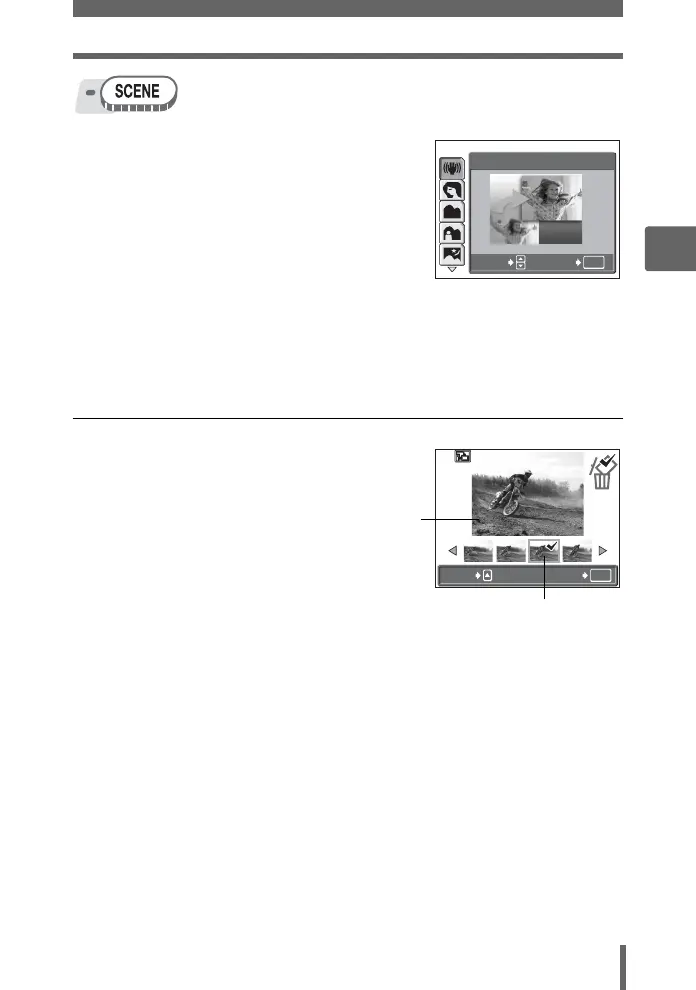Selecting a scene mode according to the situation
39
3
Basic shooting functions
1 Press sr to select a scene,
and press Z.
2 Take the picture.
• For shoot & select, hold down the shutter button.
• To change the scene, press r. Or, press Z to display the top menu and
select [SCENE].
(
When [SHOOT & SELECT1] or [SHOOT & SELECT2] is selected
• After taking your pictures, the screen for
selecting which pictures to erase is
displayed.
1 Press pq to select the picture you
want to erase, and press s.
Repeat Step 1 to erase multiple
pictures.
2 When you have selected all the unwanted pictures, press Z.
3 Select [YES], and press Z.
• The selected pictures are erased, and only the remaining pictures are
saved.
1
OK
D IMAGE STABILIZATION
SELECT
GO
OK
GO
SELECT
The 9 icon is displayed on the
selected picture.
The highlighted picture is
enlarged.