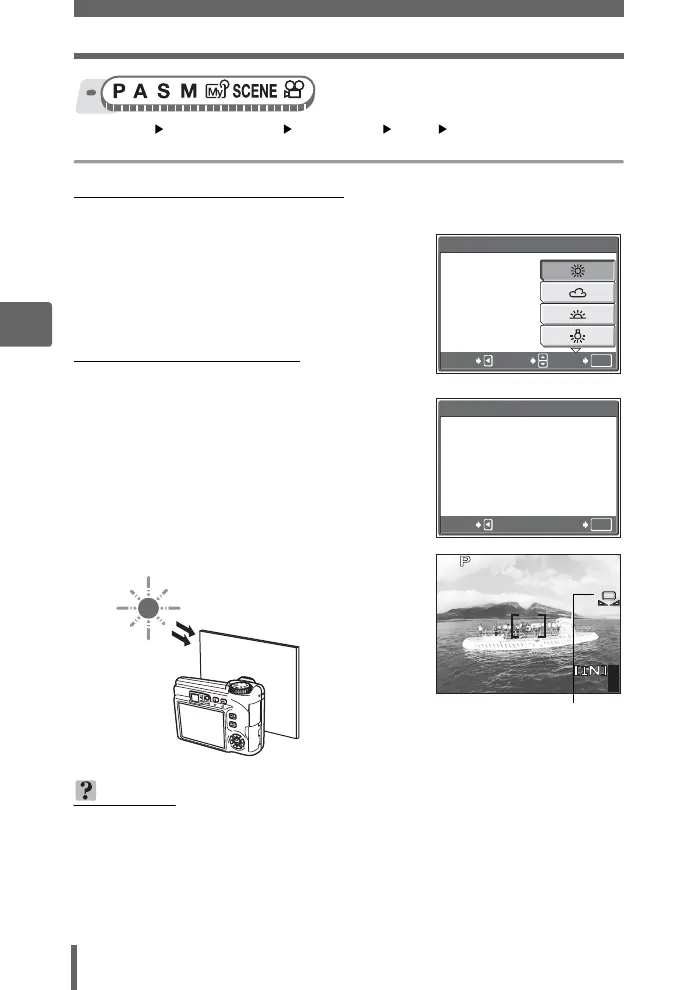Adjusting the white balance
62
4
Advanced shooting functions
Top menu [MODE MENU] [PICTURE] [WB]
[AUTO] / [PRESET] / [V] g“Using the menus” (P. 17)
(When [PRESET] is selected
1 Select a white balance setting,
and press Z.
(When [V] is selected
1 With the [ONE TOUCH WB]
screen displayed, point the
camera at a sheet of white paper.
• Position the paper so that it fills the
screen, making sure there are no
shadows.
2 Press Z.
• The new white balance is set.
TIPS
• You can also select a different preset white balance from the one
recommended and enjoy interesting results on the monitor.
OK
PRESET WB
SELECT
GO
CANCEL
ONE TOUCH WB
OK
GO
CANCEL
441600
×
1200
SQ1
F4.0
1/200
0.0
One-touch white balance
