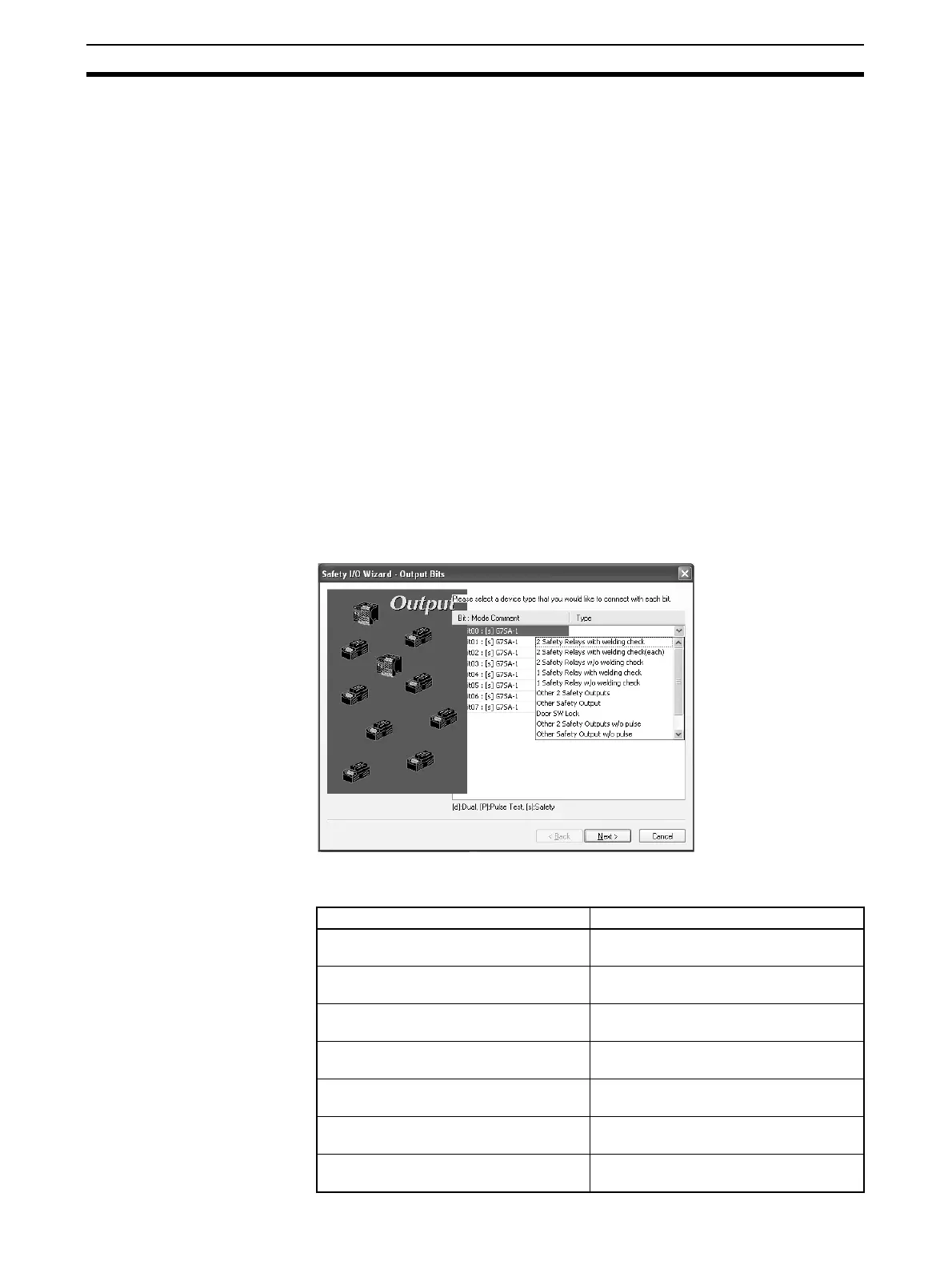54
Editing Parameters Section 3-1
3-1 Editing Parameters
Device parameters can be edited using any of the following methods.
1. Double-click a device icon.
2. Select a device, and then select Device - Parameter - Edit from the menu
bar.
3. Select a device, and then click the Edit Parameter Button on the toolbar.
4. Right-click the device and select Parameter - Edit.
5. Select the device, and then select Device - Parameter - Wizard.
Note With Network Configurator version 2.0@ or higher, basic parameters can be
set using a wizard. Using this parameter will reduce errors in the parameter
settings.
3-1-1 Setting Parameters Using the Wizard
With Network Configurator Ver. 2.0@ or higher, I/O parameters for DST1-
series Safety I/O Terminals can be set using a wizard. This section explains
the procedure.
1. Select a DST1-series Safety I/O Terminal, and then select Device - Pa-
rameter - Wizard. The following window will be displayed.
If there are no output terminals (DST1-ID12SL-1), the window for setting
input terminals will be displayed.
2. In the window above, specify the type of device to be connected to each
terminal. The following types can be specified.
Type Description
2 Safety Relays with welding check
(See note.)
Specify to connect to two Safety Relay
outputs (with welding check for each).
2 Safety Relays w/o welding check
(See note.)
Specify to connect to two Safety Relay
outputs (with no welding check).
1 Safety Relay with welding check Specify to connect to one Safety Relay
output (with welding check).
1 Safety Relay w/o welding check Specify to connect to one Safety Relay
output (with no welding check).
Other 2 Safety Outputs (See note.) Specify to connect to two outputs without
welding check.
Other Safety Output Specify to connect to one output without
welding check.
Door SW Lock Specify to connect to an electromagnetic
door switch.
