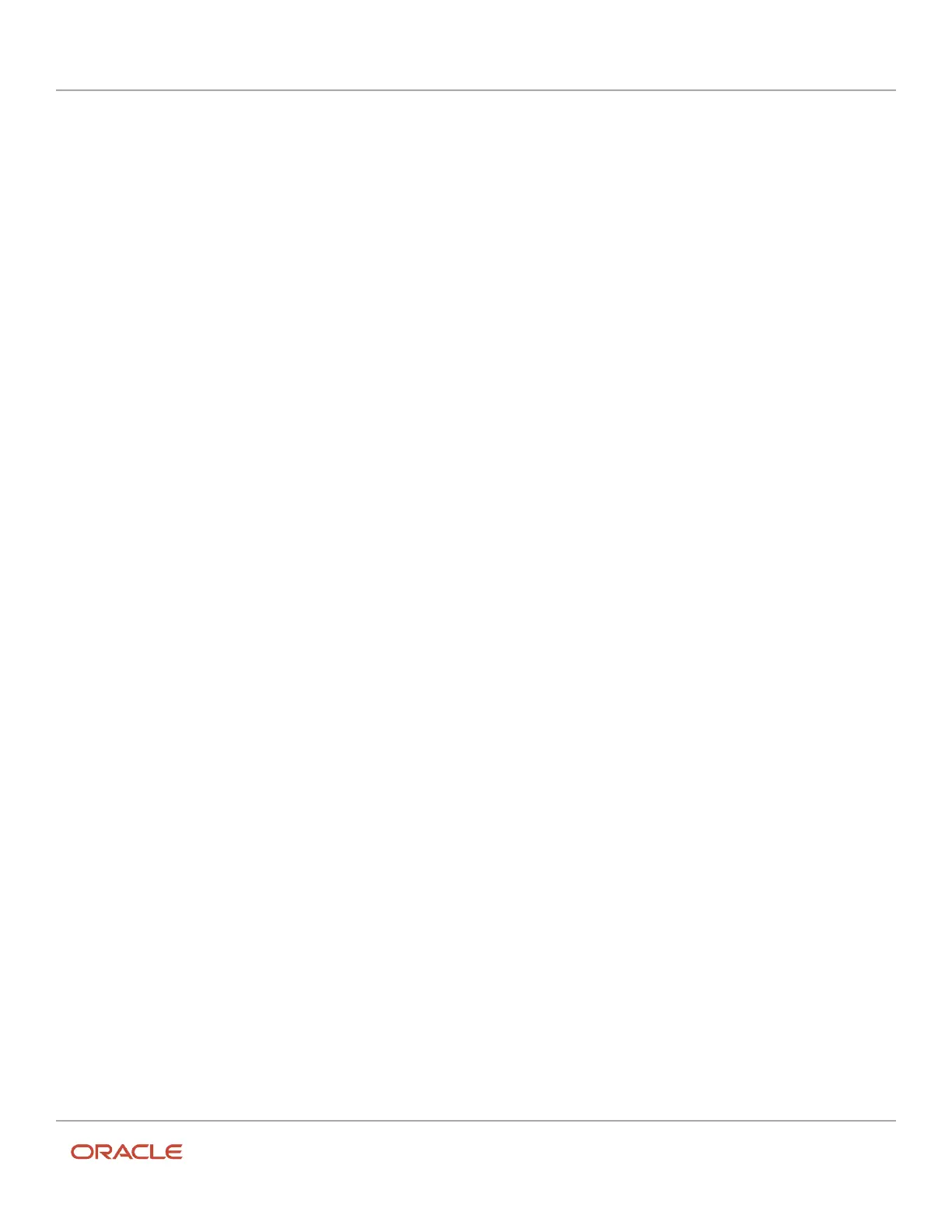Oracle Field Service
Using Core Application
Chapter 2
Dispatcher Activities
Non-movable section
You see the Non-movable section when you cannot assign an activity to the current resource. For example, let’s say you
try to drag-and-drop an activity to a resource that is set as 'Forbidden' for the activity. The activity is then displayed in
the Non-movable section and you cannot drag it to other sections as well.
Move an Activity Using the Assignment Assistant
You can move activities from one resource to another, one bucket to another, a bucket to a resource, or a resource to
a bucket. You can move a single activity or multiple activities at once. For your convenience, the procedure to move
activities is split between two pages, Main and Route details. Use the Main page to determine the specific resource for
which you can assign the activity. And, use the Route details page to make additional adjustments such as reordering
or setting as not ordered. If you want to move an activity that is En route, you must stop the travel, change its status to
Pending, and then move it. This procedure describes how to move a single activity; you can use the same procedure to
move multiple activities.
1. Select the activity that you want to move from the Activity details, activity hint on the Dispatch Console, List
view, or Map view page.
The Assignment Assistant appears and shows the resources that match all the criteria required to move the
activity. The resources are sorted on the route impact; the resource with the most optimal route impact is at the
top. The order of resources is affected by these factors:
◦
Route impact (activity duration + travel time)
◦
Resolved activity coordinates
◦
Distance from the selected activity to the activities in the resource’s route and Start/End/Home location
◦
Resource Work Zone match
◦
Accuracy of the travel statistics data
If you are move an activity by dragging and dropping, and the target resource matches all the criteria, then the
application simply moves the activity to the target, without displaying the Assignment Assistant.
2. Review the route impact and the idle time of the resources.
3. By default Show all is disabled. Click it to view all the resources, regardless of whether they match the required
criteria.
4. Determine the best resource to which you can assign the activity.
5. Click Assign.
The activity is assigned to the selected resource. The activity that is moved is highlighted with a darker
background. When you move a not ordered activity, it is shown as ordered on the Main page and the Route
details page. Therefore, the count of not ordered activities is not changed on the Main page. However, when
you move a not ordered activity to a bucket, the activity status ordered or not ordered is retained.
6. Make further adjustments using the Route details page:
a. To set the activity as not ordered, just drag and drop the activities to the Not ordered section. Or, click
the stack icon and then click Set not ordered.
b. To cancel the move, click the stack icon and then click Do not move. The activity is removed from this
page and is not assigned to technician. Do not move is not available when only one moved activity
remains on the page.
c. To reorder the activities within the route, simply drag and drop the activities to the required position.
d. To save the changes, click Assign. Let’s say you have moved a not ordered activity and you have not
set it as not ordered on the Route details page. The activity is added as ordered and is shown in the
appropriate position on the route.
e. To go to the Main page without saving the changes, click the back arrow.
65