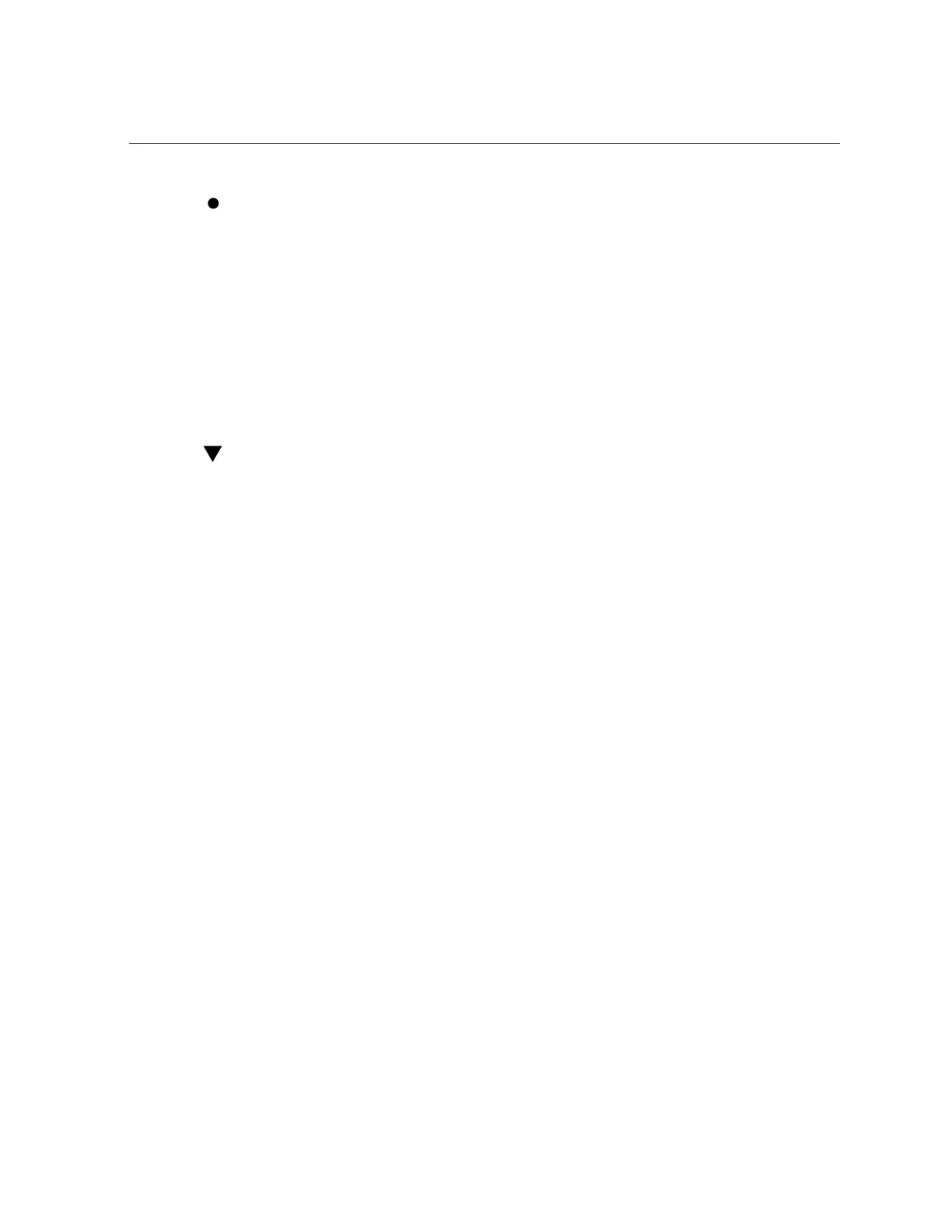Display Status (FCode-Based RAID Utility)
Display recent system console messages in the /var/adm/messages files.
# more /var/adm/messages*
Refer to the information about these messages and others in the service manual for the server.
Related Information
■
“Monitoring the Server” on page 93
■
“Determining if a Drive Has Failed” on page 88
Display Status (FCode-Based RAID Utility)
You can halt the system and then use the show-volumes command at the OpenBoot prompt to
determine if a drive has failed.
1.
Halt the system and display the OpenBoot prompt.
See “Obtain the OpenBoot Prompt Under Various Conditions” on page 19.
2.
Select the SAS controller device for the RAID volume you think has failed.
For example:
ok select /pci@300/pci@1/pci@0/pci@e/scsi@0
See “Prepare to Create a RAID Hardware Volume (FCode-based RAID Utility)” on page 85
for more information.
3.
Display details about the RAID volumes and their associated disks that are
handled by this controller.
In the following example, the secondary disk in a RAID 1 volume is offline.
ok show-volumes
Volume 0 Target 389 Type RAID1 (Mirroring)
Name raid1test WWID 04eec3557b137f31
Degraded Enabled
2 Members 2048 Blocks, 1048 KB
Disk 1
Primary Optimal
Target c HITACHI H101414SCSUN146G SA25
90 SPARC and Netra SPARC T5 Series Servers Administration Guide • August 2016