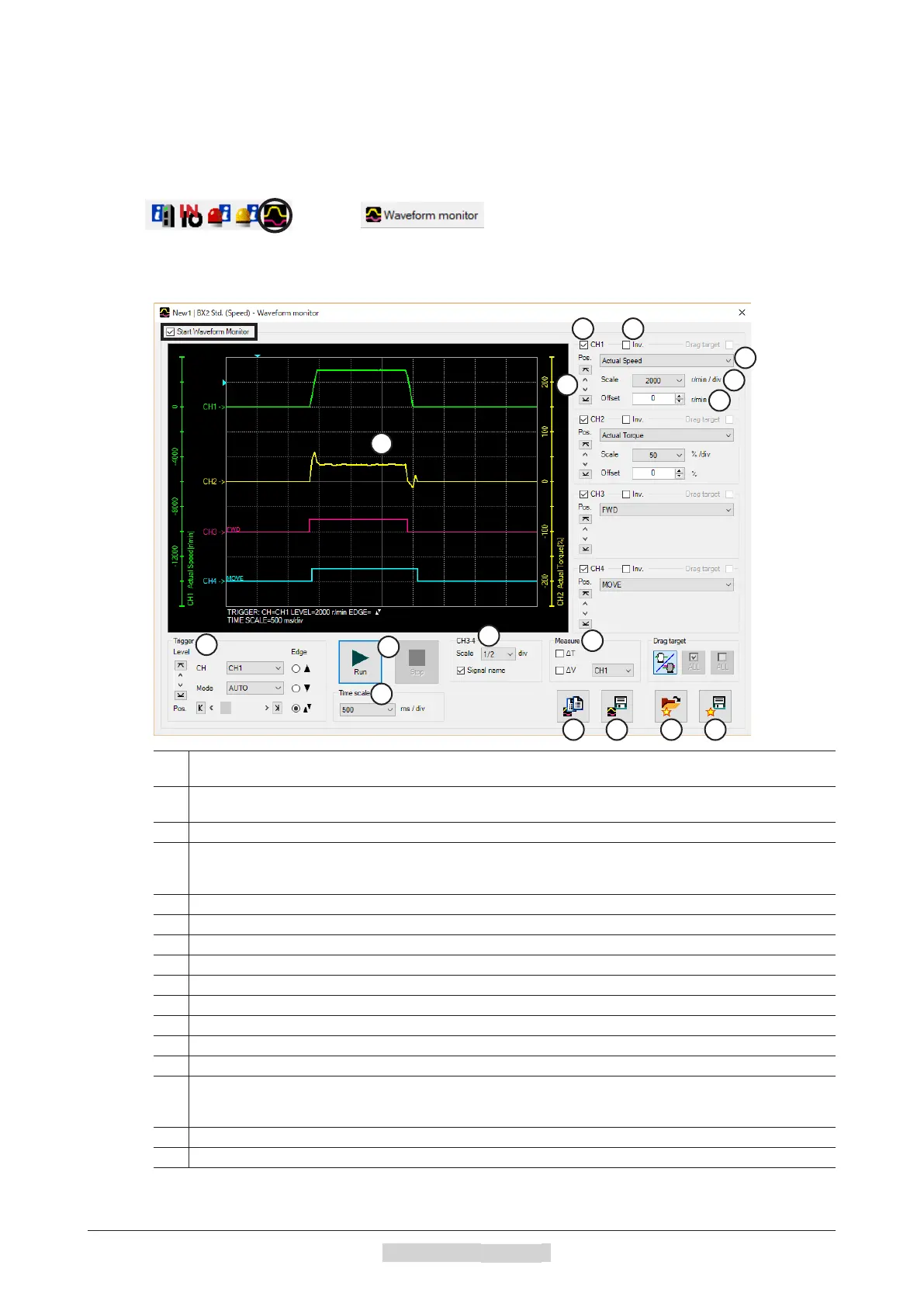Monitor
−158−
8 How to use
MEXE02
4.5 Waveform monitor
The motor speed or the status of I/O signals can be checked in a waveform format.
1. Start the "Waveform monitor" using either of the following methods.
Starting from the toolbar: Click the [Waveform monitor] icon
Starting from the shortcut button: Click [Waveform monitor]
Or
The window of the waveform monitor appears.
2. Click "Start Waveform Monitor."
The buttons on the window are enabled, allowing you to prepare for measurement of the waveform monitor.
1
Sets the Pos (trigger position), Level, CH, Mode, and Edge (detection condition) that are used when a waveform is
measured. For "CH," only those CHs displayed on
⑦
can be used.
2
Run: This button is used to start measurement.
Stop: This button is used to stop measurement.
3 Sets the measurement time range (width).
4
Sets the display method for CH3 to CH4.
Scale: Selects the display size from 1/1 (100%), 1/2 (50%), or 1/4 (25%).
Signal name: Shows or hides the signal name.
5 Shows or hides measures for measurement. Also, selects the CH to be measured.
6 Shows or hides each CH.
7 Measurement results are drawn in this area.
8 Copies the waveform presently shown to the clipboard.
9 Saves the waveform presently shown to an external le.
10 Reads the setting for measurement from "Favorites."
11 The setting for measurement can be saved as "Favorites."
12 The display position of a waveform can be moved up or down.
13 Inverts the display of measured signal.
14
Selects the signal to be measured.
CH1, CH2: Command speed, Actual speed, Actual torque, Main Power Internal DC Volt.
CH3, CH4: I/O signals
15 Selects a display scale for signals. Using this in combination with
⑯
can zoom in on signals.
16 Adds the set oset value to the signal display. Using this in combination with
⑮
can zoom in on signals.
6
1
2
3
4
5
7
8 9 10 11
12
13
14
15
16
