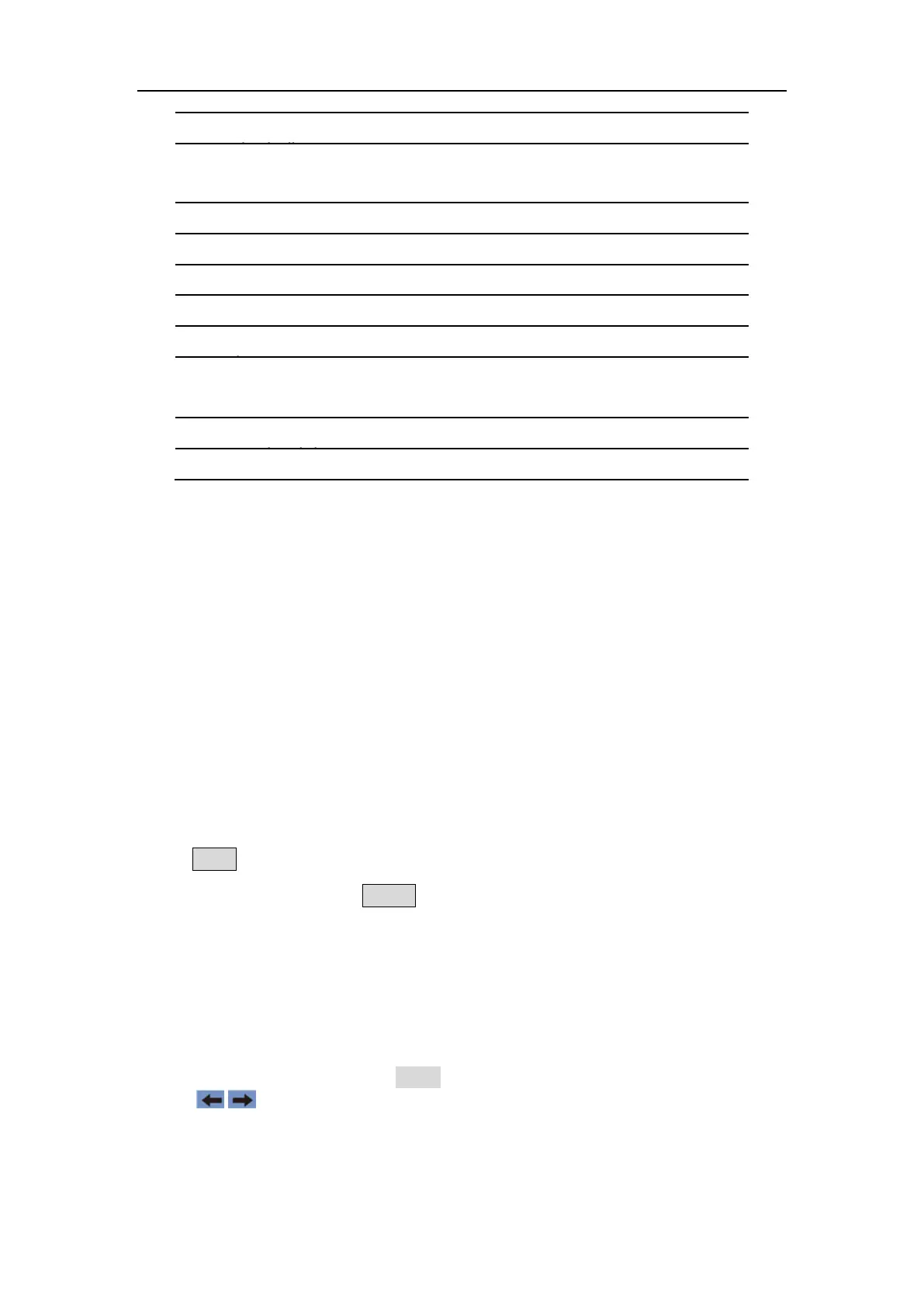5. Panel Operation
Channel Setting
Select the channel for configuration
Before configuring waveform parameters, you must first select the channel you
want to configure. Press CH1 /CH2 to switch to the desired channel, and the
user interface displays channel information.
To Display/Edit Both Channels
Press Both button to display the parameters of both channels.
To switch channel: Press CH1/2 to switch the editable channel.
To select waveform: Press Waveform selection buttons to select waveform
of current channel.
To select parameter: Press Menu selection keys to choose the Parameter 1
to Parameter 4(Corresponding keys 2-4); Press it again to switch the
current parameter such as Frequency/Period.
To edit parameter: Turn the knob to change the value of cursor position.
Press / direction key to move the cursor. (The number keys can not be
used to input.)
