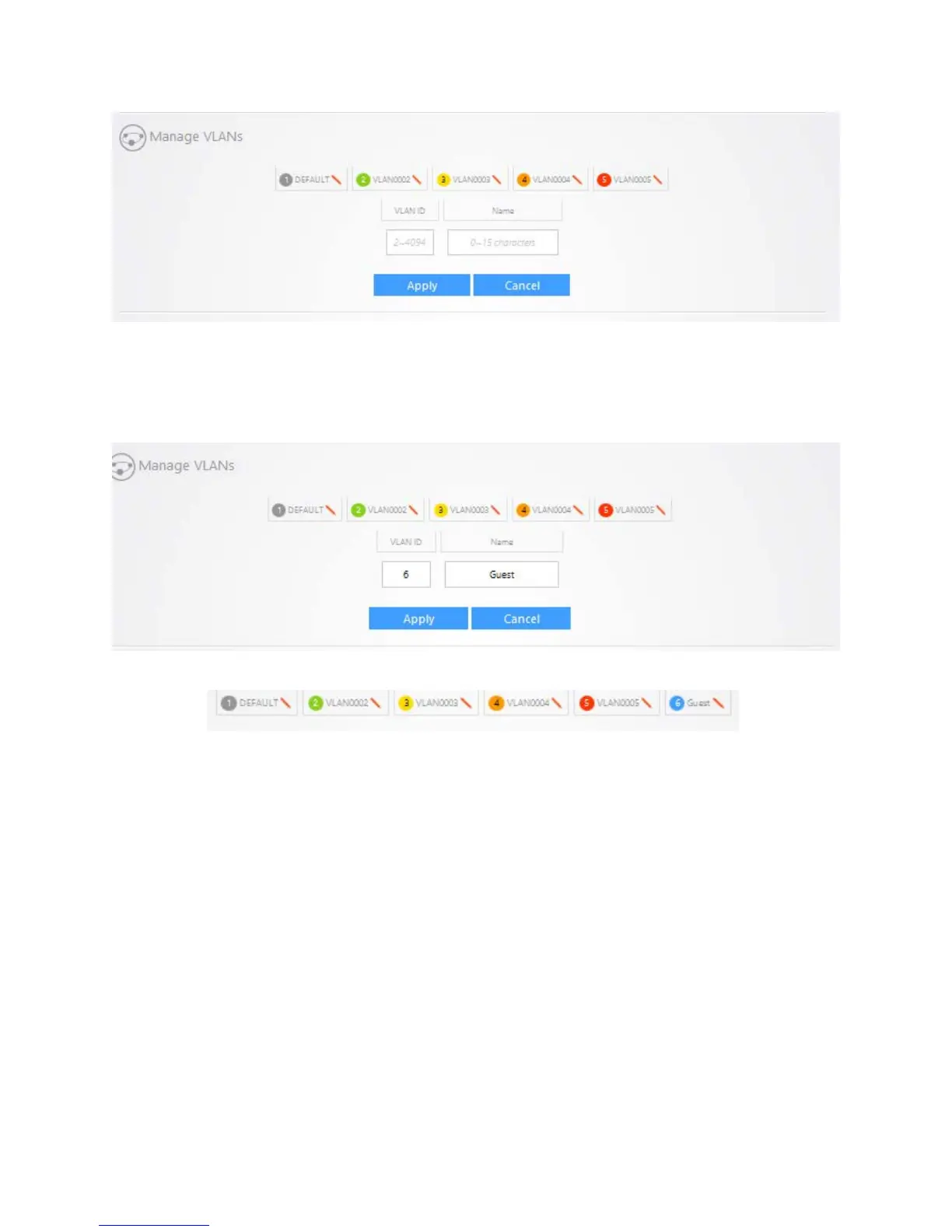33
In the “VLAN ID” field you will type the VLAN number that you would like to add. Then Name the VLAN
(optional).
Note: The VLAN ID’s must be set up in the router to work on the switch.
In this example, we are adding VLAN 6 and naming it “Guest.” Then click on the “apply”
You will now see the new VLAN ID populate
Next you have to add the ports to be members of a VLAN. The switch offers Access, Hybrid, and Trunk
Adding an Access Port
To add an access port, do the following. Under the “Access” column, click on the VLAN that you would
like to add ports to. In this example, we are selecting VLAN 2.
