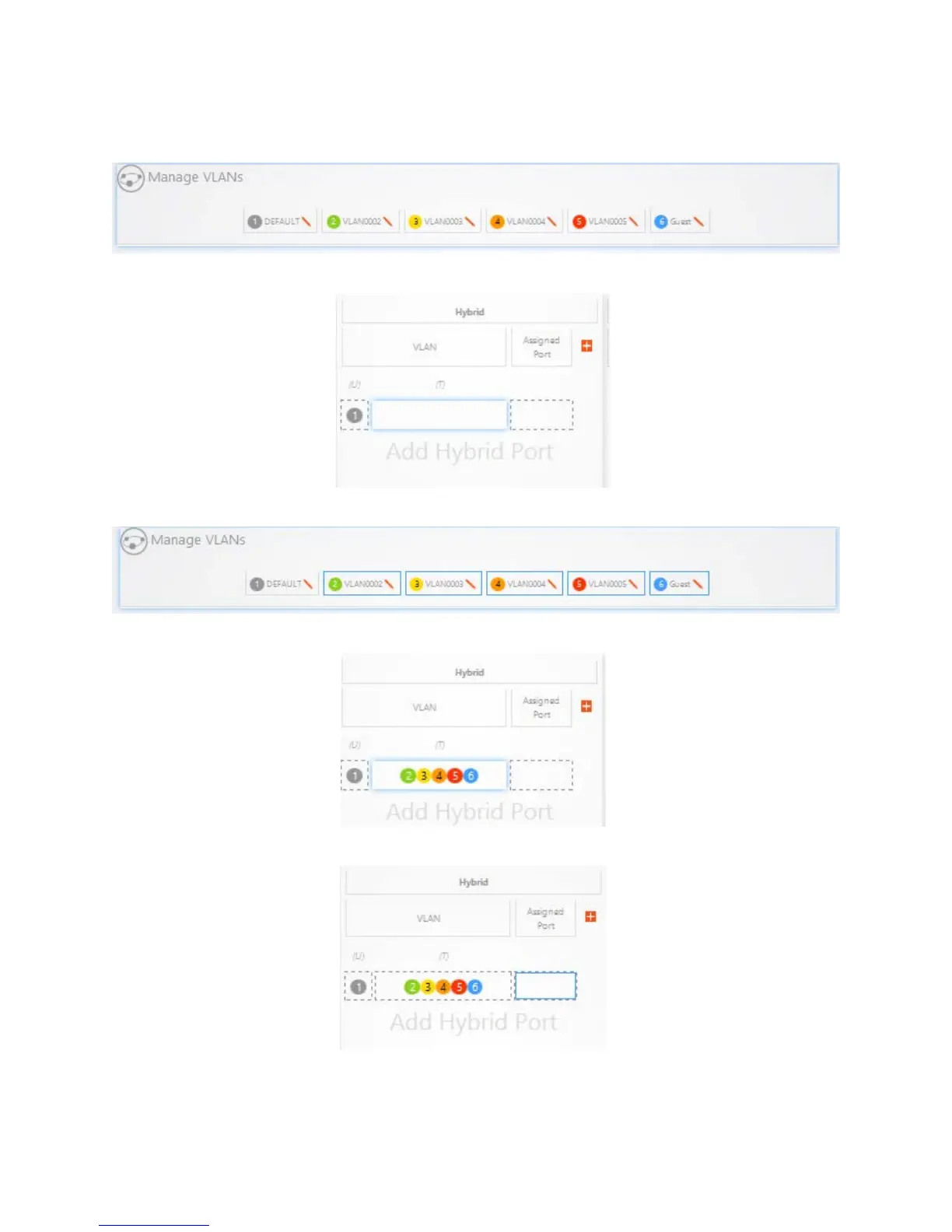36
Then click on the VLAN that you would like to add. This should be your primary VLAN or the VLAN that
you want the physical device to be on. In this example we are adding VLAN 1. VLAN 1 is the
After clicking on VLAN 1, it will populate below. Then click on the Tagged (T) field.
Click the VLANs that you would like to tag. As you click the VLAN it will get a blue outline around it.
The tagged VLANs will show as below.
Click on the “Assigned Port” field.
Then click on the ports that you would like to have your Hybrid setup on. In this Example, we are adding
ports 21 and 22.
