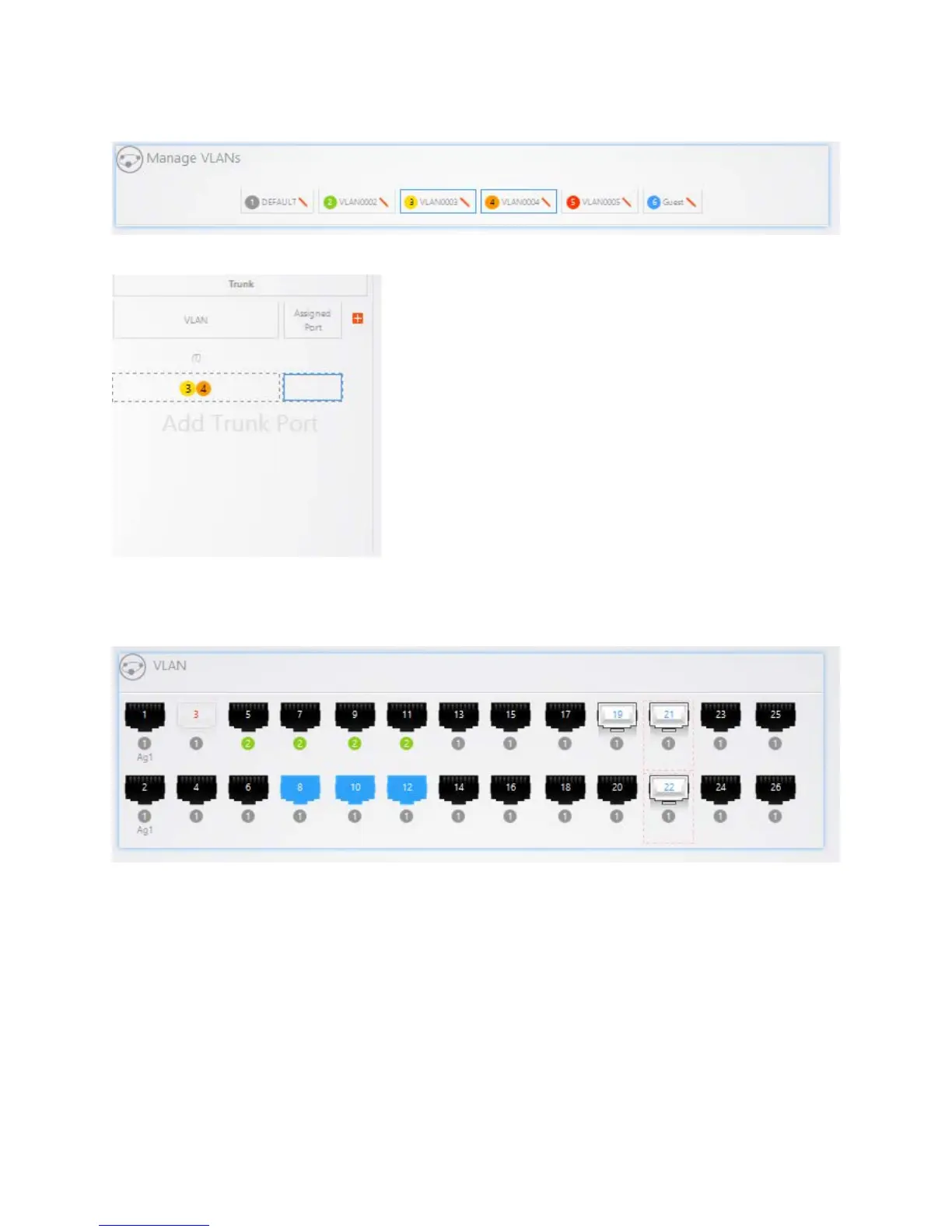38
Select the VLANs you would like to tag.
They will then show up in the (T) field as shown below. Then click on the “Assigned Port”
Select the following ports you want the trunk setting to be on. In this example we are using ports 8, 10,
and 12.
Once finished, it will look something like this. In this example, we are tagging VLAN 3 and 4 on ports 8,
10, and 12.
