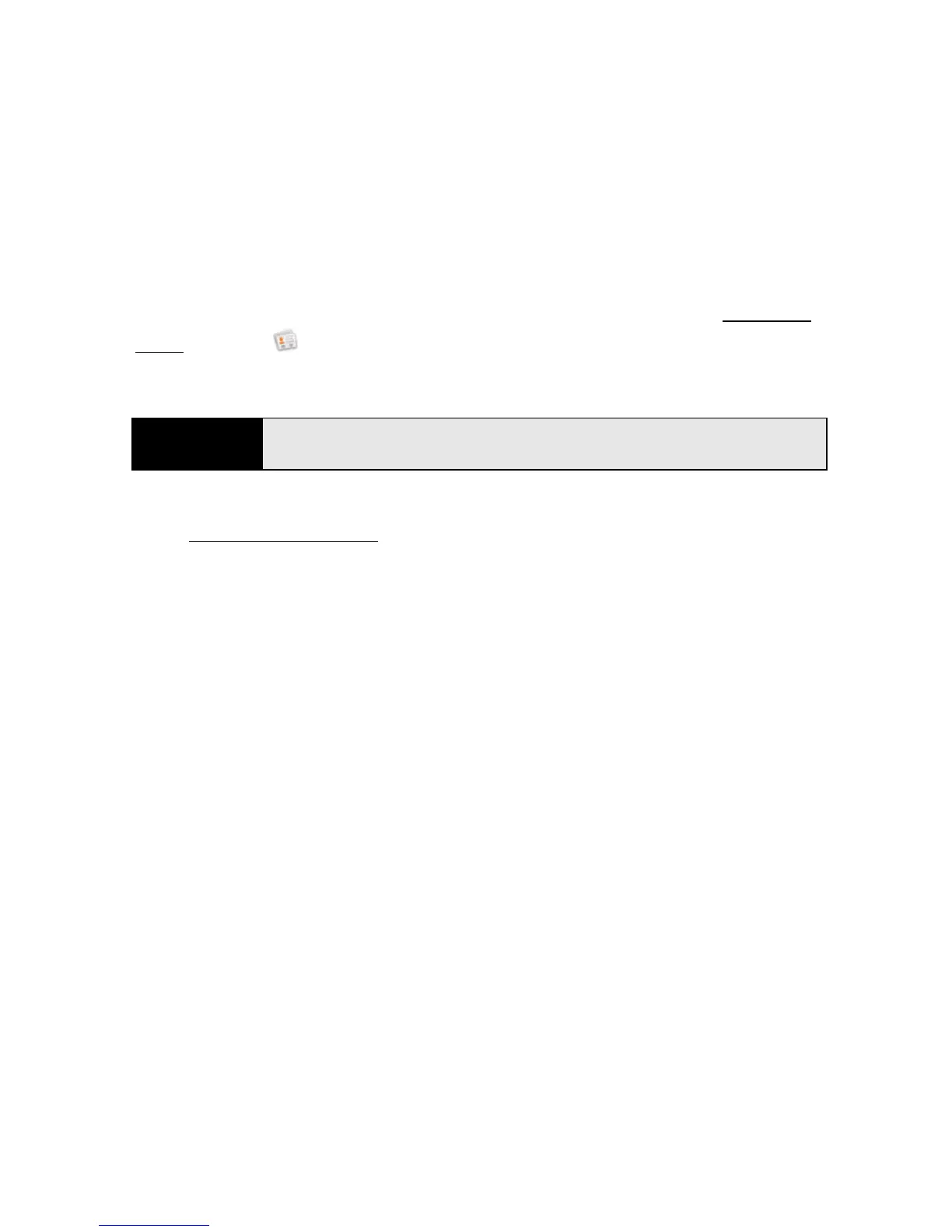102 Section 2C: Transferring Data
Download and install a third-party application (sold separately) that can sync your desktop
app to Google. Your desktop app syncs with your Google account, and then the Synergy
feature takes over to sync your Google account with your phone. Your desktop app syncs
with your Google account, and your phone also syncs with Google.
1. On your computer, set up an account on the Google website (go to gmail.com
).
2. Open
Contacts on your Pre phone.
3. Enter the account credentials for your Google account.
4. Install a third-party application on your computer that enables you to sync with Google.
Go to palm.com/migrate-pre
to learn about available third-party sync solutions.
5. Follow the instructions of the third-party app to sync the data in your desktop app with
Google. The next time Google syncs with your phone, your data appears on your
phone.
I don’t need to sync, but I do want a copy of my data backed up somewhere
besides my phone
Use the Data Transfer Assistant to move your data into your Palm profile account. See
“Backup” on page 210.
Note
You don’t have to go to Calendar to set up your account there—that’s done
automatically using the username and password you enter in Contacts.