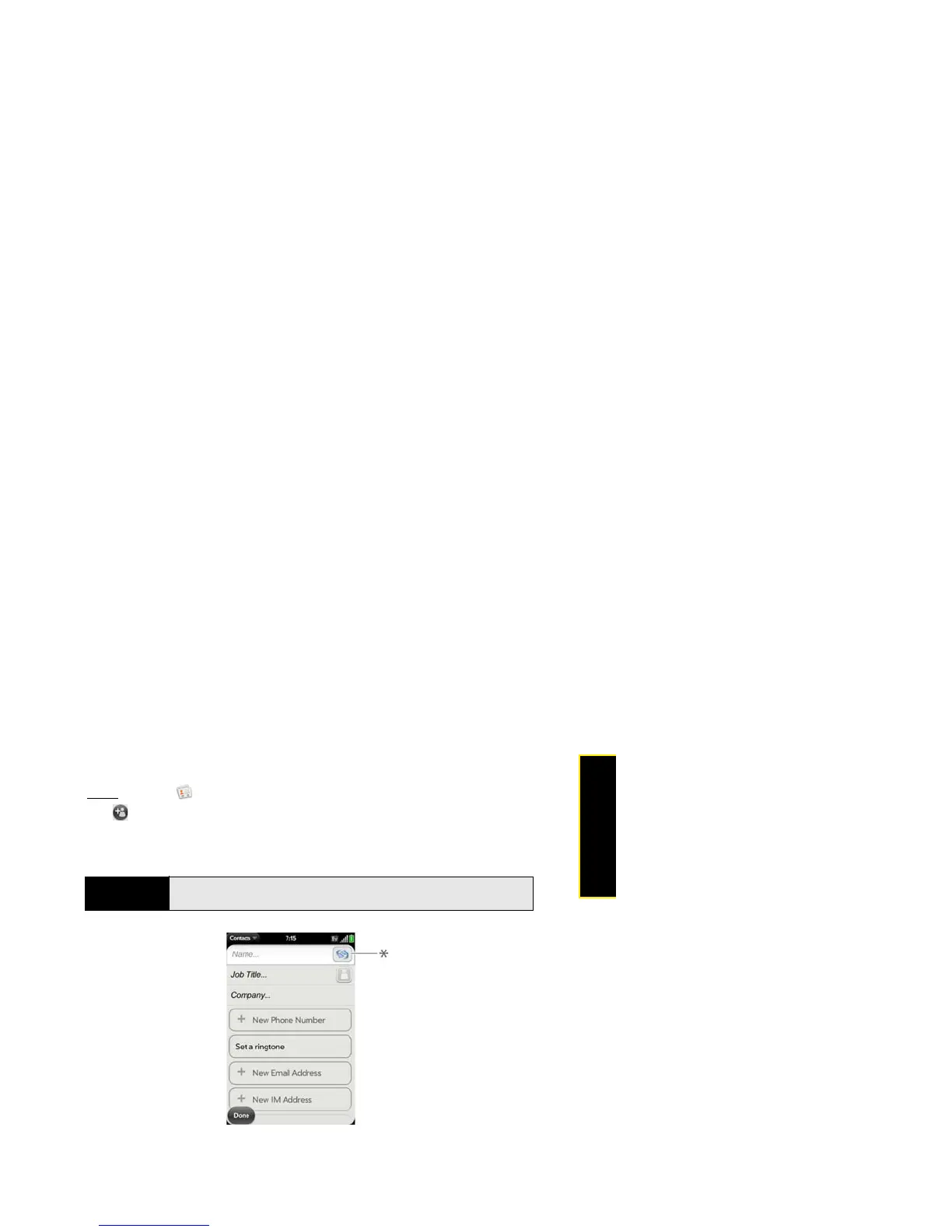Section 2F: Your Personal Information Organizer 157
Organizer
Create a Contact
You can add a contact to an account. If you don’t specify the account, the new contact is
added to your default account.
If you are using Contacts for the first time, you go through a few different steps to get or
access the contacts on your phone (see “Use Contacts for the First Time” on page 156).
Follow this procedure to add contacts directly on your phone after the first time you use
Contacts.
1. Open
Contacts .
2. Tap .
3. (Optional) Tap the account button to the right of Name to change the account to which
the new contact will be added.
* Account button, showing Palm profile account
Note
If an account doesn't appear in the list, that's because you can't add data to
that account from your phone.