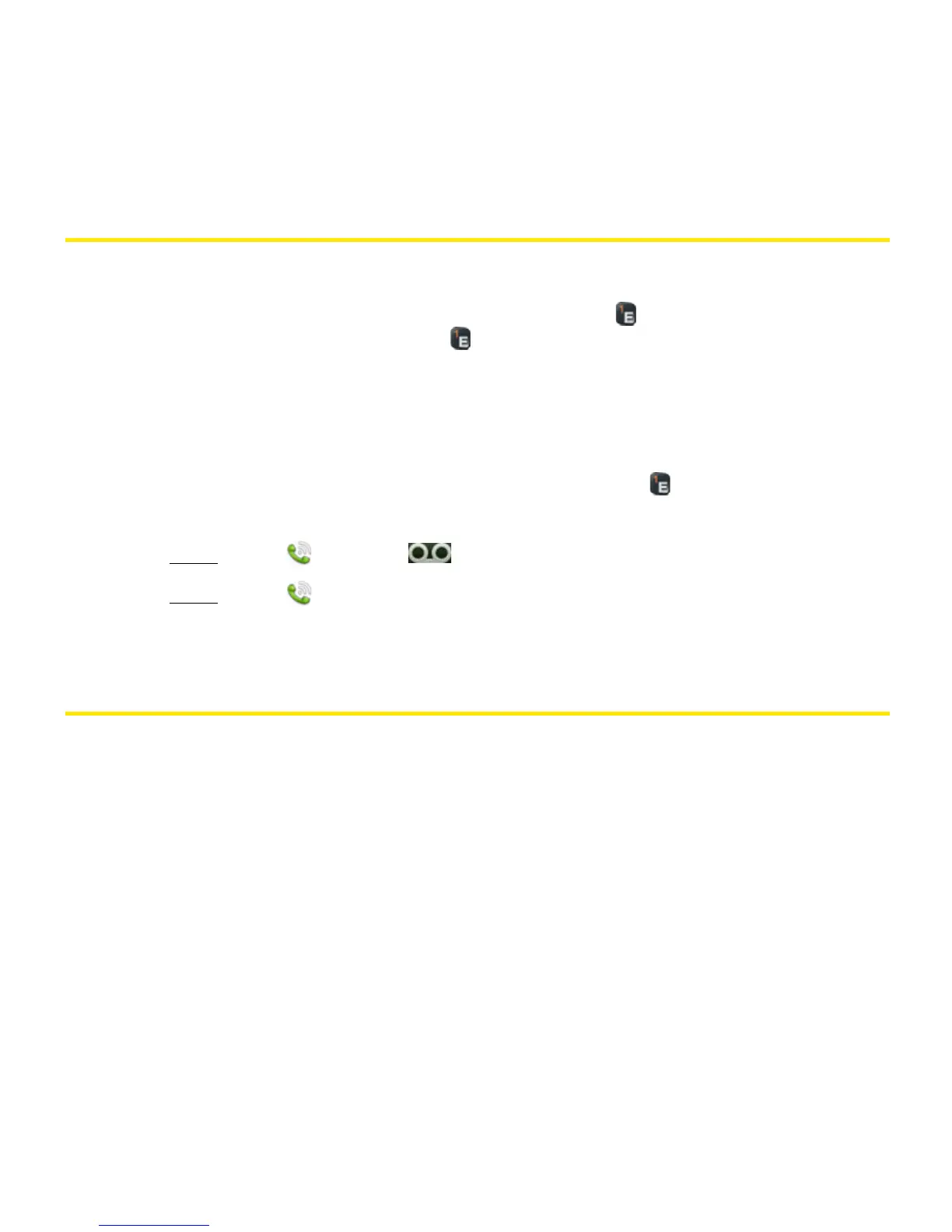112 Section 2D: Phone
Use Voicemail
Set up Voicemail
1. In the Launcher, Card view, or Phone, press and hold 1 . When the search results
screen appears, continue holding 1 until the Phone application appears.
2. Follow the voice prompts to set up your voicemail.
Listen to Voicemail Messages
1. Do one of the following:
䡲 In the Launcher, Card view, or Phone, press and hold 1 .
䡲 Tap a voicemail notification at the bottom of the screen.
䡲 Open Phone . Then tap .
䡲 Open Phone . Then tap and hold 1 onscreen.
2. Follow the voice prompts to listen to your messages.
What Can I Do During a Call?
Your phone offers many advanced telephone features, including call waiting and three-way
conferencing. These features depend on your service plan. Contact Sprint for more
information.
When you make or receive a call, info about the call appears on the call screen. When you’re
on a call, you can open other applications and work in them, and you won’t lose your call.
See “Open Applications” on page 56.
If you created a reminder in the contact info of a caller, the reminder appears as a notification
when you make a call to or receive a call from the person. See “Assign a Reminder Message
to a Contact” on page 163.