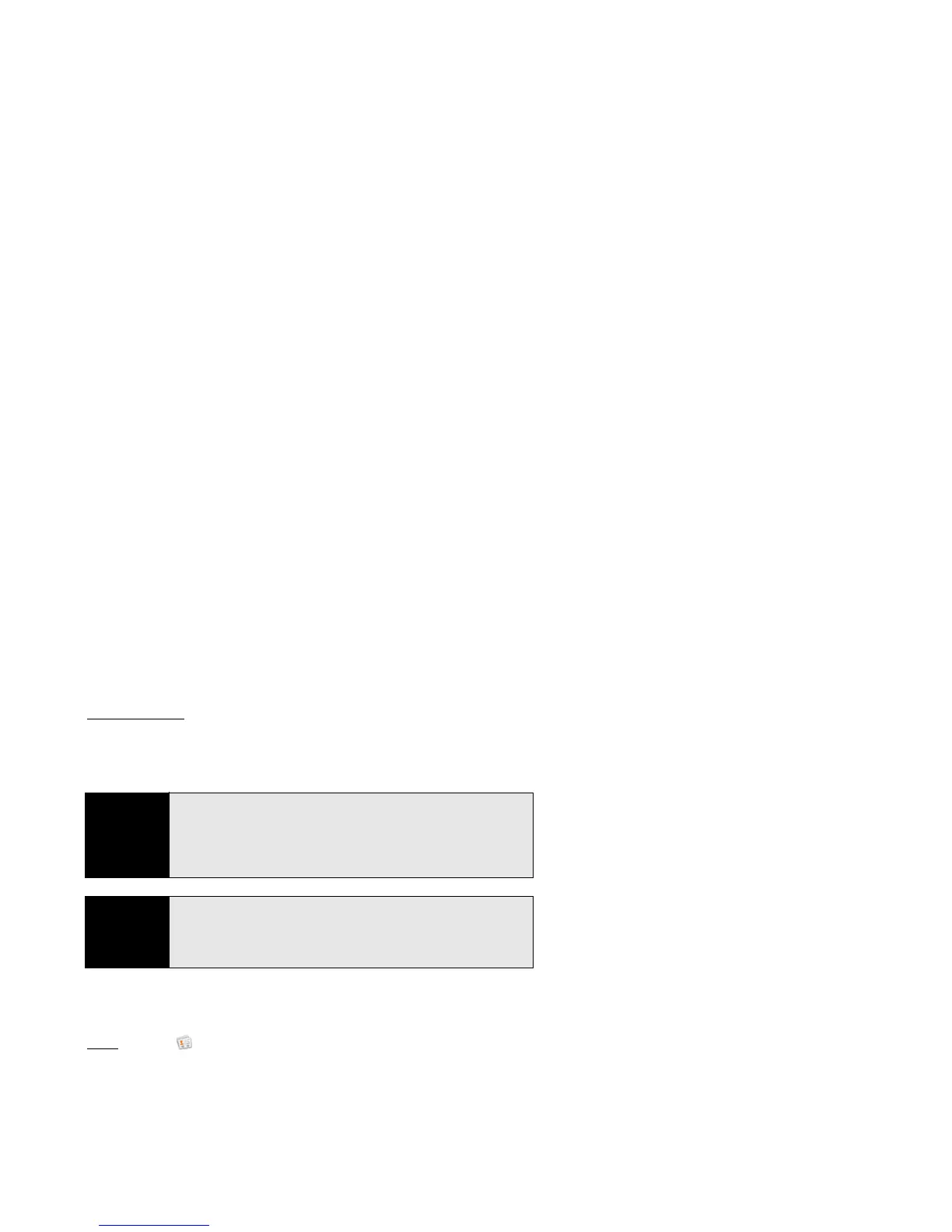158 Section 2F: Your Personal Information Organizer
4. Tap fields to enter contact details, select a ringtone for that contact, add notes, or add
birthday details for the contact. (Scroll to see all of the fields available for contact info.)
5. To add detailed name information—such as a prefix, suffix, or middle name—open the
application menu
and tap Name Details.
6. In some fields, such as New Phone Number, when you enter the information a label
button appears on the right. (Tap the button to change the label for your entry—for
example, to identify a number as a mobile or work phone.)
7. Tap Done.
Find a Contact
1. Open Contacts .
2. Begin typing any of the following:
䡲 First, middle, or last name
䡲 First and last initial (no space between)
䡲 Company
䡲 Nickname
Tip
When you enter a phone number that requires pauses—for example, a
number where you need to enter a password or respond to prompts, you
can insert a pause or a stop in the number. To insert a two-second pause,
enter a T where you want the pause to appear. To insert a stop, enter a P
where you want the stop to appear. To dial the next set of numbers after the
stop, tap the screen.
Tip
Use the Reminder field to enter that important message or question you
have for this contact. The next time you send or receive a call or a message
to or from the contact on your phone, the reminder pops up on the screen.
You can also add a reminder later (see “Assign a Reminder Message to a
Contact” on page 163).