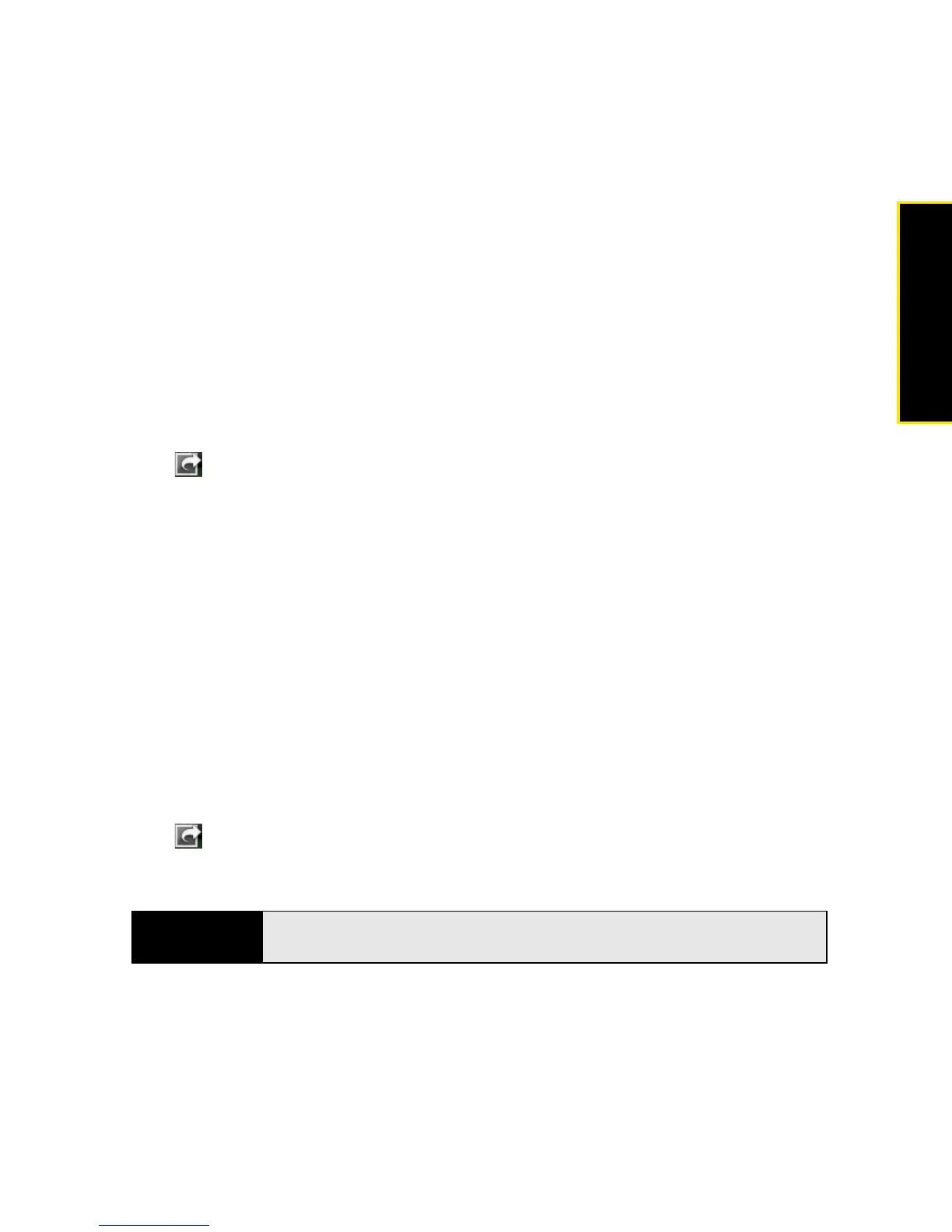Section 2E: Your Media and Entertainment Center 135
Media
䡲 To capture the portion of the picture you want for the contact photo, tap and hold the
picture, and then drag the portion you want to the center of the onscreen box. This
portion becomes the contact photo.
6. Tap Set To Contact.
Save a Picture as Wallpaper
Your wallpaper appears as the background in Card view.
1. Tap a picture thumbnail to view it full-screen.
2. If the photo header is hidden, tap the screen to display it.
3. Tap and tap Set wallpaper.
4. Do either or both of the following:
䡲 To zoom out or in on a part of the picture, pinch in or out on the picture.
䡲 To capture the portion of the picture you want to use as wallpaper, tap and hold the
picture, and then drag the portion you want to the center of the onscreen box. This
portion becomes the wallpaper.
5. Tap Set Wallpaper.
Share a Picture
You can send a picture to other picture-enabled devices or to an email address as an
attachment.
1. Tap a picture thumbnail to view it full-screen.
2. If the photo header is hidden, tap the screen to display it.
3. Tap and tap Share via email or Share via MMS.
4. Create the email or multimedia message.
Tip
You can also copy pictures from your phone to your computer (see “Copy
Files Between Your Phone and Your Computer” on page 92).