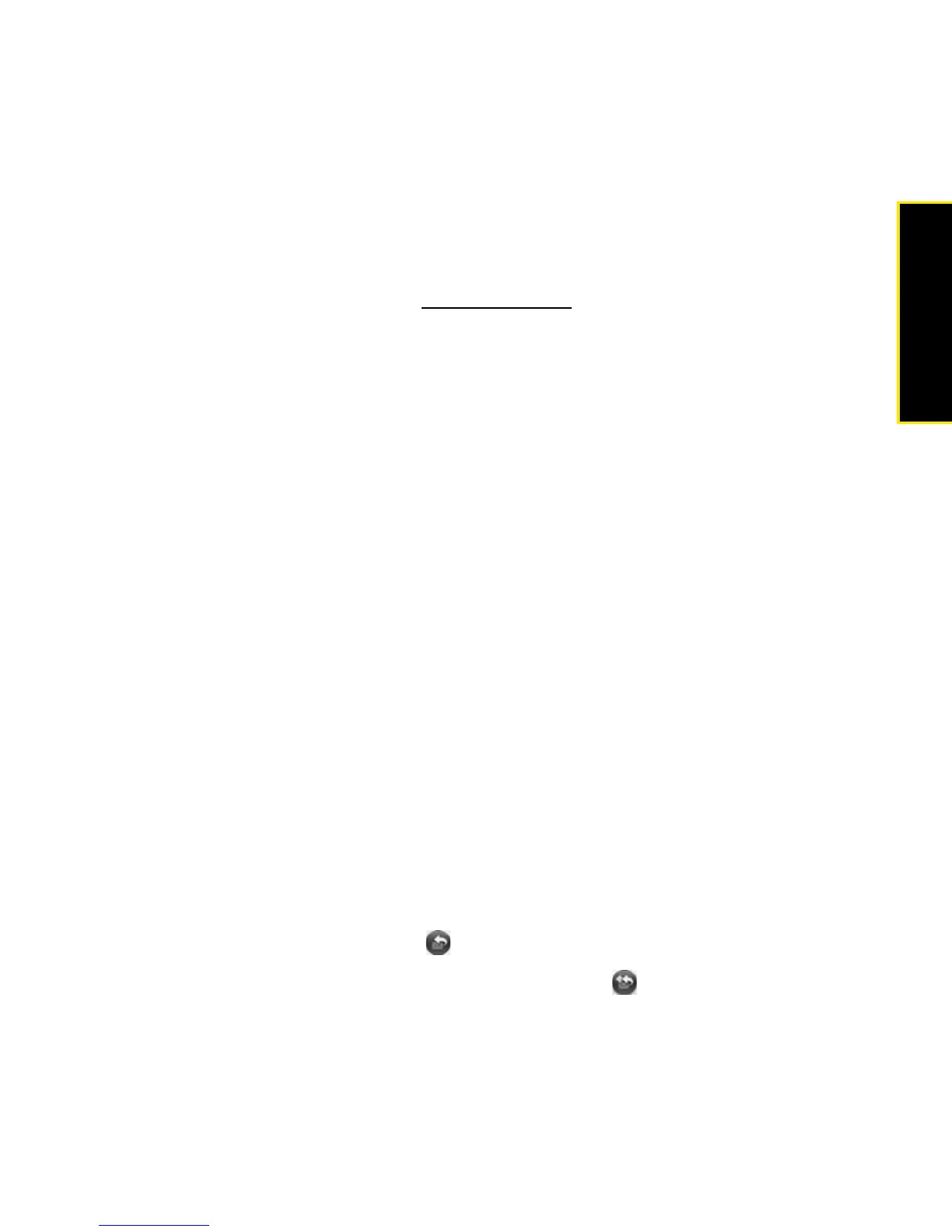Section 3B: Your Email and Other Messages 249
Email & Messaging
1. Open the attachment (see “Open Attachments” on page 248).
2. Do one of the following:
䡲 For pictures in JPG, BMP, or PNG format: Tap Copy To Photos.
䡲 For other file types: Open the application menu and tap Save As. (If the attachment
does not open in an application that has a Save As menu command, you cannot
save the attachment.)
3. To open a saved attachment on your phone, open the application that can display the
attachment. (The attachment appears in the list of available files.)
Add a Contact From an Email Message
You can add a contact name or email address to your Contacts list directly from the To, Cc, or
Bcc field of an incoming email message. You can either create a new contact or add the
information to an existing contact.
1. In a message you’ve received, tap the name or email address.
2. Tap Add To Contacts.
3. Tap one of the following:
Save As New: Create a new contact for the name or address.
Add To Existing: Tap the contact you want to add the name or address to.
View a Contact From an Email Message
䢇 In a message you receive from someone listed in the Contacts app, tap the name to open
the contact entry.
Reply to a Message
1. Open a message.
2. Do one of the following:
䡲 Reply to just the sender: Tap .
䡲 Reply to the sender and all other addressees: Tap .