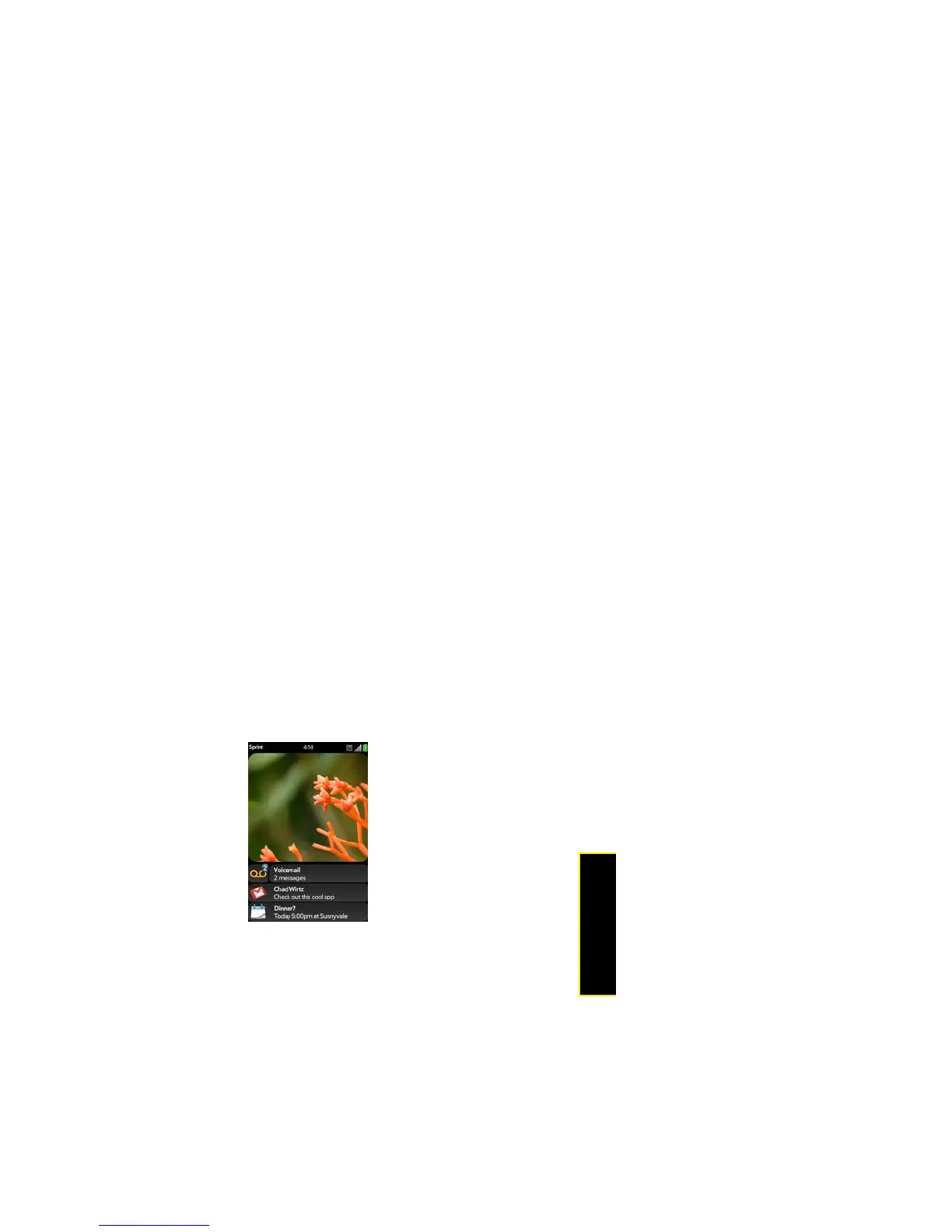Section 2B: Move Around on Your Phone 81
Move Around
View All Your Notifications
For most types of notifications, if you do not tap the notification after a few seconds, it
becomes an icon in the lower-right portion of the screen.
1. Tap anywhere on the bottom of the screen to display your notifications.
2. Tap a notification to act on it. (If a notification icon has a number next to it, the number
indicates how many items are included in the notification—how many voicemail or email
messages you have, and so on.)
Reorder Notifications and Other Dashboard Items
The area that displays all of your notifications (see “View All Your Notifications” on page 81) is
called the dashboard.
䢇 Tap and hold a dashboard item, and then drag it to a different location.
䢇 Throw a dashboard item off the side of the screen to dismiss it.