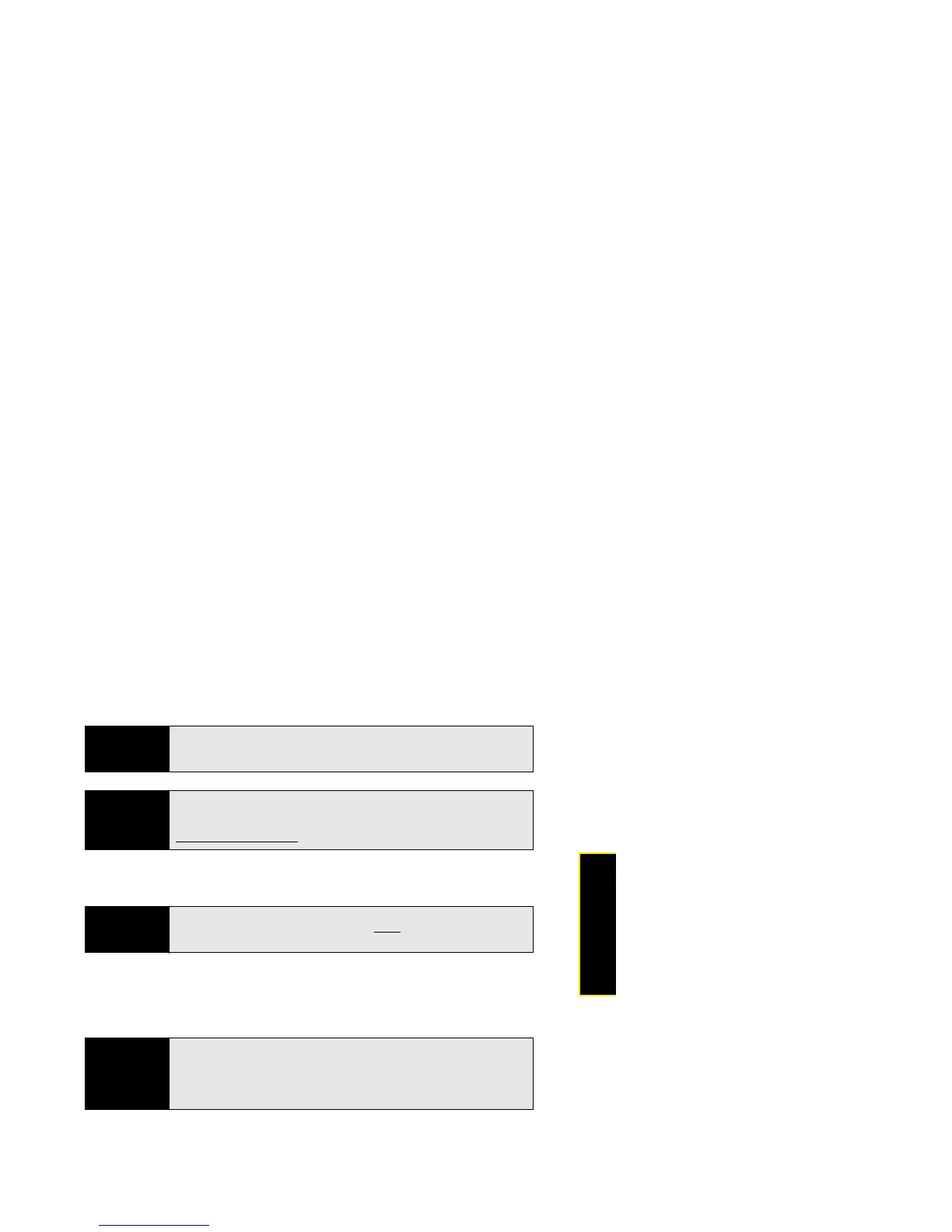Section 2B: Move Around on Your Phone 93
Move Around
5. Follow the steps in iTunes to synchronize files to your phone.
6. Disconnect the USB cable from the computer when the Media Sync screen is no longer
displayed on your phone.
Copy Other Types of Files Between Your Phone and Computer
You can copy any type of file from a computer to your phone, and from your phone to your
computer, by putting your phone in USB Drive mode. (See also “Transferring Data” on
page 95.)
After you copy a file to your phone, you can open the file if your phone has an application that
supports the file type. You can open many file formats for photos, videos, and music;
Microsoft Office files; and PDF files.
Did You Know?
You can also copy music files between your phone and your computer
using USB Drive mode. See “Copy Other Types of Files Between Your Phone
and Computer” on page 93.
Tip
Media sync is a one-way transfer only, from iTunes on your computer to
your phone. To transfer music files from your phone to iTunes on your
computer, you can download the Palm Music Assistant. Go to
palm.com/music-assistant
for information.
Before You
Begin
Before you copy files from your computer, make sure you have enough
storage space on your phone to fit the file. Open Device Info and look at the
Available field under Phone.
Important
All files that you store on the USB Drive of your phone are not backed up to
your Palm profile, and they cannot sync to any of your online accounts. So
be sure to keep a copy of all such files somewhere besides your phone just
in case you lose your phone or you must do a full erase of the info on your
phone.