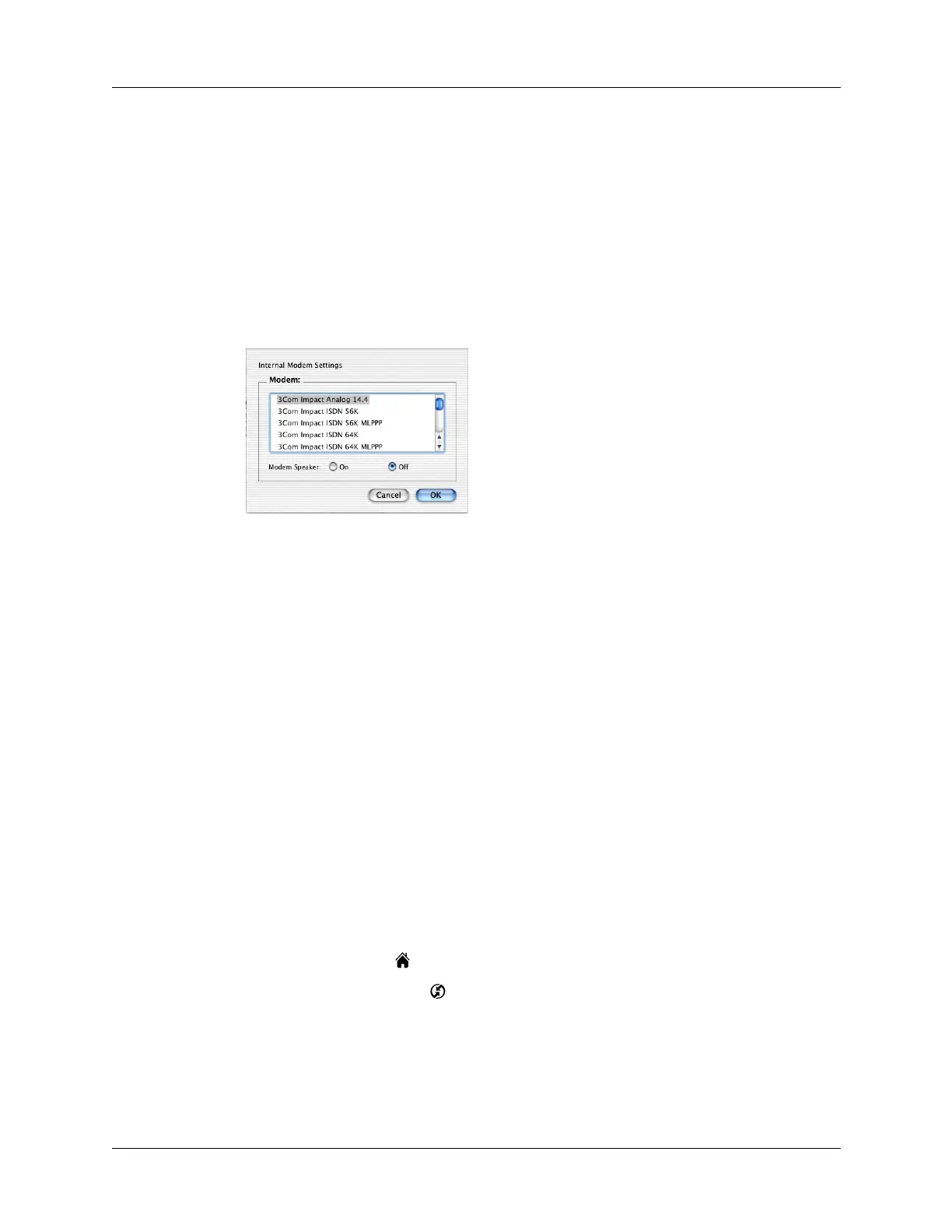Chapter 20 Performing HotSync
®
Operations
284
4. Click the Connection Settings tab.
5. Select the On check box for the modem connection you’re using, and then click
Settings.
6. In the Settings dialog box, select Modem as the connection type, if it is not
already selected.
NOTE
This step is not necessary for internal modems.
7. Adjust the following options as needed.
8. Click OK.
9. Close the HotSync Software Setup window.
Preparing your handheld for a modem HotSync operation
There are a few steps you must perform to prepare your handheld for a modem
HotSync operation.
To prepare your handheld for a modem HotSync operation:
1. Tap the Home icon .
2. Select the HotSync icon .
3. Tap Modem.
Modem
Identifies the type of modem connected to your computer. If
your modem does not appear on the list, use the Hayes Basic
setting, or select Custom to enter a command string. Refer to
the manual that came with your modem to find the
appropriate command string.
Modem Speaker
Activates the modem’s speaker. If you are having trouble
connecting, turn on this option to make sure that the modem
connected to your computer is responding to incoming calls.
Shown with Mac OS X
