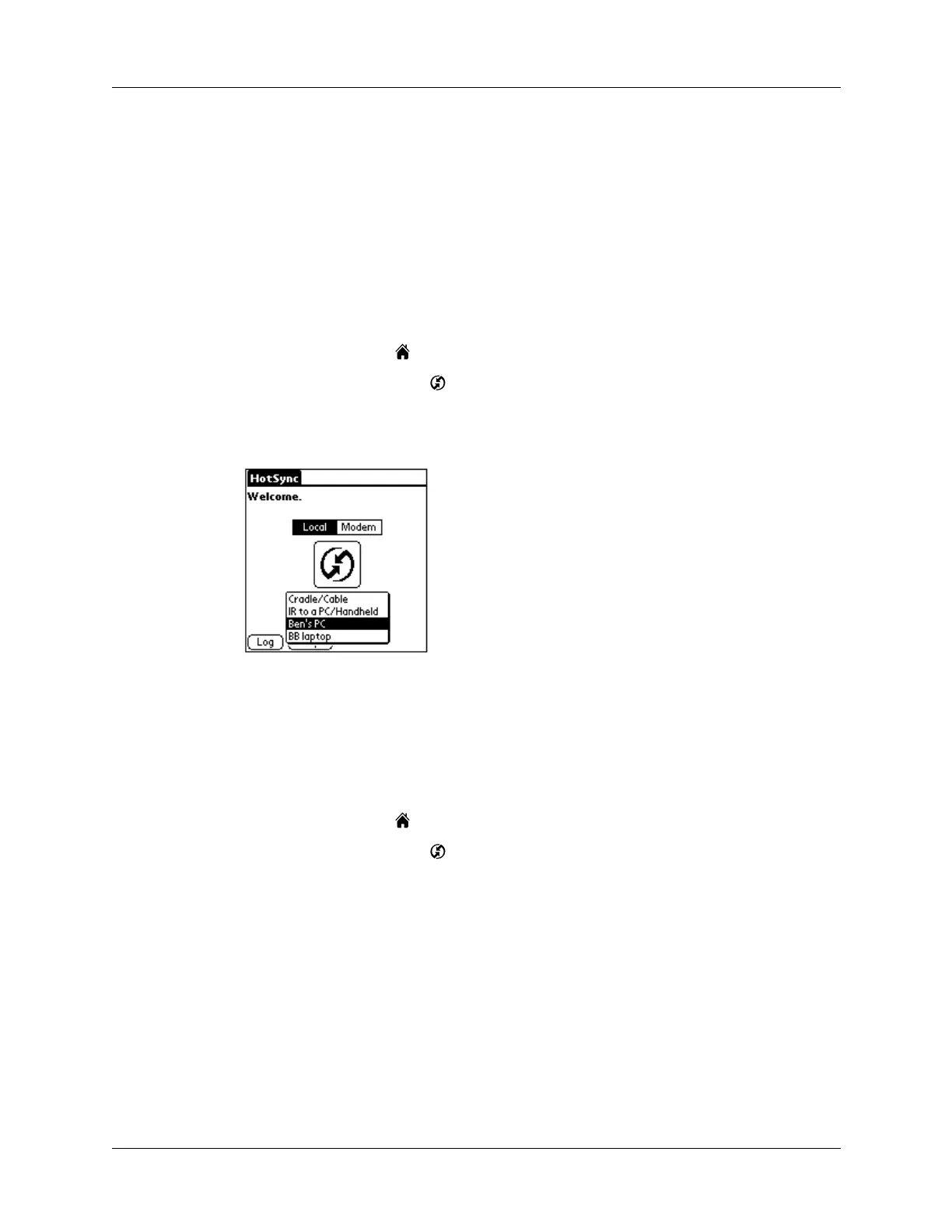Conducting Bluetooth HotSync operations
289
Preparing your handheld for a Bluetooth HotSync operation
There are a few steps you must perform to prepare your handheld for a Bluetooth
HotSync operation.
To prepare your handheld for a Bluetooth HotSync operation:
1. Create a trusted pair with your computer. See “Adding trusted devices” in
Chapter 21 for details.
2. Create a connection with your computer. See “Creating Bluetooth connections”
in Chapter 21 for details.
3. Tap the Home icon .
4. Select the HotSync icon .
5. Tap the pick list in the center of the screen and select the connection settings you
just created.
Performing a Bluetooth HotSync operation
After you prepare your computer and your handheld, you are ready to perform a
Bluetooth HotSync operation.
To perform a Bluetooth HotSync operation:
1. Tap the Home icon .
2. Select the HotSync icon .
3. Tap the HotSync icon in the center of the screen
.
