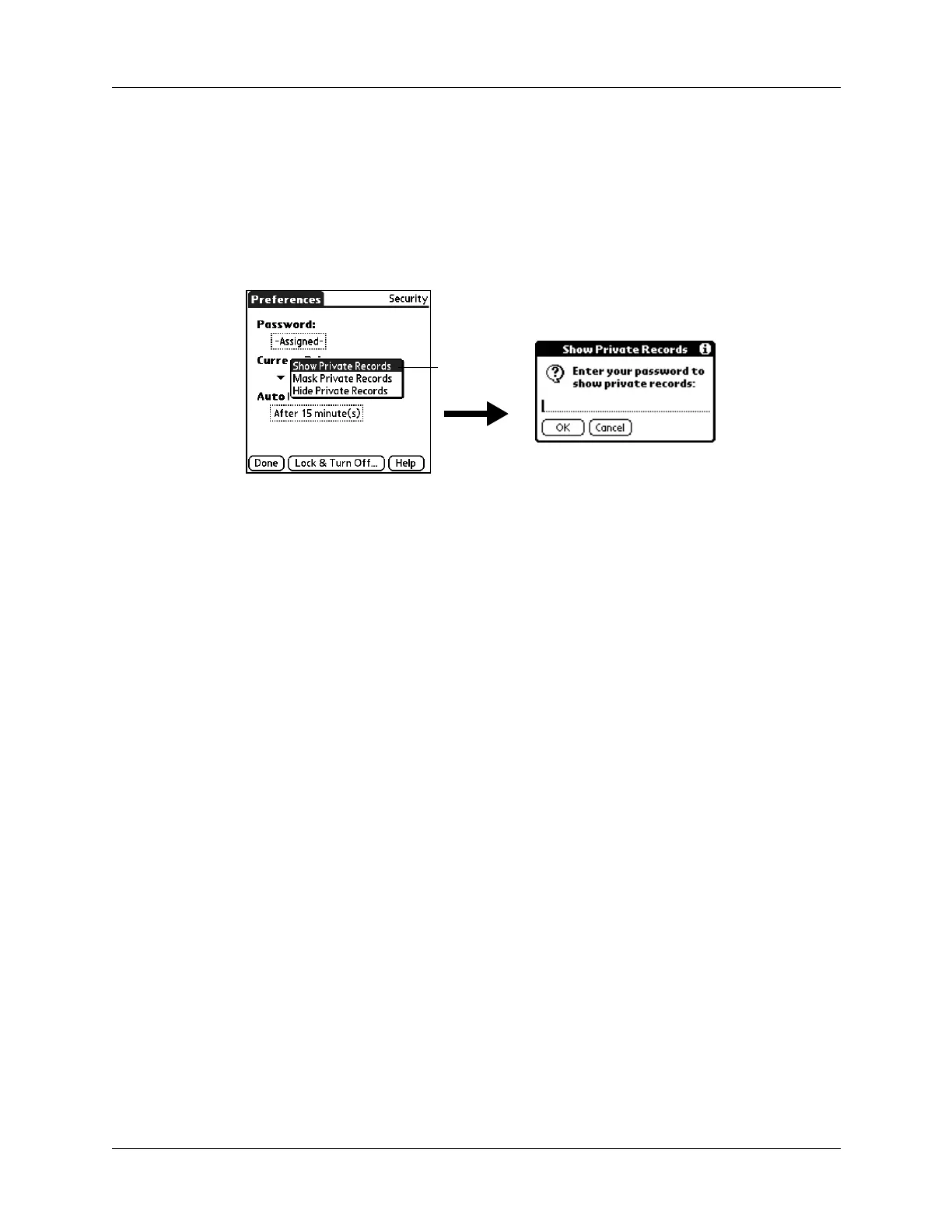Chapter 21 Setting Preferences for Your Handheld
344
To display all private records:
1. From the General Preferences list, select Security.
2. Tap the Current Privacy pick list, and then select Show Private Records.
If you do not have a password, hidden and masked records become visible.
If you have a password, the Show Private Records dialog box appears. Enter
your password, and then tap OK.
3. Tap Done.
To unmask individual records:
1. Select a masked record.
If you do not have a password, a masked record becomes visible. If you have a
password, the Show Private Records dialog box appears. Go to step 2.
2. Enter your password, and then tap OK.
To make a record private:
1. Display the entry that you want to make private.
2. Tap Details.
3. Tap the Private check box to select it.
4. Tap OK .
ShortCuts Preferences
The ShortCuts Preferences screen enables you to define abbreviations for entering
text with Graffiti 2 strokes. This section describes how to create, edit, and delete a
ShortCut.
Creating a ShortCut
You can create a ShortCut for any words, letters, or numbers. For example, you
might create a ShortCut for your name or for the header of a memo. All ShortCuts
you create appear on the list in the ShortCut Preferences screen. All the ShortCuts
Tap Show
Private
Records
