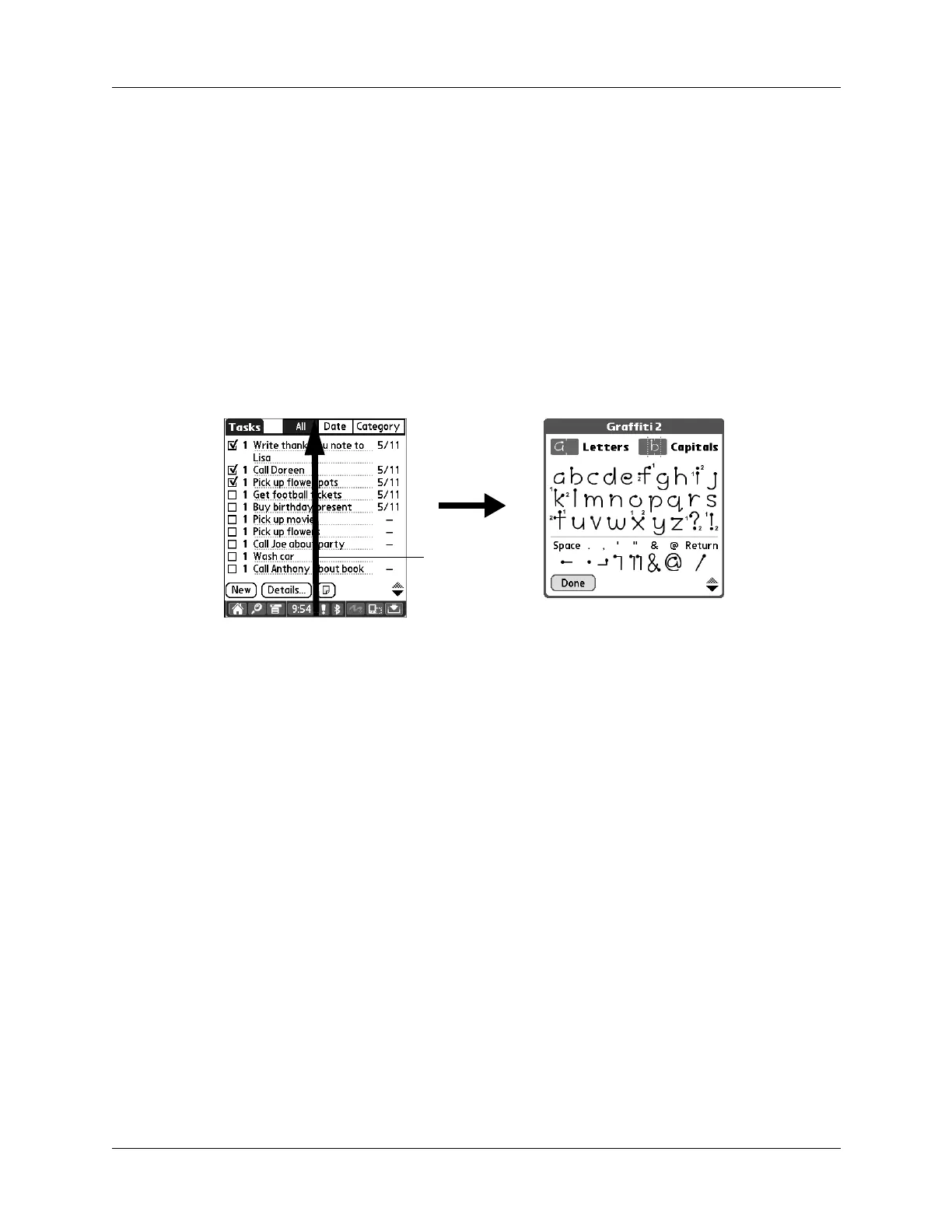Buttons Preferences
307
5. Select the application that you want to assign to each button.
The default setting for each button is the HotSync setting, which means that the
cradle/cable and optional modem accessories perform their normal HotSync
functions.
6. Tap OK twice to return to the Buttons Preferences screen.
7. Tap Done.
Pen Button Preferences
The Buttons Preferences screen enables you to change the assignment of the
full-screen pen stroke. By default, the full-screen pen stroke activates Graffiti 2
Help.
To change the pen preferences:
1. From the Personal Preferences list, select Buttons.
2. Tap Pe n.
3. Tap the pick list and select one of the following settings for the full-screen pen
stroke:
4. Tap OK and then tap Done.
Brightness
Opens the brightness control dialog box.
Keyboard
Opens the onscreen keyboard for entering text characters.
Graffiti 2 Help
Opens a series of screens that show the complete Graffiti 2
character set.
Turn Off & Lock
Turns off and locks the handheld. You must assign a
password to lock the handheld. When it is locked, you need
to enter the password to use your handheld.
Beam Data
Beams the current record to another device with an IR port.
Drag to top
of screen
