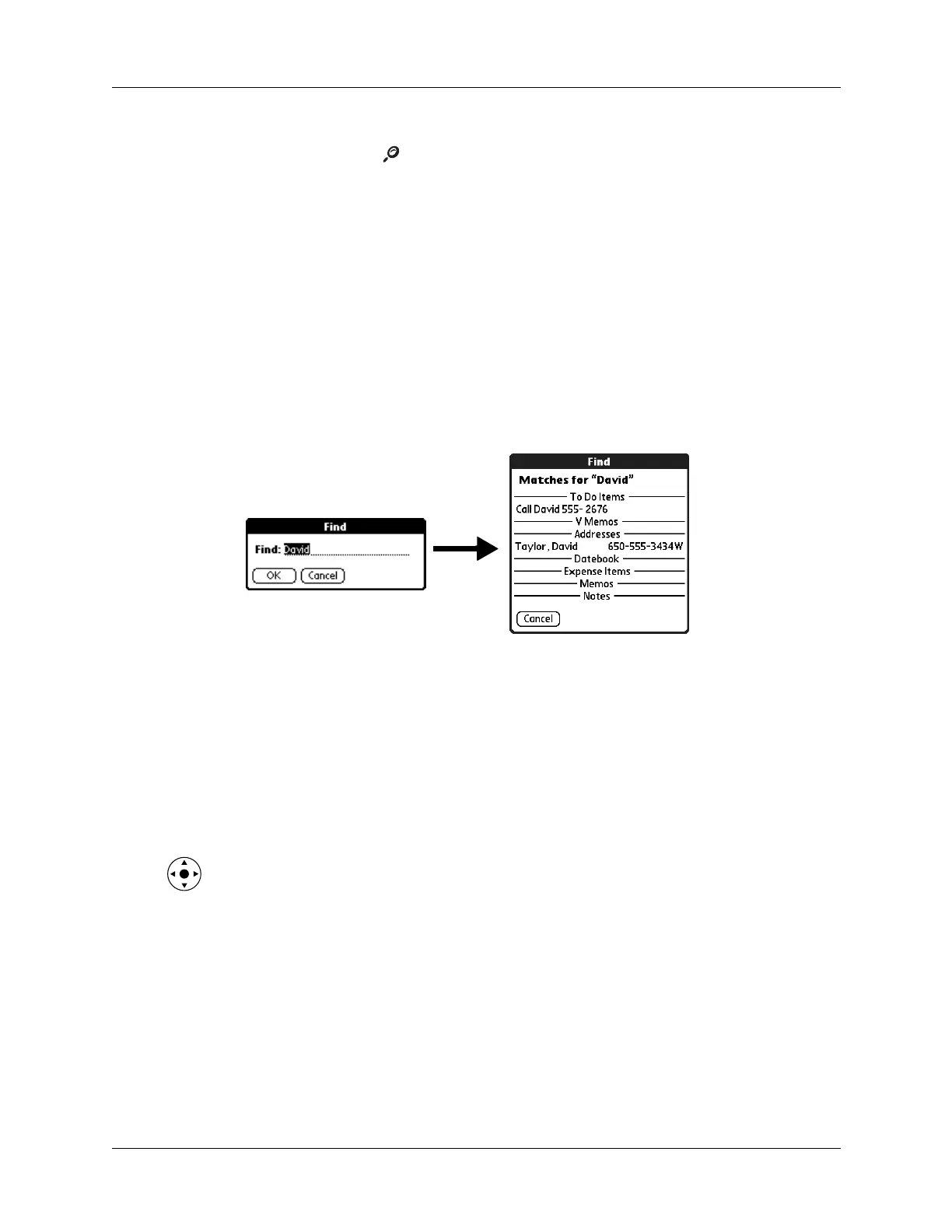Chapter 4 Working with Applications
48
To use Find:
1. Tap the Find icon on the status bar.
TIP
If you select text in an application before you tap Find, the selected text
automatically appears in the Find dialog box.
2. Enter the text that you want to find.
Find is not case sensitive. For example, searching for the name “davidson” also
finds “Davidson.”
Find locates any words that begin with the text you enter. For example,
searching for “plane” finds “planet” but not “airplane.”
3. Tap OK.
Find searches for the text in all records and all notes.
As your handheld searches for the text, you can tap Stop at any time. You may
want to do this if the entry you want appears before your handheld finishes the
search. To continue the search after you tap Stop, tap Find More.
4. Tap the text that you want to review.
Looking up Contacts records
In Contacts you can use the Look Up line with the stylus or navigator to look up
and quickly scroll to any of your Contacts entries.
To look up a Contacts record with the navigator:
1. From the Contacts list screen, press Right on the navigator to display the Quick
Look Up line.
2. Press Up and Down on the navigator to select the first letter of the name you
want to find.
The list scrolls to the first entry that begins with that letter.
