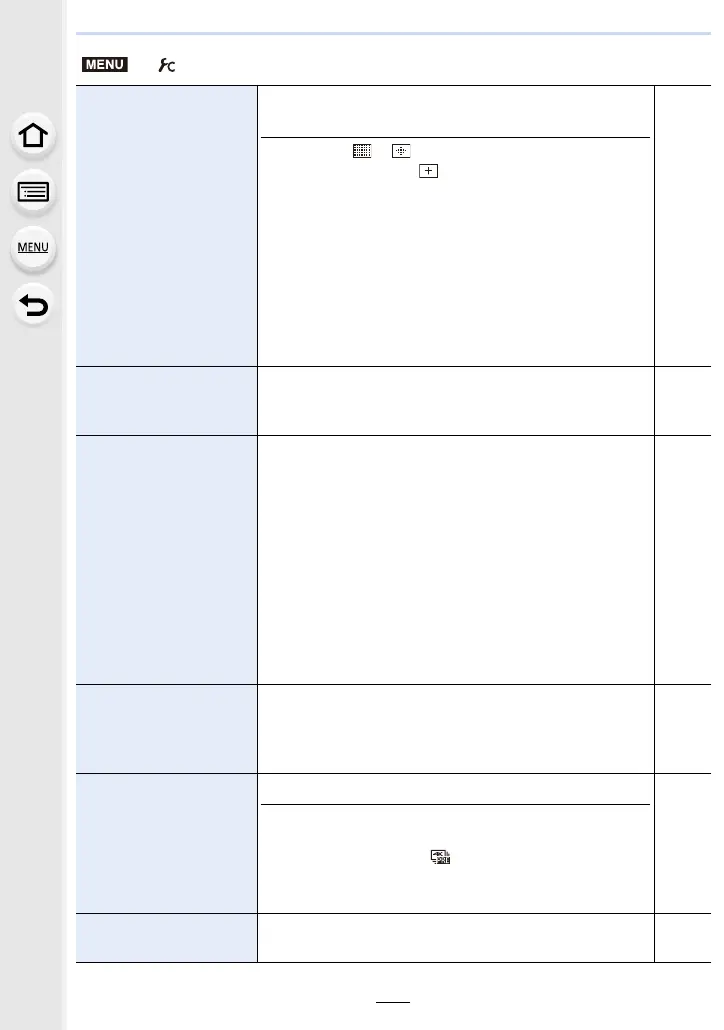9. Using Menu Functions
222
[Direct Focus Area]
Moves the AF area or MF assist using the cursor button
when recording.
• When [š], [ ], [ ], or [Ø] is selected, the AF area
can be moved; when [ ] is selected, the enlarged
position can be moved.
• To set the items that use the cursor buttons like [White
Balance] or [Sensitivity], use the Quick Menu (P53)
instead.
• [Direct Focus Area] is fixed to [OFF] in the following
cases:
– [Glistening Water] (Scene Guide Mode)
– Creative Control Mode
– When [4K Live Cropping] is set
s
[Focus/Release Priority]
It will set so no picture can be taken when it is out of focus.
• Different settings can be applied to different Focus Mode
settings ([AFS/AFF], [AFC]).
s
[AF Sensitivity]
Sets the sensitivity to be applied when adjusting the focus
according to the movement of the subject.
• When the distance to the subject changes drastically:
–[r] side: The camera re-adjusts the focus immediately.
You can bring different subjects into focus one after
another.
–[s] side: The camera waits for a short period of time
before re-adjusting the focus. This allows you to
prevent the focus from being accidentally re-adjusted
when, for example, an object moves across the image.
• This item works only when the Focus Mode is set to [AFF]
or [AFC].
s
[AF+MF]
When AF Lock is ON (press the shutter button halfway with
the focus mode set to [AFS] or set AF Lock using [AF/AE
LOCK]), you can make fine adjustments to the focus
manually.
s
[MF Assist]
Sets the display method of MF Assist (enlarged screen).
• MF Assist is not displayed in the following cases:
– When recording motion pictures
– When recording with [ ] ([4K Pre-Burst]) of the 4K
Photo function
– When using the Digital Zoom
s
[MF Assist Display]
Sets whether MF Assist (enlarged screen) will appear in a
windowed screen display or in a full screen display.
s
> [Custom]
MENU
