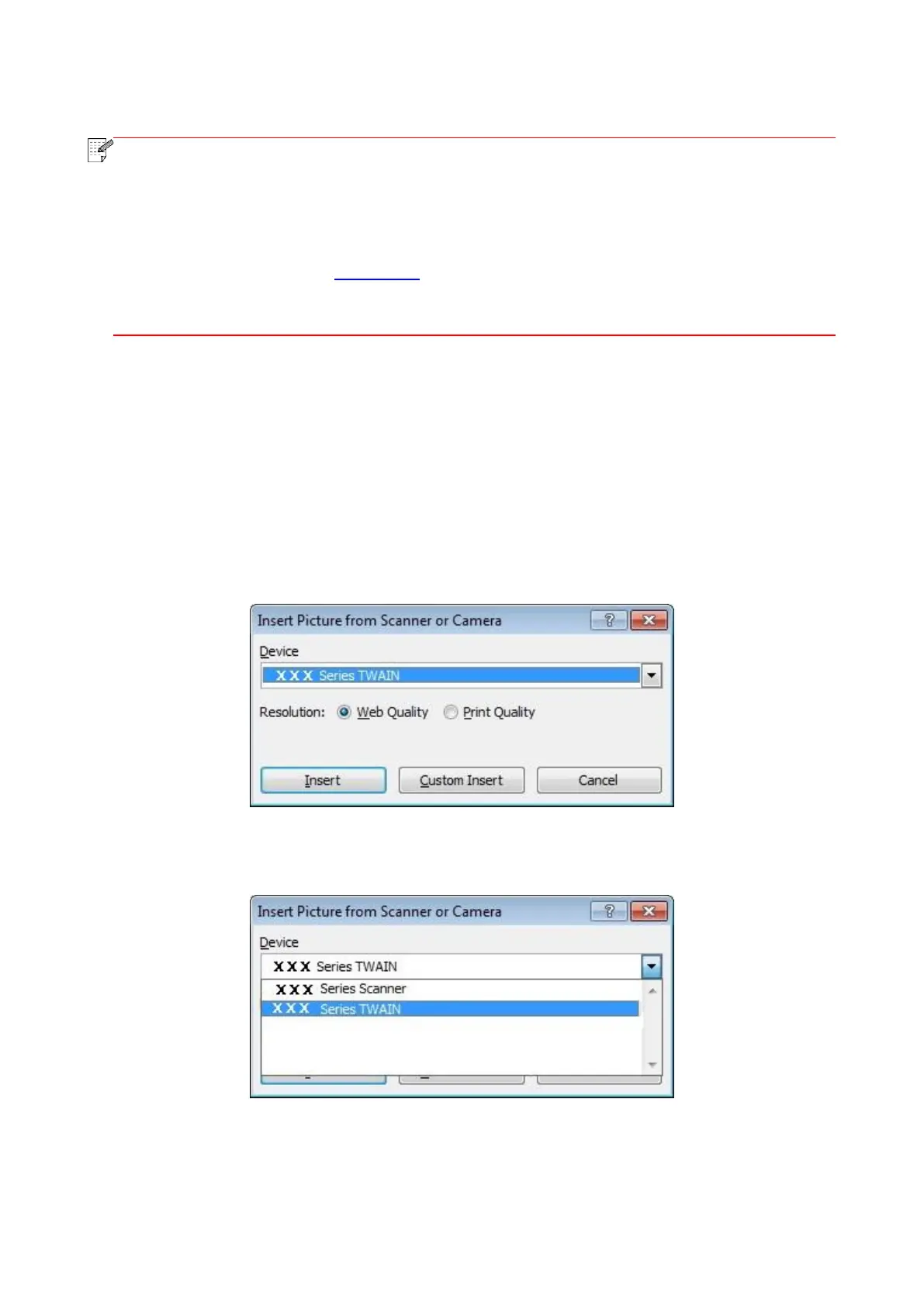86
3. Set Scan in the right list. Click "Scan" on the bottom right corner and start scan.
• Images in the format of BMP, JPG, TIF, PDF, PNG, and OFD can be scanned by the
Pantum scanning application software. The image text recognition is available for
documents in the format of DOCX, XLS, XLSX, PPTX, TXT and searchable PDF. (If you
need to use the image text recognition function, please download and install the OCR
software according to the interface prompts after the driver installation. For the installation
method, please refer to Section 3.1)
• You may click "Help (F1)" to open the help document of the scanning application to learn
more scanning setting information.
his product complies with the TWAIN and Windows Image Application (WIA) standard. If using the
application which supports TWAIN and WIA standard, users can use the scan function and directly
scan the images to the open application. The handbook requires O
9.1.1.2. TWAIN Scan Driver
9.1.1.2.1. Office Software (Word and Excel)
Operation Steps:
1. Open the Office software (Word or Excel).
2. Keyboard shortcuts: Alt+I+P+S to open the application’s window.
3. Click on "Device" option and select TWAIN Scan, click the “Custom Insert” button below.
