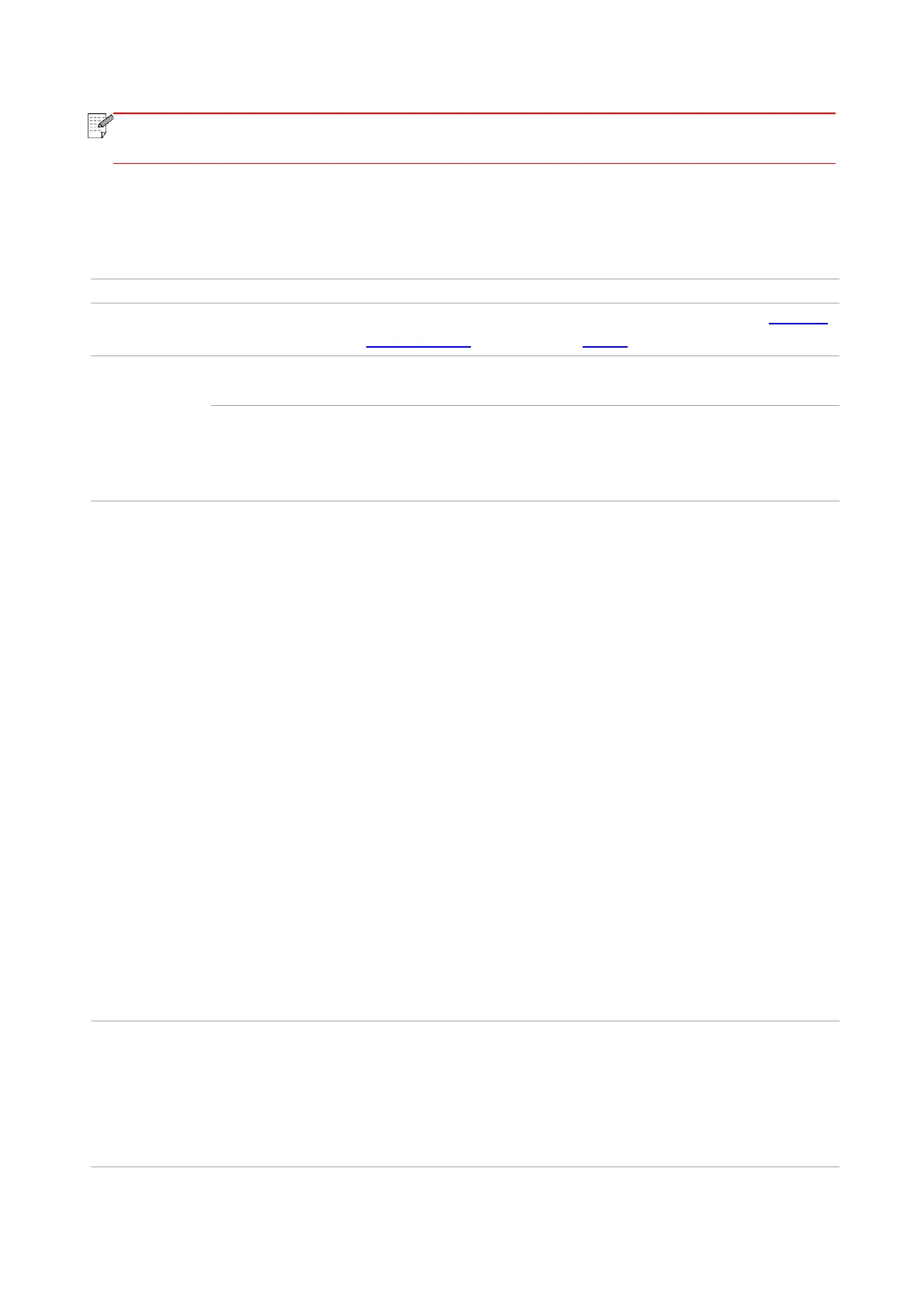133
• If the problem persists, please contact the customer service center. See the Three
Guarantees certificate for contact details.
13.6. Common Troubleshooting
13.6.1. Common Problems
• See the image defect in
Section 13.6.2.
• See the image defect in Section
13.6.2.
• The scanner is damaged.
• Please contact Pantum
Customer Service.
• The scanner is dirty or
defective.
• The toner cartridge is dirty
or damaged.
• Clean the scanner.
• It is suggested to replace the
original toner cartridge.
Problems with
the Printer
The printer does
not work
• Power cord of the device is
not properly connected.
• The cable between the
computer and the printer is
not connected properly.
• Error in specifying the print
port.
• The printer is offline and
User Guide of Printer is
checked.
• The printer has not
recovered from an internal
error, such as a paper jam,
paper empty, etc.
• Driver program of printer is
not installed correctly.
• Ensure proper connection of the
power cord.
• Disconnect and then reconnect
the printer cable.
• Check the Windows printer
settings to ensure that the print job
has been sent to the correct port.
If the computer has more than one
port, make sure that the printer is
connected to the correct port.
• Make sure that the printer is in
the normal online status.
• Please eliminate errors so that
the printer can recover to its
normal state.
• Unload and reinstall the driver
program of printer.
• Data cable of the device is
not properly connected.
• The scan driver is installed
incorrectly.
• The LCD screen prompts
error messages.
• Ensure proper connection of the
data cable.
• Reinstall the scan driver.
