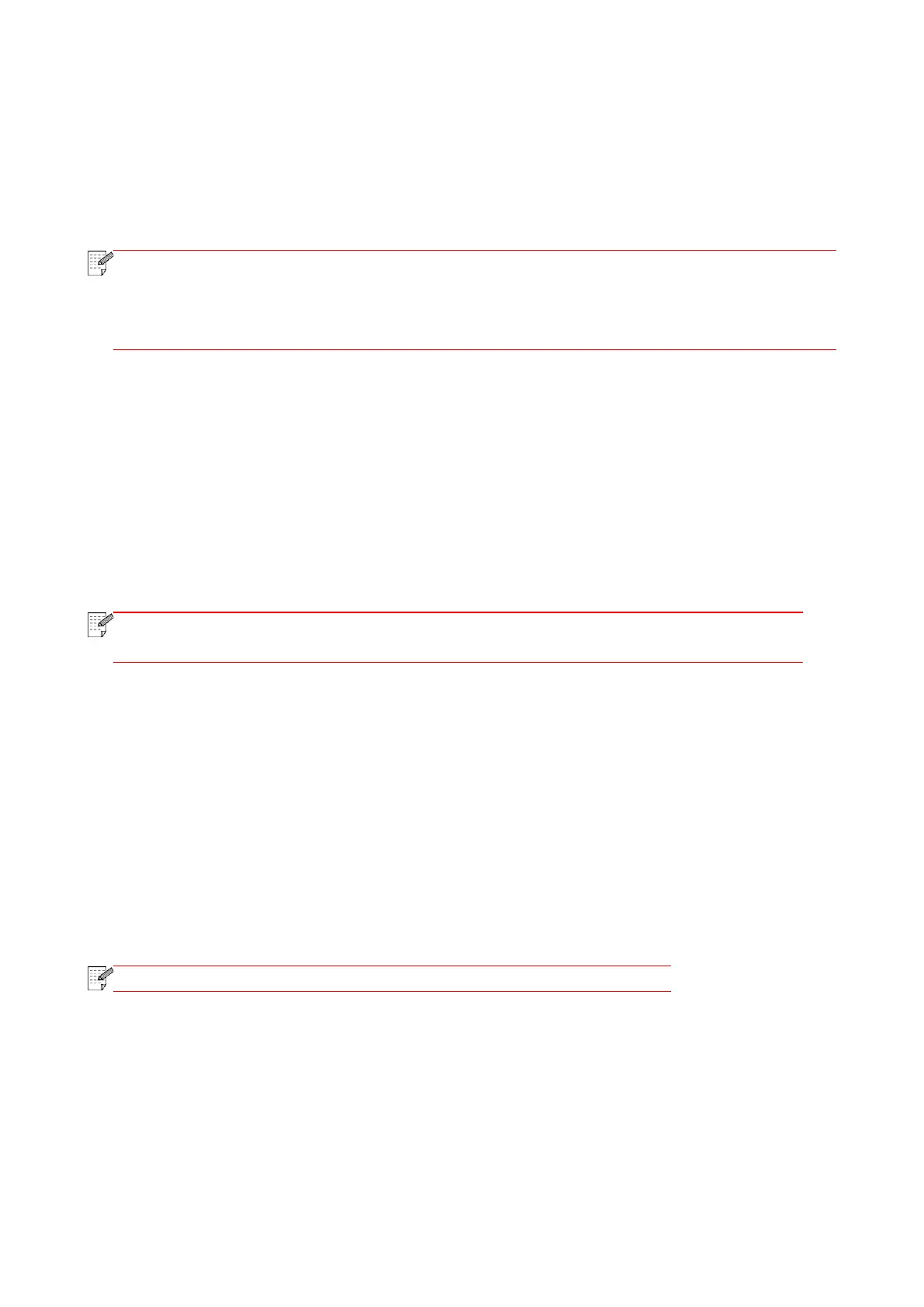78
8.3. Common copying setting
Change related setting through setting menu for better copy result.
1. Press "Copy" and then "Menu" on control panel to enter the "Menu Setting" interface.
2. Press "OK" to enter the "Copy Setting" interface.
3. Press “direction key to select option to be set and press “OK key” to set option.
• Luminosity. Once the option is set,, it will remain effective until it is changed.
• Image Quality, Zoom, N-in-1, Clone, Poster and Duplex Copy settings. When the copying
is finished, switch by pressing the button on the panel, or restart the printer, the settings will
restore to default.
8.3.1. Image quality
Select corresponding image quality mode for original document used in order to improve copying
effect.
There are 4 modes in total:
Auto: default mode, applicable to text and image originals.
Text + image: applicable to originals with mixed text and image.
Image: applicable to original image.
Text: applicable to original text.
• If the setting is “Poster”, the Image Quality mode only supports automatic
adjustment.
8.3.2. Intensity
Adjust deep-light copying effect by setting intensity.
This printer supports "Manual Adjustment" and "Auto Adjustment" in color intensity. 5 levels for
manual adjustment and 3 levels for auto adjustment by default.
8.3.3. Resizing
Through zoom setting, the image to be copied can be zoomed by 25%~400% of the original
document size.
You can press the arrow key “▲” or “▼” in the “Zoom” - “Manual” interface to decrease or increase
the value by 5% per step.
• When the original is in the ADF, manual zooming is not allowed.
