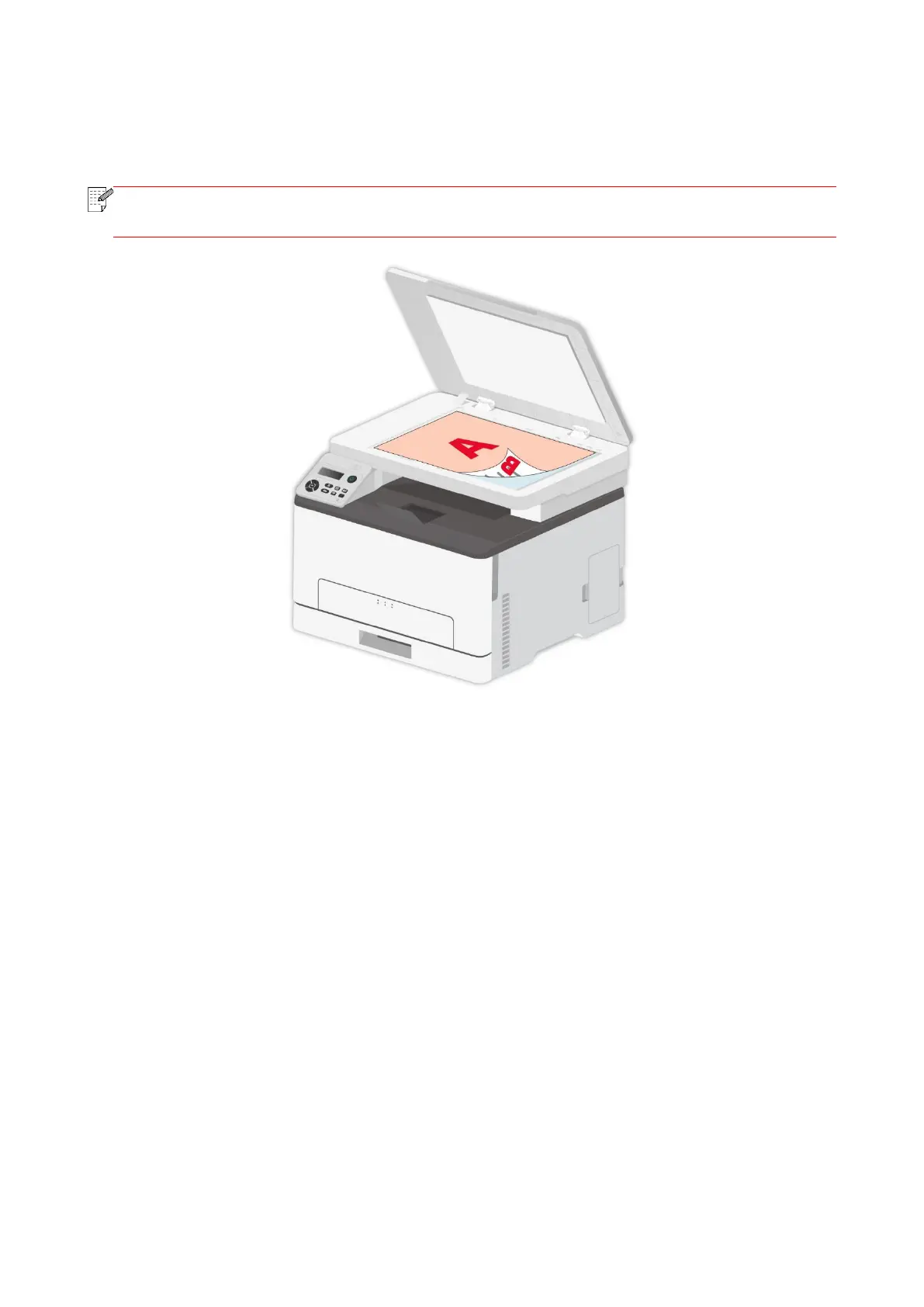82
4. After copying the first side, open the upper cover of the glass platen, turn the long edge of the
original for 180 degrees (with B side down) on the glass platen, and close the upper cover of the
glass platen.
• If the turnover prompt on panel times out, the machine will execute one-sided copying
automatically..
5. Press "Start" to begin copying the other side.
8.4. ID copy settings
For better copying effects, you can change the corresponding settings via the “ID Copy Settings”
menu.
1. Press “ID Copy” and “Menu” on the control panel to enter the “Menu Settings” interface.
2. Press “OK” button and enter “ID Printing Settings” interface.
3. Press “direction key to select option to be set and press “OK key” to set option.
