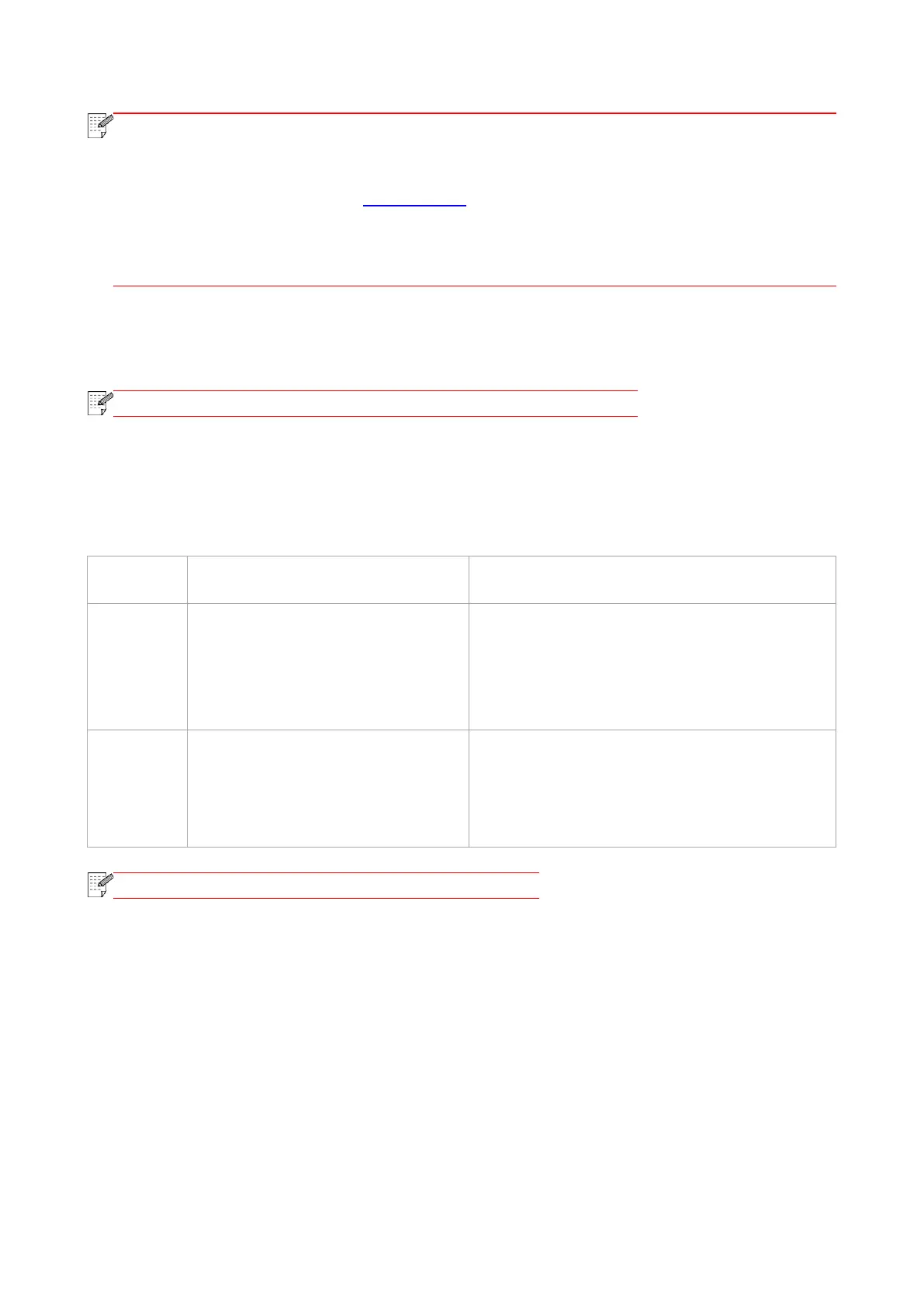64
• Windows 7 is taken as example in the above description.
• You can realize poster printing feature by selecting 2x2 poster printing in multipage.
• You can enable printing preference and click the help button to view detailed function
description (Please refer to Chapter 7.2.6 for the method to open help document).
• Note 1: When the Cyan (C), Magenta (M) or Yellow (Y) laser toner cartridge cannot be
replaced promply after its life is expired, you can choose to continue printing in black and
white.
7.2. Print Settings
• Windows 7 is taken as example for the following operation.
7.2.1. Setting the printing parameters
You can set up printing parameters with the following two methods before sending printing work
(such as paper type, paper size and paper source).
Temporary printing setup change
Permanent default setup change
1. Click“File”menu–“Print”
–“Select printer" -“Printer properties”
(the detailed steps may differ
because of multiple operating
systems).
1. Click“Start”menu-“Control Panel”
– “Devices and Printers”.
2. Right click on the printer icon, select “Printing
preference” and then change setup and save it.
1. Click“File”menu–“Print”.
2. Change setup in the window
popping out.
1. Click“File”menu –“Print”.
2. Change setup in the window popping out and
click to save the preset. (Select preset every
time before printing, or print according to default
setup.)
• Priority of App setup is senior to printer setup.
