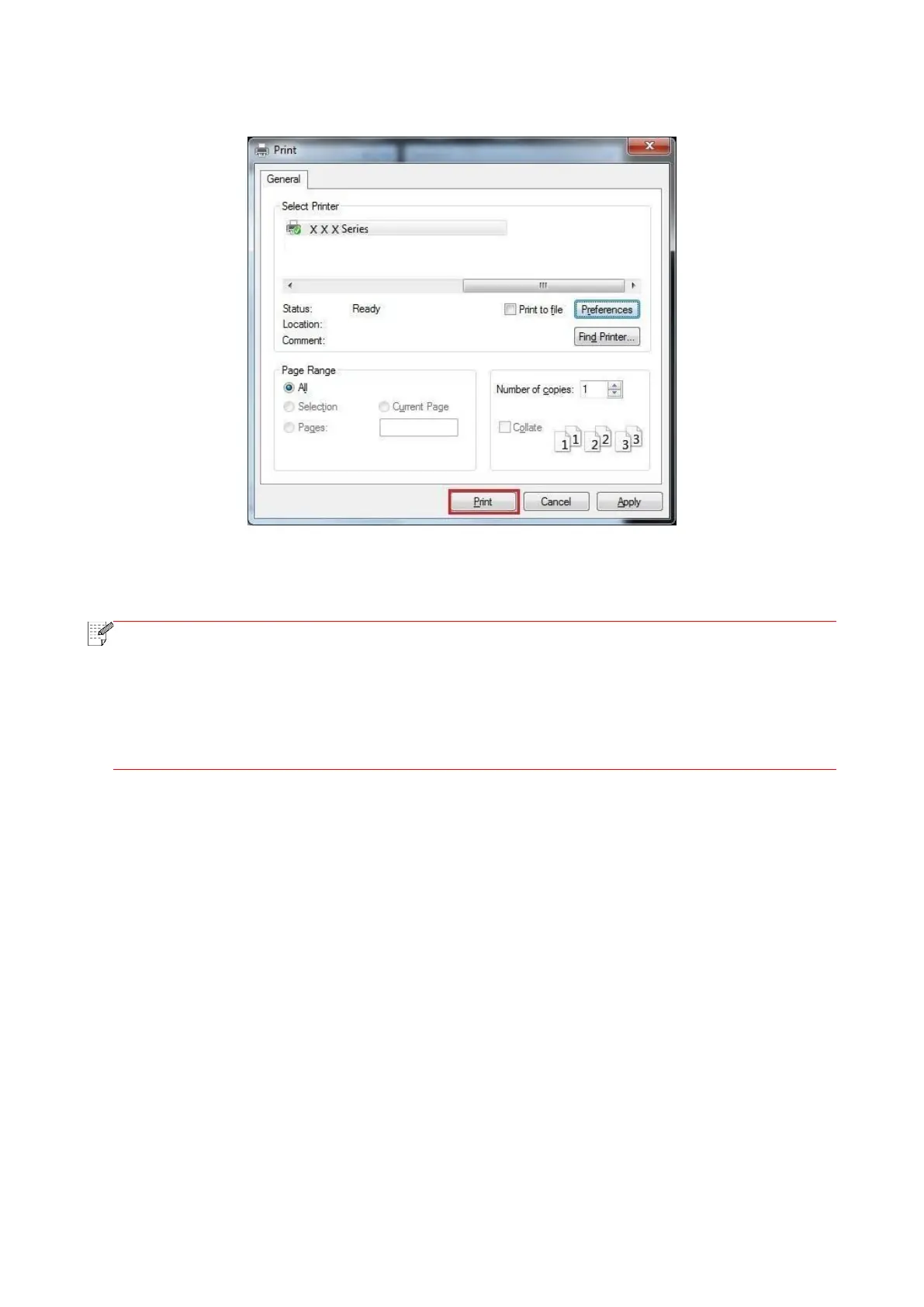71
6. Single click “OK” to finish printing setup. Click “Print” to enable duplex printing.
7.2.4. Booklet printing
• "Booklet" cannot be concurrently used with "Multipage" or "Zooming".
• To enable the Booklet function, please also check "collated".
• To start a Booklet, please select any of the following paper types: A4, Letter, Legal, Oficio
or Folio.
• Since Booklet always goes with duplex printing, when it is selected, "Deplux" will be
checked authomatically and cannot be unchecked.
Operating steps for booklet printing:
1. Open the file to be printed, click the “File” menu in the upper left corner, and select “Print” to
enable the print driver.
2. Select printer of the corresponding model.
3. Click “Printer Properties/Preferences” to configure printing.
