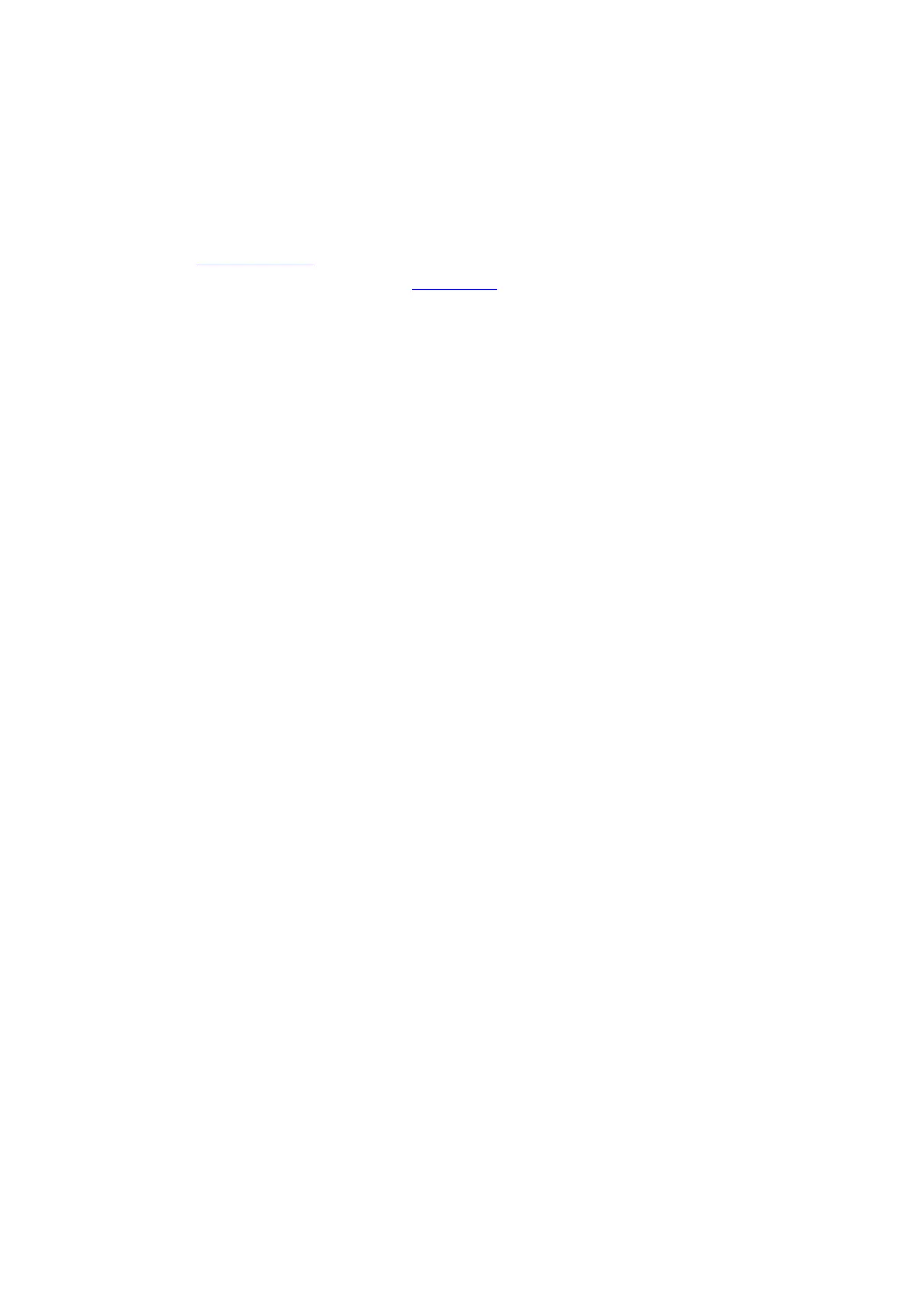98
9.1.3.3. Scan to FTP
Be sure the user is in an Internet-connected environment in scanning files to FTP server. If you want
to scan large files, you may need to input the server address, user name and password to log in the
server, with specific operation steps as below:
1. Make sure that the printer and computer have been turned on and connected to the same
network.
2. Please see Chapter 6.2.4.3 to configure the FTP address book.
3. Put the original on the glass platen (see Section 2.5 for details).
4. Press “Scan” on the control panel to enter the scanning interface.
5. Press “▲” or “▼” to select “Scan to FTP” - “FTP Address Book”, then press “OK”.
6. Press “▲” or “▼” to select the server, then press “OK”.
7. Press "Menu" and then "OK" to enter the "Scan Setting" interface.
8. Select scanning parameters according to your needs, then press “Start” to start scanning.
9.2. Cancel scanning
During the scanning, two ways are available to cancel the job:
1. Press "Cancel" button on the control panel to cancel the job.
2. Click Cancel button on the scan progress bar interface of the computer to cancel the job.
