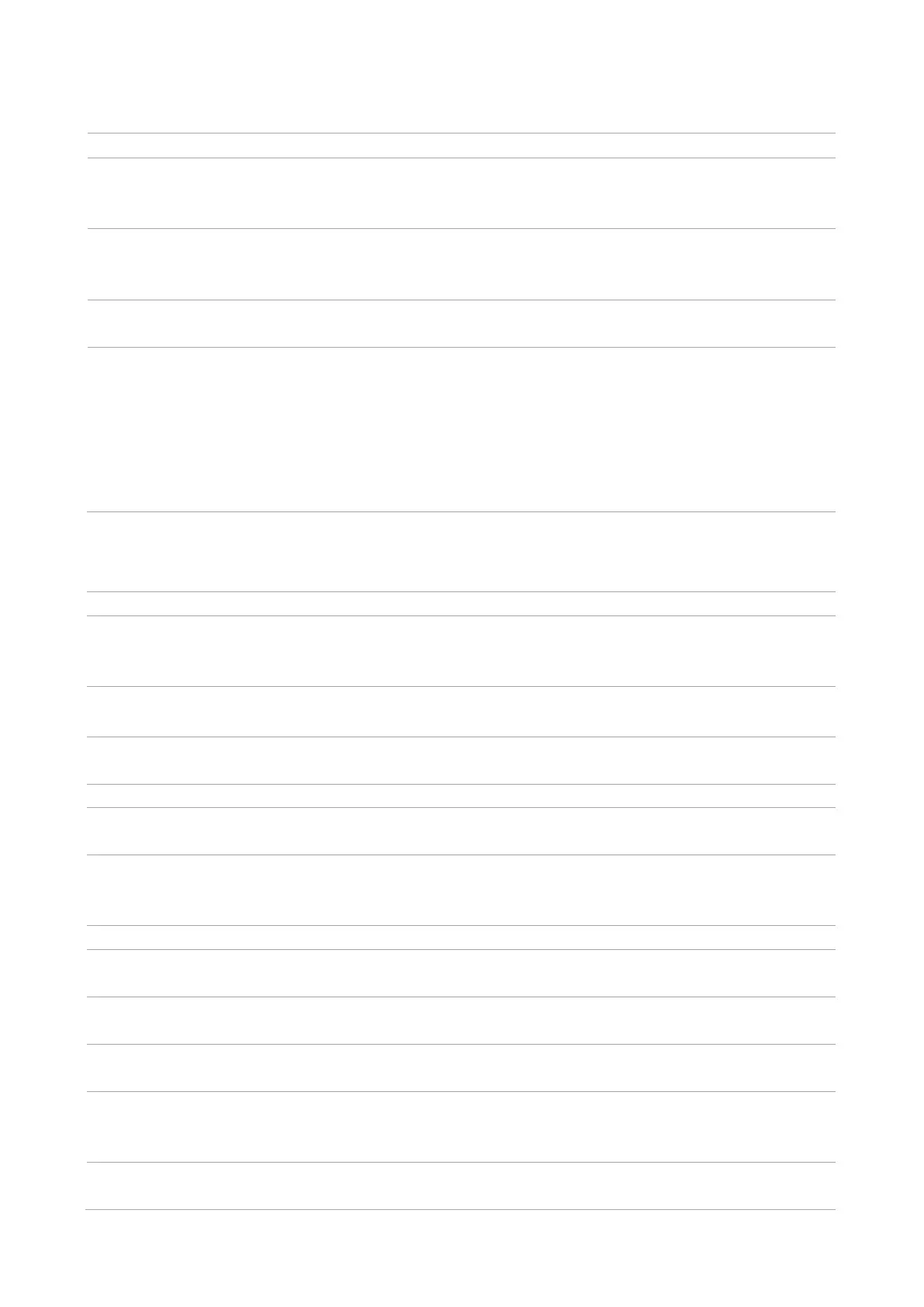132
13.4. Software Failure
The printer icon does not appear
in the "Devices and Printers"
folder.
Reinstall the printer driver.
Ensure that the USB interface cable and the power cord are
properly connected.
The printer is in Ready mode but
it will not perform any print job.
If the failure still exists after restarting the printer, please reinstall
the printer driver.
Make sure the network cable of USB cable is connected correctly.
Failed to install the driver
Check whether the print spooler service is enabled.
Check the power supply and the connection of the printer.
The driver cannot be used if the
IP address of the printer has
been changed
Modify the port IP address of the printer driver.
If the above method does not work, please reinstall the printer
driver.
It is recommended that a fixed IP address should be set to the
network printer.
In the DHCP network, it is recommended to bind the IP address
with the MAC address of the printer.
13.5. Error Message
No toner cartridge is
installed.
The toner cartridge is not installed
correctly or the toner cartridge is
damaged.
Install the toner cartridge correctly or
replace it with a new one.
Any toner cartridge is running low
on toner.
Please prepare a corresponding new
toner cartridge.
The printer does not support the
toner cartridge.
Please replace the toner cartridge
supported by the printer.
Replace the toner cartridge.
Paper is not installed correctly.
Paper is beyond the specification.
Please install the paper correctly.
Paper settings
mismatched
Paper size or paper type at drive
end mismatches setting on
printer’s control panel.
Please change paper size or paper type
at printer end.
Paper is not installed correctly.
Please install the paper correctly.
Waste toner bottle is
nearly full
Waste toner bottle works under
capacity.
Please prepare a new waste toner
bottle.
The waste toner bottle
is full.
Waste toner bottle is full.
Please replace the waste toner bottle.
No waste toner bottle
is detected.
The waste toner bottle is not
installed correctly.
Please remove and reinstall the waste
toner bottle.
Please cancel the current scan job or
wait for the completion of other scan
jobs.
Scanner internal failure.
Please contact Pantum Customer
Service.
