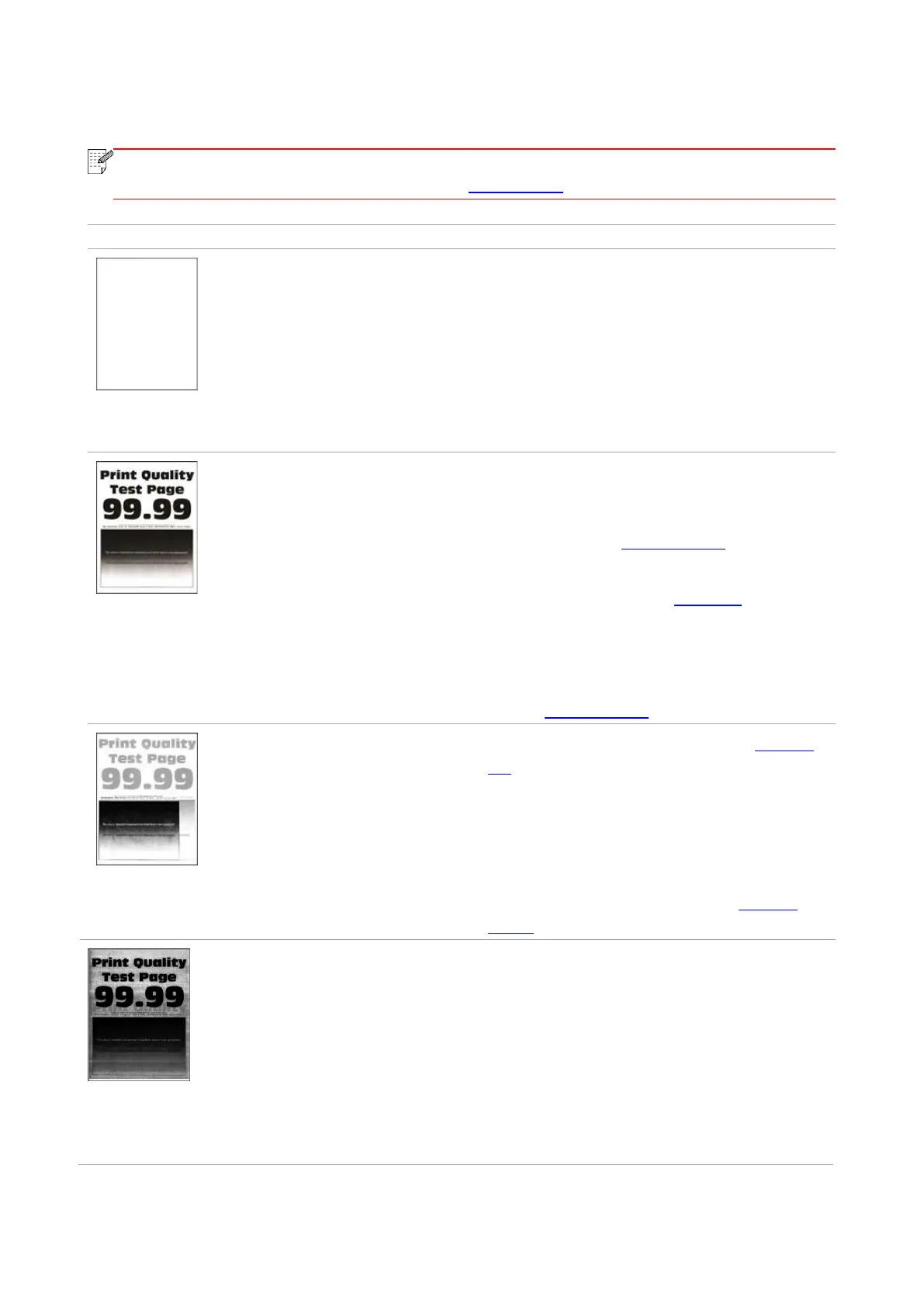135
13.6.2. Image Defects
• Before the problem is solved, please print the “Print Quality Test Page”. For the way to
print the quality test page, please refer to Section 11.5.
• Toner cartridge is not installed
properly.
• Pull out the toner cartridge tray, remove the
toner cartridge, then insert the toner cartridge,
and insert the toner cartridge tray.
• A higher density is set when
printing.
• The print media does not meet
the usage specification. For
example, the print media is
textured, damp, or too rough.
• The paper used has been stored
in the air for a prolonged time.
• Adjust the toner density from “Printing
Preferences” according to your operating
system, or by selecting “Print Density” on the
control panel, see Section 11.2.1 for details.
• Please correctly use the medium conforming
to the specifications. See Section 2.
• Keep the paper in its original wrapper before
use.
• Perform the “Fully Calibrated” setting, please
refer to Section 11.2.2 for the setting mode.
• The tray fails to load the media
properly.
• Toner cartridge is not installed
properly.
• Load correct paper. Please refer to Section
2.4 for the way to load paper correctly.
• Pull out the toner cartridge tray, remove the
toner cartridge, then insert the toner cartridge,
and insert the toner cartridge tray.
• Perform the “Margin Calibrated” or “Fully
Calibrated” setting, please refer to Section
11.2.2 for the setting mode.
Gray or colored
background
• Toner cartridge is not installed
properly.
• The paper path is dirty.
• Scanning exposure.
• If a gray or colored background
appears during copying or
scanning, the glass platen may be
dirty.
• Pull out the toner cartridge tray, remove the
toner cartridge, then insert the toner cartridge,
and insert the toner cartridge tray.
• Clean the paper path.
• Please close the cover on the manuscript,
and then carry out copying and scanning.
• Clean the platen glass.
