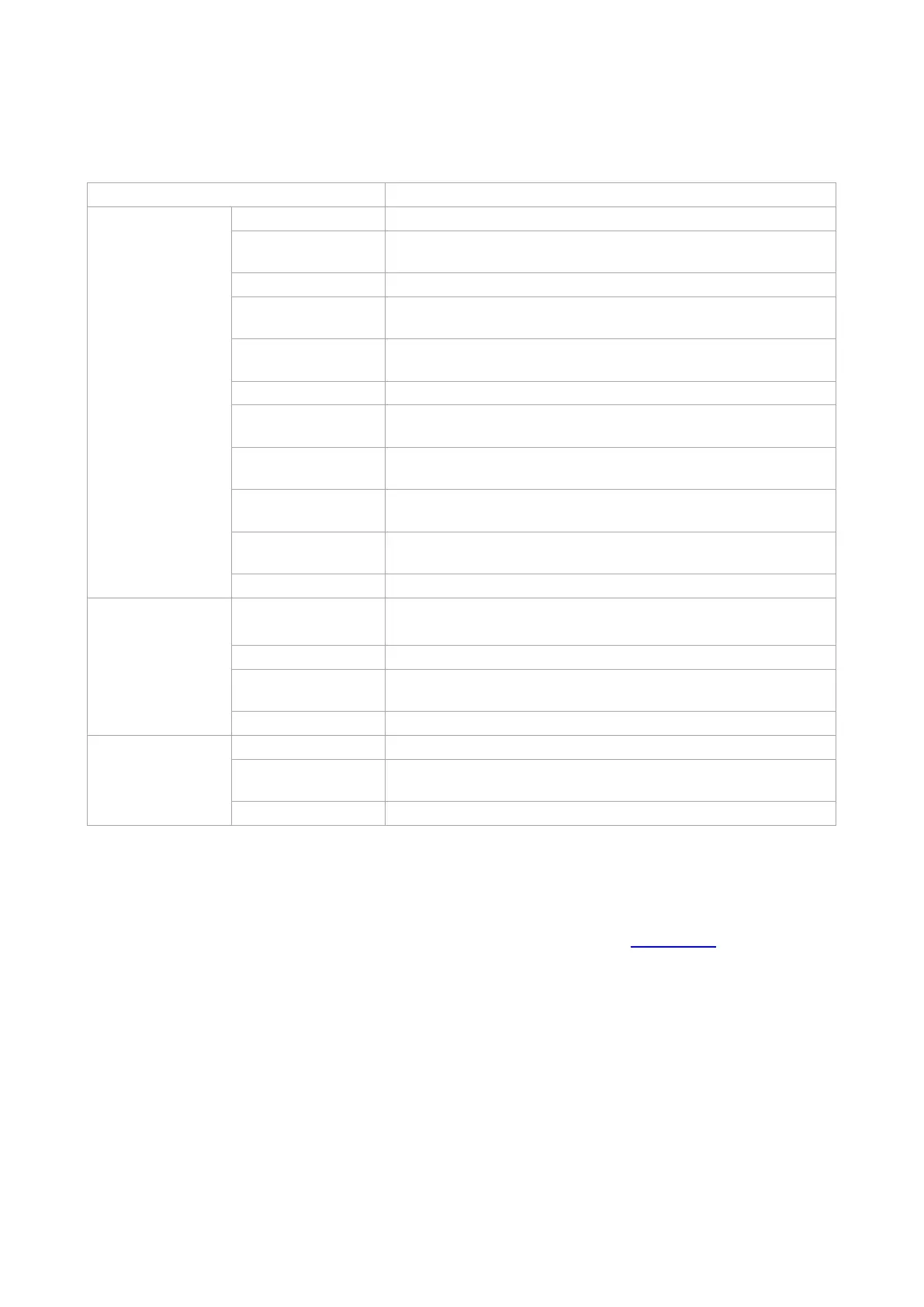77
8. Copying
8.1. Copying function
Set the paper size of the originals.
Set the paper size and type of the specified tray.
Reduce or enlarge the size of image copied.
Adjust deep-light copying effect by setting intensity.
It supports manual duplex copying for originals.
It is used for color or monochrome copying.
Set the definition mode to improve the copying effect.
Print a multi-page document to a piece of paper.
Print several identical images to a piece of paper.
Print a one-page original to pieces of paper.
Collate copies of an original.
Set the Layout for Copying ID Card
Adjust deep-light copying effect by setting intensity.
It is used for color or monochrome copying.
Adjust deep-light copying effect by setting intensity.
It is used for color or monochrome copying.
8.2. Copying method
1. Press “Copy” / “ID Copy” / “Bill Copy” on the control panel.
2. Put the original on the glass platen, with its front side downward (see Section 2.5 for details).
3. Press “Startup key” for copying.
