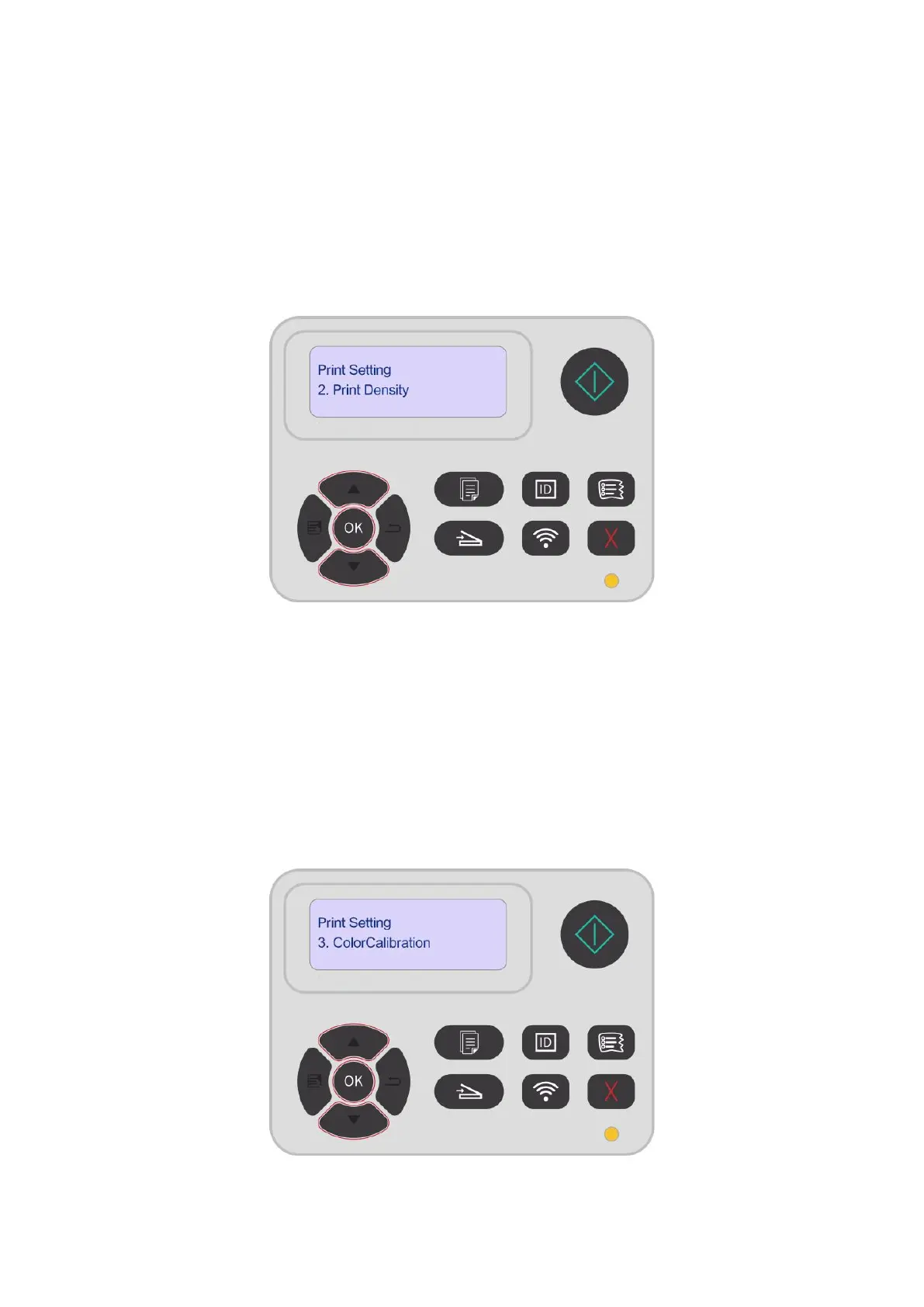110
11.2. Print Settings
11.2.1. Print Density
You can set the toner density to make the print effect pale or dark.
1. Press "Menu" to enter the menu setting interface.
2. Select “Print Settings” by pressing “▲” or “▼”, and then press “OK”.
3. Press the direction keys "▲"or"▼"to select the "Print Density"option, and press the "OK"key to
adjust the print density.
11.2.2. Color Calibration
When the environment where your printer is used changes greatly, the printer may automatically
perform color calibration for better printing results. In case of ghosting or large color difference, you
can manually calibrate colors as follows:
1. Press "Menu" to enter the menu setting interface.
2. Select “Print Settings” by pressing “▲” or “▼”, and then press “OK”.
3. Select “Color Calibration” by pressing “▲” or “▼”, and then press “OK” to set “Full Calibration”
and “Position Calibration”.
