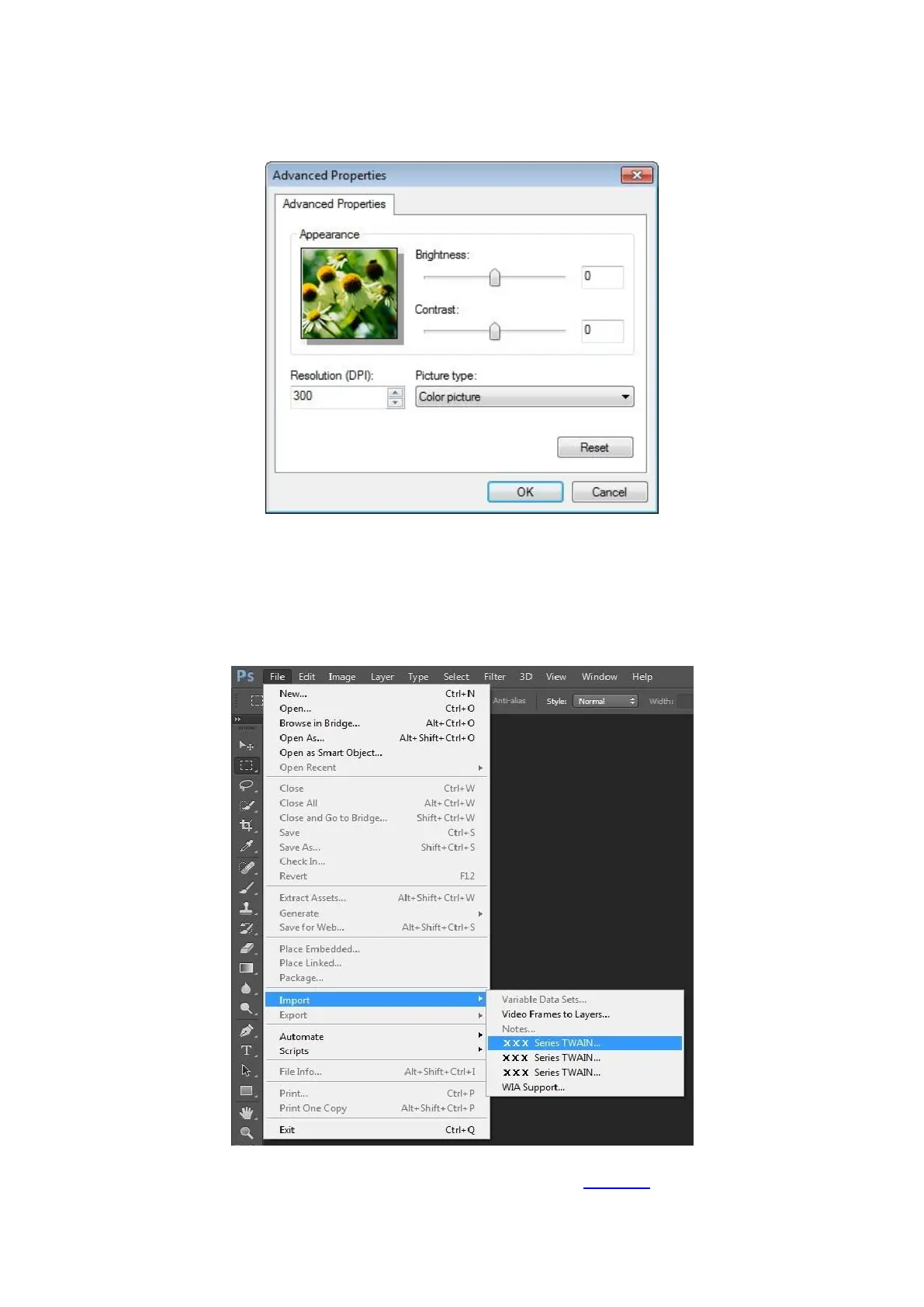90
5) Click on "Adjust the Scanned Image Quality" on the bottom left corner of the above picture, the
advanced properties interface will pop up, then users can set the scan; After finishing the settings,
click on the "OK"
2. Photoshop
Operation Steps:
1) Launch Photoshop, click "File"- "Import" on the top left conrner and select WIA Scan, as is shown
below:
2) After the window pops up, please refer to Step 4 and Step 5 of 9.1.1.3.1 to see the specific
operation steps.
