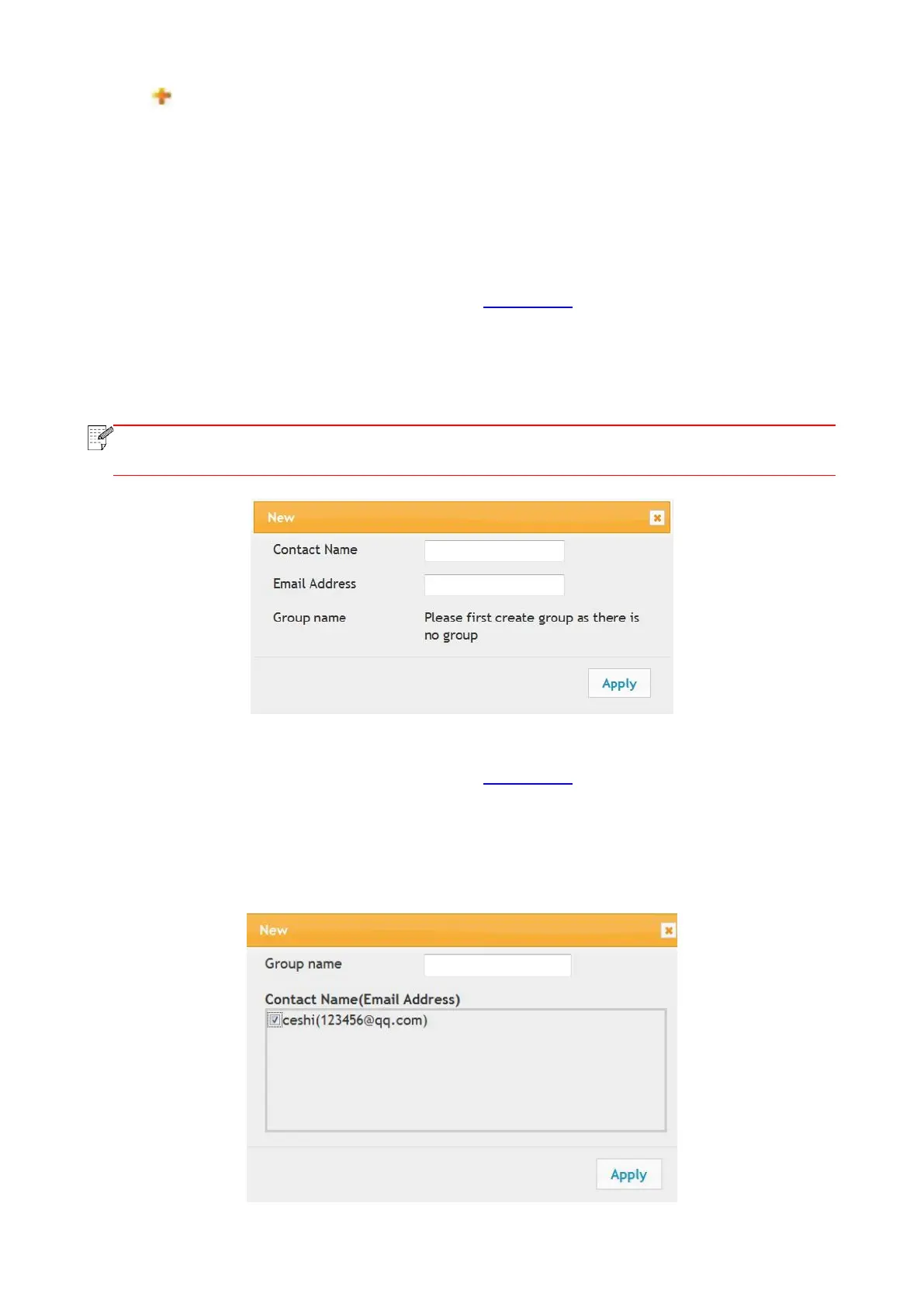61
2. Press and select the email address to be added in the pop-up contact list.
Or, check “Address X” (e.g. Address 1), and manually enter the email address to be added.
3. Check the desired email address and content of notification, and press “Apply”.
6.2.4.2. Configure the E-mail address book
If you want to scan a file to an e-mail address, you need to configure the e-mail address book first
and then scan the file to the assigned e-mail address.The e-mail will not be received before proper
setting on the e-mail box; for specific setting steps,
I. Set the E-mail address book
1. Log in the embedded Web server (please refer to Chapter 6.1 for login method).
2. Click "Settings", "Machine Settings" and then "E-mail Address Book" to enter the setting interface
of e-mail address book.
3. Click "Create" to pop out a window as below and edit the contact name and input the e-mail
address, and then click "Apply".
• If some groups have been created, you may click to check a corresponding group to add
the newly created e-mail address into it.
II.Set the e-mail group
1. Log in the embedded Web server (please refer to Chapter 6.1 for login method).
2. Click “Settings”, “Machine Settings” and then “E-mail Group” to enter the setting interface of
e-mail group.
3. Click “Create” to pop out a window as below and edit the group name and check the e-mail
address to be added in the contact name (e-mail address) listbox, and then click "Apply".
