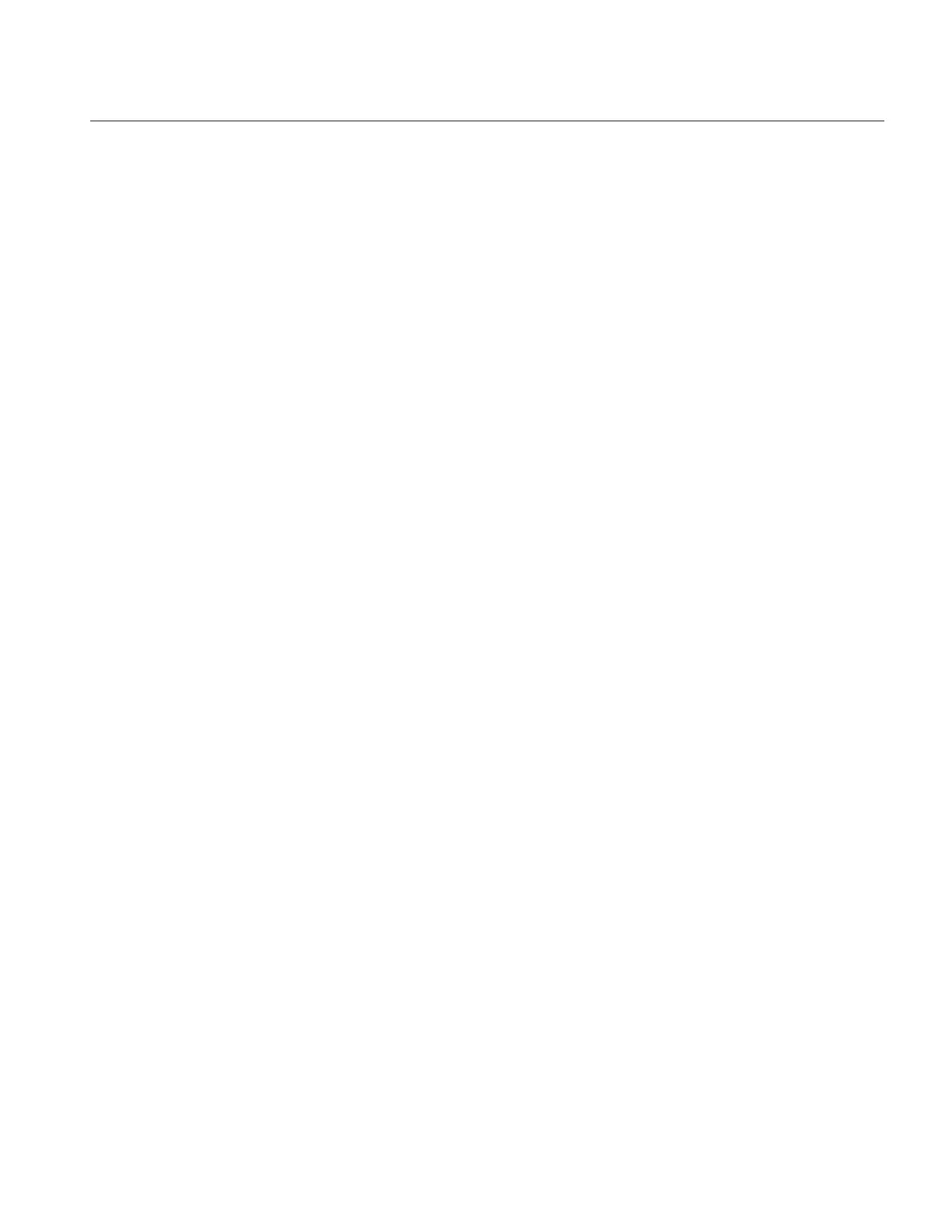13
EasyTouch Control System User’s Guide
Section 2
Setting up EasyTouch
Setting up the System for the First Time
Use the following steps if you are setting up the EasyTouch system for the first time.
Note: The following setup steps assume that the EasyTouch Load Center is installed at the equipment
pad and ready for operation. For EasyTouch Load Center installation instructions, refer to the
EasyTouch 8 and 4 Load Center Installation Guide (P/N 520583).
The recommended first time installation steps for the EasyTouch system are:
1. Set the system date and time (page 41)
Set the current date and time.
2. Assign circuit names (pages 41)
Assign the generic default circuit names for output auxiliary equipment. Rename (if necessary) and assign
circuit names to the auxiliary (AUX 1, AUX 2) connections. Note the factory set auxiliary names correspond
to the plug-in location of the relay on the EasyTouch motherboard.
You c a n assign circuit names from the
available of circuit names. There are nearly 100 circuit names available (see page 38 for the complete list).
3. Create custom names for auxiliary circuits (page 45)
If you cannot find a circuit name that fits your application you can create up to 10 additional customized
names that can be created before assigning circuit names.
4. Assign a “Circuit Function” to a “Circuit Name” (Page 43)
Assign “Circuit Functions” to the auxiliary circuit names you created in Step 3 above. From the Circuit
Function” menu (page 39), you can assign special logic to a circuit by selecting one of the available circuit
functions. For the complete list of preset Circuit Functions. If an auxiliary circuit (AUX) is assigned
GENERIC (simple ON/OFF when the button is pushed) then nothing needs to be done.
5. Create “Feature Circuits” to conserve relays (page 17)
If you need to conserve physical auxiliary EasyTouch load center relays, there are eight (8) Feature Circuits
available that you can assign to circuit functions. Feature Circuits are manually turned on or off from the
control panel “Feature Circuits” menu.
6. Configure valve actuators (controlled by AUX circuit) (page 45)
The EasyTouch system can drive two auxiliary valve actuators for applications such as solar heating and
water features. Assign which circuits that will activate valves A
and B. Auxiliary valve actuators can be
controlled by any AUX circuit. Valve A is automatically assigned to solar if “Solar” is enabled in the “Solar”
menu. Tip: Use a “Feature Circuit” to control a valve actuator (see page 17).
7. Set up optional equipment, solar, two-speed pump (page 46)
Set up additional equipment such as solar, 2-speed pump, and optional equipment if required. Set up the control
panel to operate with the optional IntelliChlor chlorine generator (see page 37). To configure EasyT
ouch for
special equipment:
•Is solar heating available? Is solar being used for a heat pump?
•What circuits will turn 2-Speed pumps to High Speed?
•Is there a heat pump (UltraTemp) being used?
•Cool-down cycle for the heater - Lets you set circuits that switch the filter pump to high speed.
•Do you want to delay turning off the filter pump for 10 minutes when the heater is turned off?
•Do you want the spa to heat whenever the Spa button is pressed?