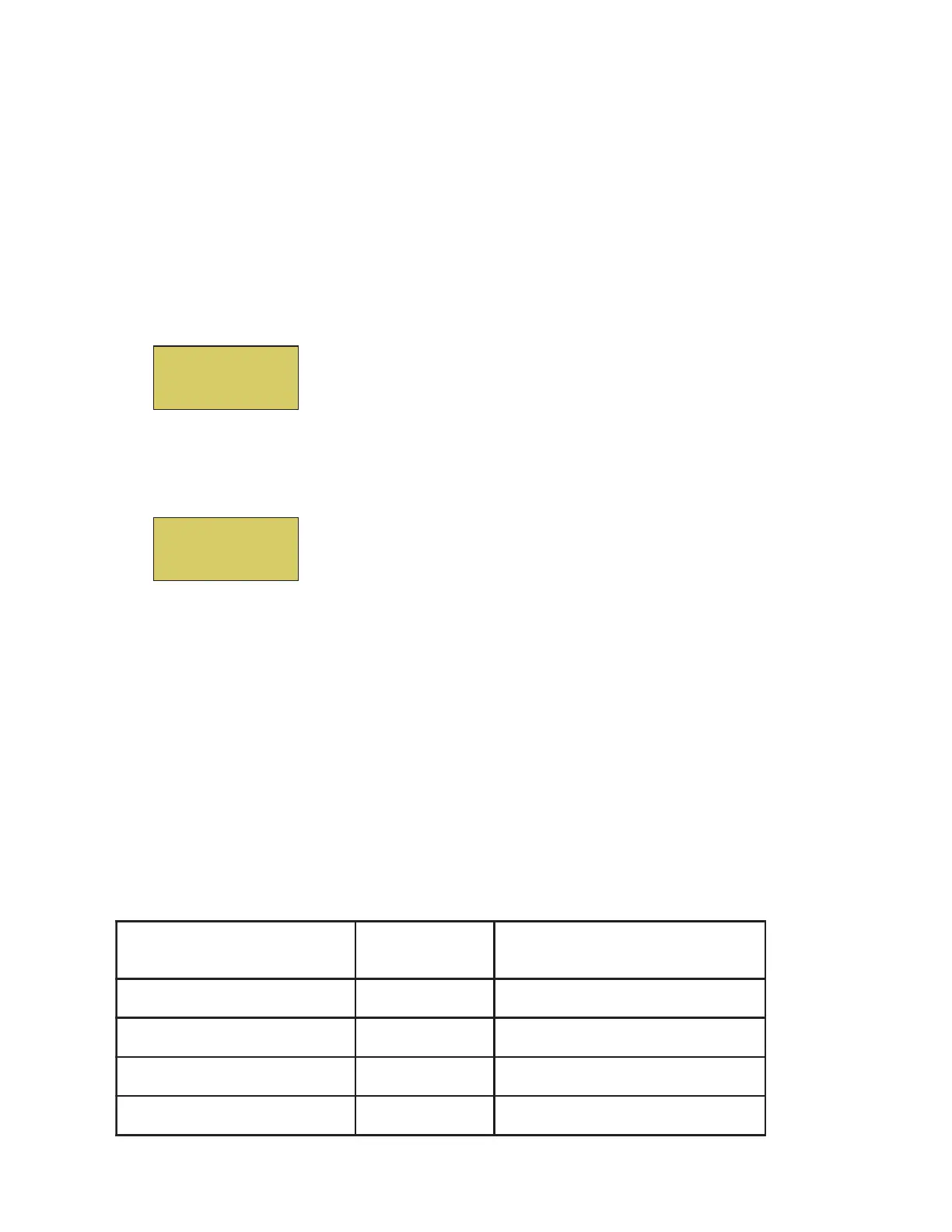67
EasyTouch Control System User’s Guide
Synchronizing control panels
If the EasyTouch outdoor control panel was previously setup with specific pool and spa information and an
additional indoor or wireless control panel with factory default information is installed, during the installation
process the outdoor control panel will automatically download the system information to the connected control
panel. If the outdoor, indoor or wireless control panels have different revision levels or contain previous setup
information, you can choose which system image to upload or download.
Synchronizing control panels is initiated from the indoor or wireless control panel. The following describes how
to synchronize an indoor or wireless control panel.
Download from outdoor to indoor control panel
• Press the Menu button to download the system image from the EasyTouch outdoor control panel.
Upload to outdoor from indoor control panel
1. Press the Up/Down button to access the “Upload” screen.
2. Press the Menu button to upload the system image from the indoor or wireless control panel to the
EasyTouch outdoor control panel.
Note: To erase existing control panel system information, use the “Erase EEPROM” feature.
Refer to “Erase EEPROM” on page 53 for more information.
Unit Mismatch
Download from
Outdoor
T
S
Unit Mismatch
Upload to
Outdoor
T
S
Wiring UltraTemp Heat Pump to EasyTouch System
Be sure to check the UltraTemp terminal block wire colors and pinouts (located on the back of the Auto Set
board) before connecting it to the EasyTouch COM port on the motherboard. The See the wiring table below
for the pin configuration. For UltraTemp setup information, see page 40.
IMPORTANT: On the UltraTemp AutoSet board ONLY CONNECT PIN 3 (YELLOW) and PIN 2 (GREEN) to the
EasyTouch COM port pins YELLOW and GREEN respectively. Do not use pin 1 or pin 4 on the AutoSet board
or the EasyTouch motherboard. These pins are not used.
Wiring Description
er iwt ropM OC hcuoTysaE
roloc
no i p i r cs eDeri wdnarebmunnippmeTartlU
roloc
)DER(4NIP DESUTON CDV5 1 +
DESUTON) DER ( 4N I P
)WOL LEY (3N I PATAD+)WO L L E Y ( 3N I P
)NEERG(2NIPATAD-)NEERG ( 2N I P
)KCALB(1NIP DESUTON DNUORG
DESUTON) KCALB ( 1N I P
