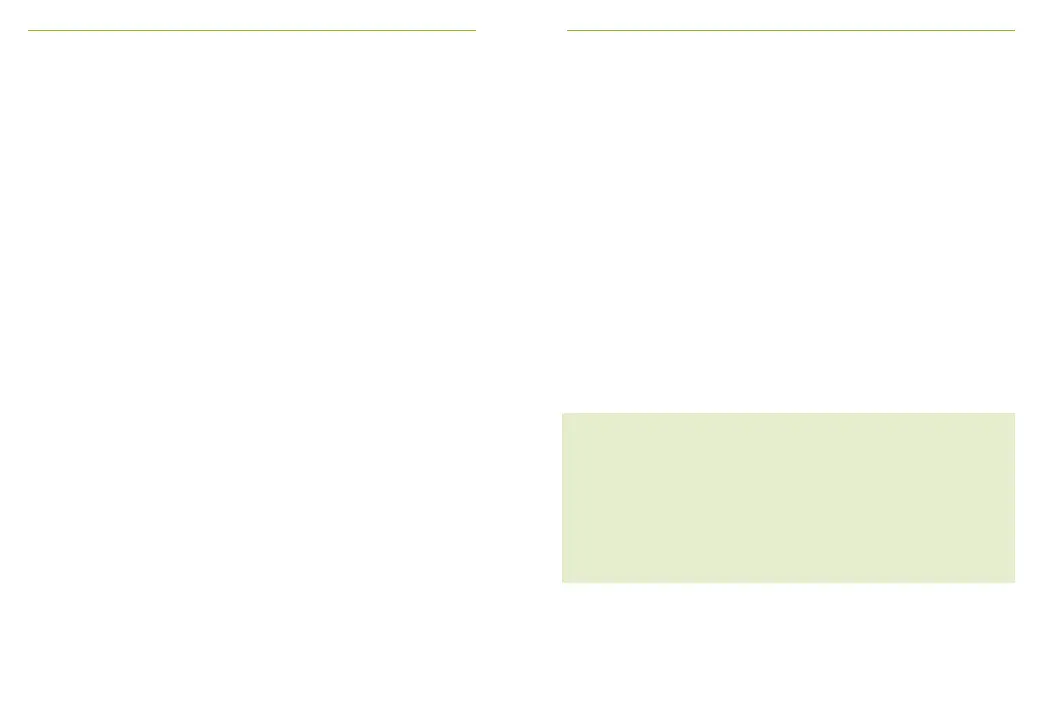36 37
7 Roger Touchscreen Mic network
options
7.1 Understanding microphone “roles” in the network
7.2 Network mode
Multiple microphones can be connected to the same
network. Each microphone plays one of three distinct
roles: stand-alone, primary or secondary.
Stand-alone role
A microphone plays the Stand-alone role when it is the
only Roger microphone in the network. In this case, all its
microphone modes can be used (in fact, Pointing mode is
only available in Stand-alone).
Primary role / Secondary role
When there is more than one microphone in a network, one
device plays the primary role (this is the device used to
manage the network), while the others play secondary roles.
It is easy to identify whether a microphone is primary or
secondary: if primary, the number 1 is displayed over a
green background on the left of its status bar. If secondary,
the number 2 is displayed over a white background.
Should multiple microphone users need to talk to receivers
in the same network, dierent modes are available:
• Mixing (default)
• Primary Talker
• Equal Talker
How to use it:
• Select Settings > Network mode
• Select your preferred Network mode
Warning
Once a Roger Touchscreen Mic is connected to a Roger
BaseStation, the Mixing mode is not available. The
audio coming from the Roger BaseStation will always
have the priority on the audio coming from a Roger
Touchscreen Mic.