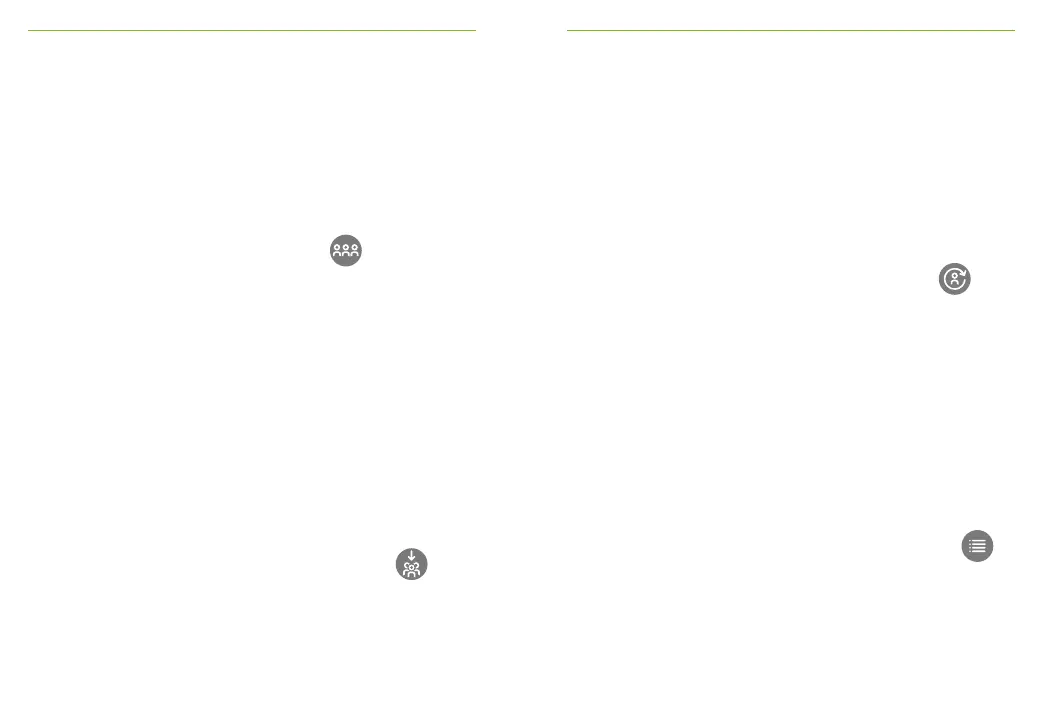40 41
7.4 Network
Returns the microphone to the existing network.
How to use it:
• Network is the microphone’s default mode – its icon is
automatically selected (circled green)
• There is usually no need to tap the Network icon, except
after using a SubNet (section 7.3)
7.5 JoinNet
Use this to join another microphone’s network, without
interrupting the group, via any microphone or receiver in
that network.
How to use it:
• Swipe screen left-right to locate JoinNet icon
• Tap JoinNet within 10 cm / 4 inches of a Roger
Touchscreen Mic, Roger Earpiece or Roger BaseStation
in the desired network.
7.6 NewNet
Erases the microphone’s current network (including
SubNets). All required devices, e.g., receivers and
additional microphones, will need reconnecting.
How to use it:
• Swipe screen left-right to locate NewNet icon
• Tap NewNet
• Tap Yes to conrm
7.7 List of devices
Lists those Roger devices, such as Roger receivers, that are
turned on and in the current network.
How to use it:
• Ensure all Roger devices are turned on
• Swipe screen right-left to locate List devices icon
• Tap List devices (a spinning “searching” symbol will
be displayed)
• Hold Roger Touchscreen Mic within 10 cm / 4 inches
of Roger devices*