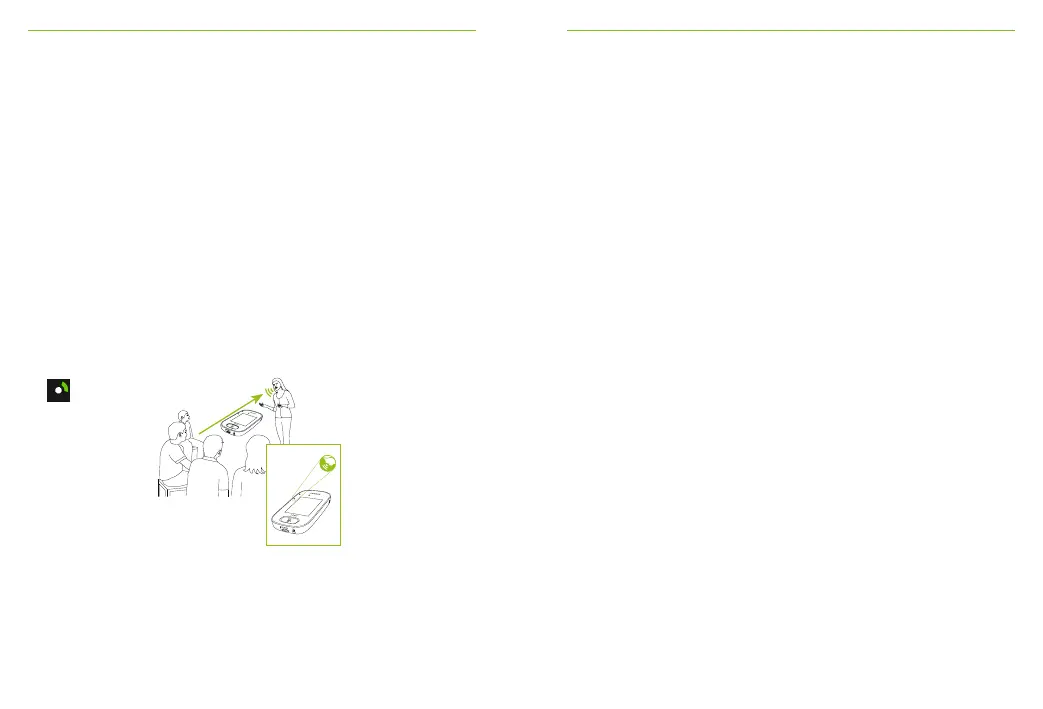46 47
Pointing
How to use it:
• Select Settings > Pointing
• Select Activate or Deactivate as required
When Pointing mode has been deactivated, the Pointing
option in the Microphone mode menu will appear greyed
out and can no longer be selected.
• Pointing mode icon is visible in status bar
• Pointing mode is only available when the microphone
is used as a stand-alone device
Warnings:
Pointing mode is deactivated by default (shown grey in Mic
mode menu). To activate it, go to Settings > Pointing >
Activate.
9 Other functions of Setting menu
9.1 Check
Wirelessly checks information on another Roger device.
How to use it:
• Roger device must be turned on
• Swipe screen until the Check icon is visible (Screen 2)
• Move the Roger device to be checked within 10 cm /
4 inches of the microphone
• Tap Check icon
What is displayed?
• Network status
• Name
• Device type
• Serial number
• Hardware version
• Firmware version
• Battery status (Roger device checked)
• Total usage time (usage time when turned on)
• Link quality (statistics after 10 min of use)
Data shown may dier with device type.