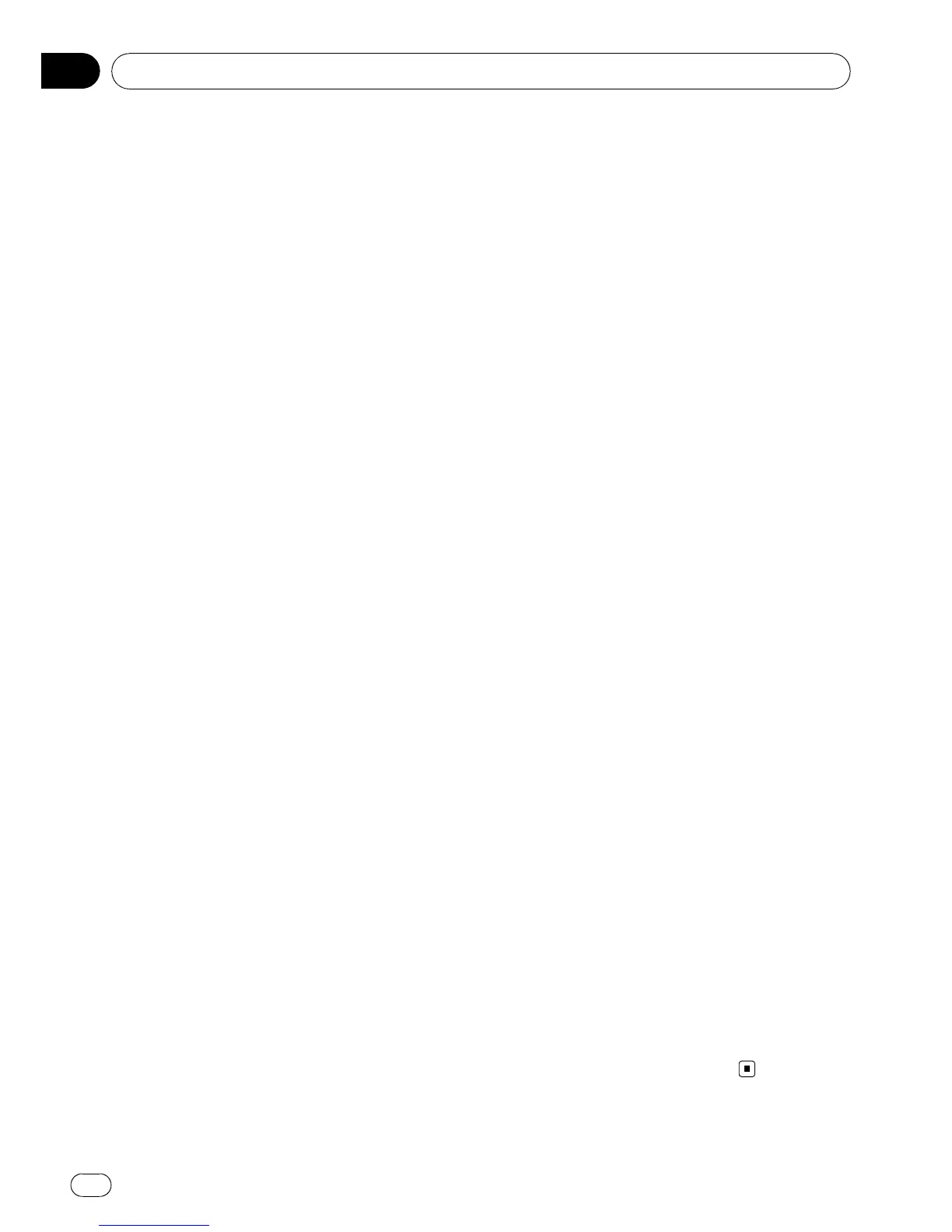You can change the colors of a map be-
tween daytime and nighttime according to
whether the vehicle lights are On or Off.
! [Day]:
The map is always displayed with daytime
colors.
p To use this function with [Automatic], the
Orange/white lead of the navigation system
must be connected correctly.
Changing the road color
You can set the road color to bluish or reddish.
1 Display the “Map” screen.
2 Touch [Road Color].
Each time you touch the key changes that set-
ting.
! [Blue] (default):
Changes to blue based road colors.
! [Red]:
Changes to red based road colors.
Setting “Close Up View”
This setting enables switching to an enlarged
map around the point where your vehicle is
approaching an intersection, entrance/exit of
freeway or a junction.
1 Display the “Map” screen.
2 Touch [Close Up View].
Each time you touch the key changes that set-
ting.
! [On] (default):
Switches to an enlarged map.
Displays the close up view with the 2D map.
! [Off]:
Does not switch to an enlarged map.
Setting the “Favorites” icon display
You can select whether to display the “Favor-
ites” icon on the map.
1 Display the “Map” screen.
2 Touch [Favorites Icon].
Each time you touch the key changes that set-
ting.
! [On] (default):
Displays the “Favorites” icon on the map.
! [Off]:
Hides the “Favorites” icon on the map.
Setting the current street name
display
Selects whether to display or hide the street
name (or city name) that your vehicle is travel-
ing along.
1 Display the “Map” screen.
2 Touch [Current Street].
Each time you touch the key changes that set-
ting.
! [View] (default):
Displays the street name (or city name) on
the map.
! [Hide]:
Hides the street name (or city name) on the
map.
Changing the setting of
navigation interruption screen
Set whether to automatically switch to the na-
vigation screen from the audio screen when
your vehicle approaches a guidance point
such as an intersection while displaying a
screen other than navigation.
1 Display the “Map” screen.
2 Touch [AV Guide Mode].
Each time you touch the key changes that set-
ting.
! [On] (default):
Switches from the audio operation screen
to the navigation screen.
! [Off]:
Does not switch the screen.
How to use the map
En
28
Chapter
05
