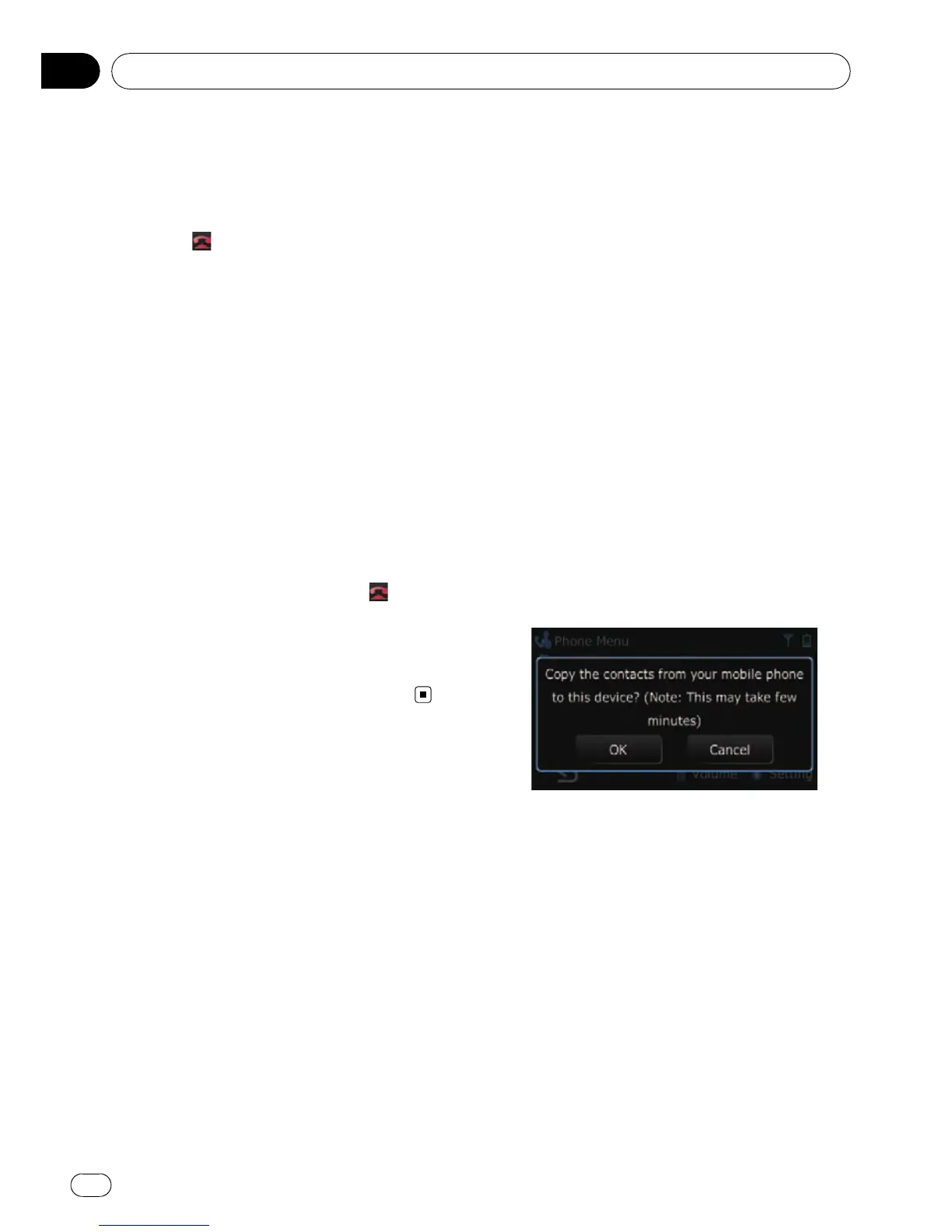p You can adjust volume when you are talk-
ing. To adjust volume, touch [Vol -] and
[Vol +] displayed on the screen (like below)
when you are talking.
3 Touch to end the call.
The call ends.
p If the voice on the other end of the call is
too quiet to hear, you can adjust the volume
of the received voice.
= For more details about “Phone Vo-
lume”, refer to Setting the phone volume
on the next page.
p You may hear a noise when you hang up
the phone.
Rejecting an incoming call
You can reject an incoming call.
= For details, refer to Setting the automatic re-
jection function on page 56.
% When a call comes in, touch
.
The call is rejected.
p The rejected call is recorded in the missed
call history list.
= For details, refer to Making a phone call
using missed call history on page 52.
Transferring the phone book
You can transfer the numbers in a registered
user phone’s address book into the Contacts.
p Depending on the cellular phone, “Phone
Book” may be called a name such as “Con-
tacts”, “Business card” or something else.
p With some cellular phones, it may not be
possible to transfer the entire phone book
at once. In this case, transfer addresses
one at a time from your phone book using
your cellular phone.
p The maximum 400 entries can be trans-
ferred per cellular phone. If the entries ex-
ceed 400, the extra entries will not be
transferred. If more than one number is re-
gistered for one person, such as work place
and home, each number is counted sepa-
rately.
p Each entr y can hold up to 3 phone num-
bers.
p Depending on the cellular phone that is
connected to this navigation system via
Bluetooth technology, this navigation sys-
tem may not be able to display the phone
book correctly. (Some characters may be
garbled.)
p If the phone book in the cellular phone con-
tains image data, the phone book may not
be correctly transferred.
1 Connect the cellular phone that has the
phone book to transfer.
= For details, refer to Connecting a registered
cellular phone on page 49.
2 Touch [Transfer] on the “Phone Menu”
screen.
The confirmation messages appear.
3 Check that the following screen is dis-
played, and operate your cellular phone to
transfer the phone book entries.
p You can send the phone book entries re-
peatedly before touching [OK]. If your cellu-
lar phone supports one-by-one transfer
only, send all the entries that you want to
transfer before touching [OK].
p If your phone has a capability for automatic
transfer of phone book, this screen is
skipped and transfer will start.
p The transferred data can not be edited on
the navigation system.
4 Touch [OK].
Transfer starts. It may take time depending on
how many entries will be transferred.
Using hands-free phoning
En
54
Chapter
10
