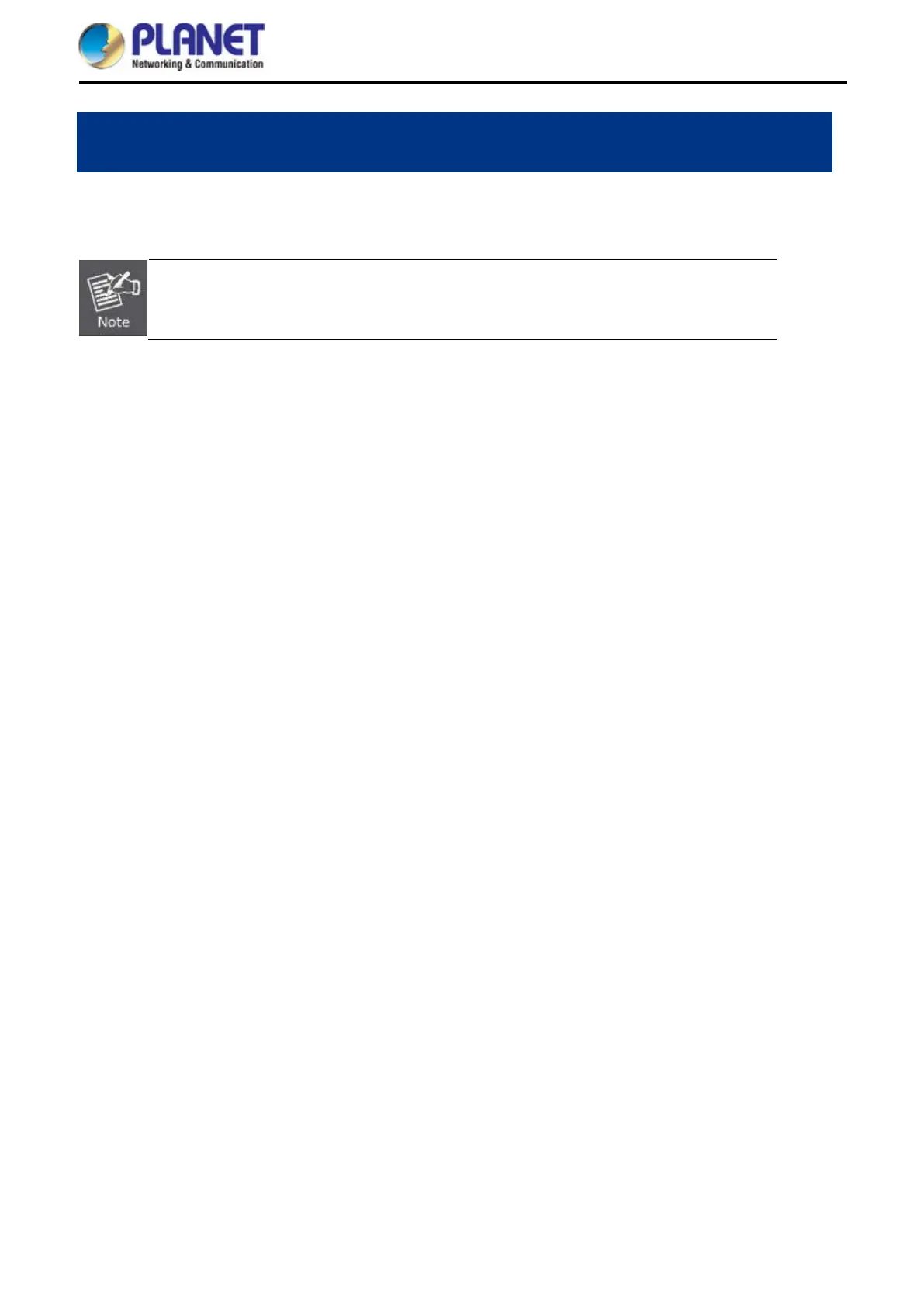User Manual of WDAP-C7210E_WDAP-W1200E_WDAP-850AC
-28-
Chapter 3. Quick Installation Guide
This chapter will show you how to configure the basic functions of your AP within minutes.
A computer with wired Ethernet connection to the Wireless AP is required for the first-
configuration.
Manual Network Setup -- TCP/IP Configuration
3.1
The default IP address of the WDAP series is 192.168.1.253. And the default subnet mask is 255.255.255.0.
These values can be changed as you want. In this guide, we use all the default values for description.
Connect the WDAP series with your PC by plugging one end of an Ethernet cable in the LAN port of the AP and
the other end in the LAN port of PC. The WDAP series is powered by a PoE switch.
In the following sections, we’ll introduce how to install and configure the TCP/IP correctly in Windows 10. And
the procedures in other operating systems are similar. First, make sure your Ethernet Adapter is working, and
refer to the Ethernet adapter manual if needed.
3.1.1 Configuring the IP Address Manually
Summary:
Set up the TCP/IP Protocol for your PC.
Configure the network parameters. The IP address is 192.168.1.xxx (If the default IP address of the
WDAP series is 192.168.1.253, and the DSL router is 192.168.1.254, the "xxx" can be configured to
any number from 1 to 252.) and subnet mask is 255.255.255.0.
1 Select Use the following IP address, and then configure the IP address of the PC.
2 For example, the default IP address of the WDAP series is 192.168.1.253 and the DSL router is
192.168.1.254, or you may choose from 192.168.1.1 to 192.168.1.252.
