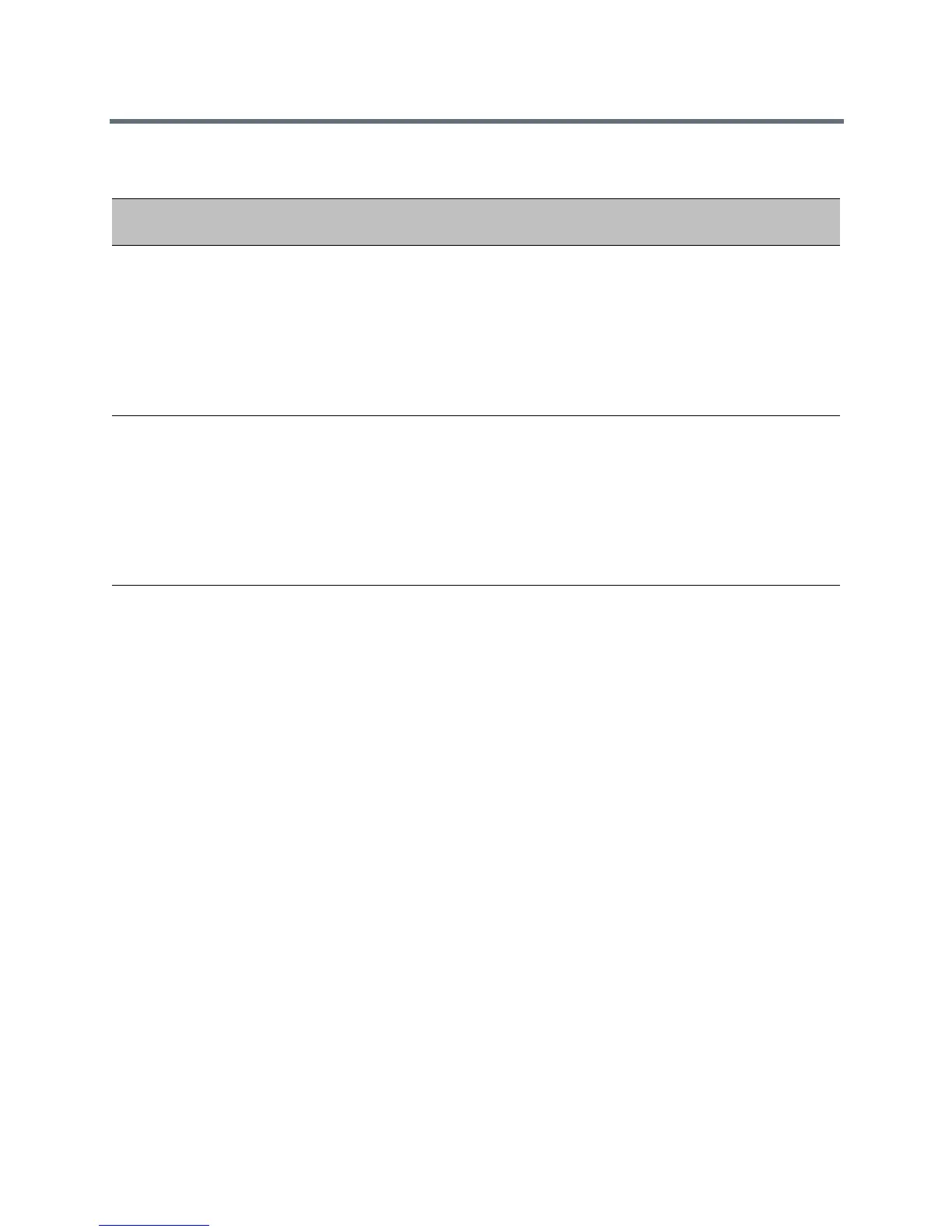Sign In Methods
Polycom, Inc. 146
Web Sign In for Skype for Business Online
Web Sign in is enabled by default on phones registered with Skype for Business Online and is available only
for Skype for Business Online deployments. Web Sign In enables users to securely log in to Skype for
Business from the phone, a computer, or mobile web browser. The default maximum number of phones
users can sign in to concurrently is eight. If a user is signed in to multiple phones and signs out from one
phone, that user remains signed in to the other phones.
Note that this sign in method generates a pairing code that expires within a few minutes after the Skype for
Business server sends the code to the phone. Users must sign in before the pairing code expires.
If you are using Multi-Factor Authentication (MFA), you must use Web Sign In as the user sign in method
with Polycom phones. Note that if you are using MFA and you enable the remember Multi-Factor
Authentication option on Office 365, the phones automatically sign out after the number of days specified in
Office 365. For more information on configuring Office 365, see Microsoft's Configure Azure Multi-Factor
Authentication Settings.
Configuring Web Sign In for Skype for Business Online
The following table lists parameters that configure Web Sign In for Skype for Business Online deployments.
PIN Authentication Parameters
Temp l at e Parameter Permitted Values Change Causes Restart or
Reboot
device.cfg,
features.cf
g
device.logincred.exten
sion
NULL (default) - Phones will
not trigger registration.
0 to 32 - Enter a user phone
extension number or string to
a maximum of 32 characters.
The phone reads this
extension when you configure
PIN-Auth as the phone
registration method.
No
device.cfg,
features.cf
g
device.logincred.pin NULL (default) - If the default
value is set, phones will not
trigger registration.
0 to 32 -Enter a user phone
PIN to a maximum of 32
characters. The phone reads
this PIN when you configure
PIN-Auth as the phone
registration method.
No