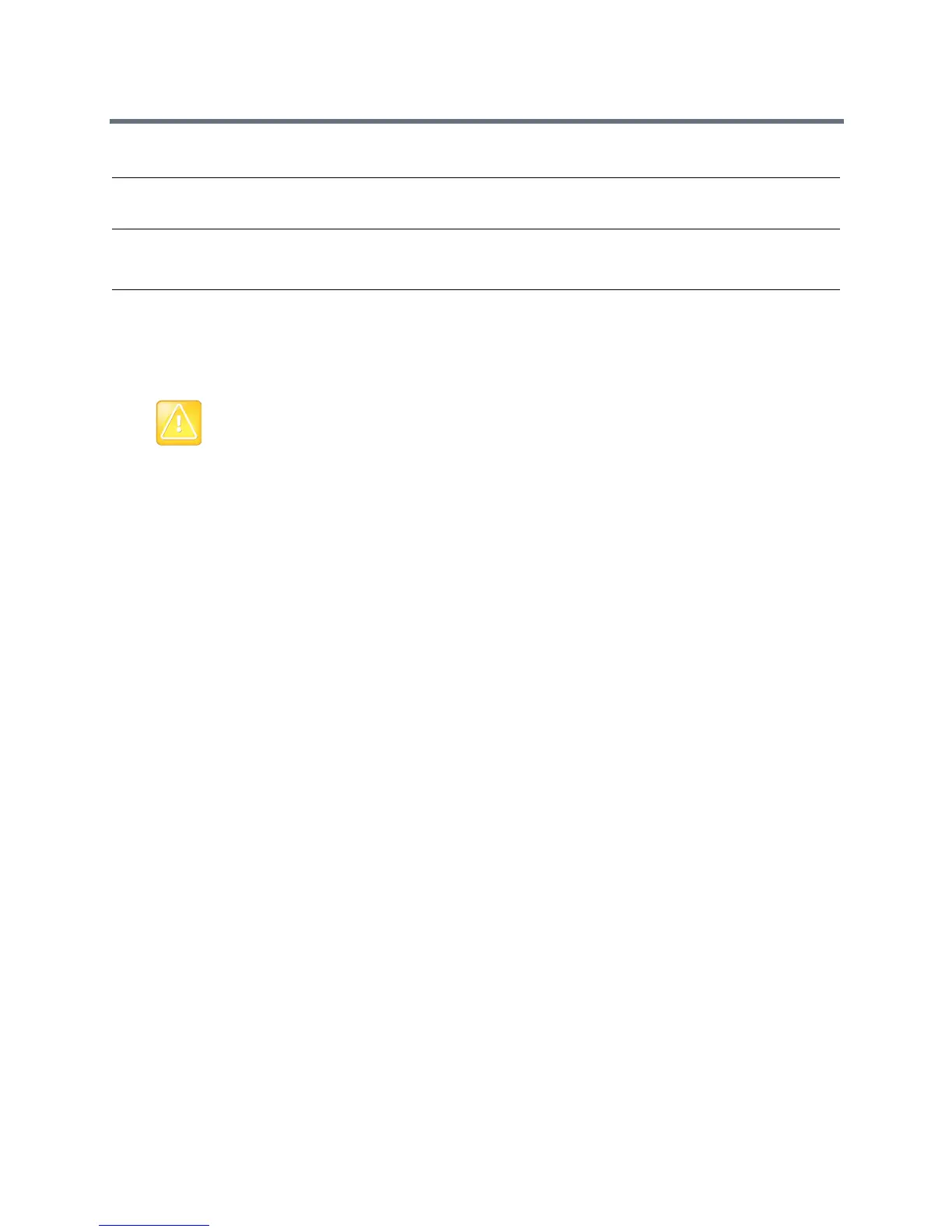Deploying Polycom Phones with Skype for Business
Polycom, Inc. 15
Set Up Polycom UC Software
The latest UC Software for Polycom Trio is available on Polycom Trio Support.
To set up Polycom UC Software:
1 Set up a provisioning server on your computer and create a root directory to hold all of the required
UC Software, configuration files, and subdirectories. Name the directory to identify it as containing
the Polycom UC Software release.
To set up your own provisioning server, you need an XML editor, such as XML Notepad, installed on
your computer. Your provisioning, or boot server must support one of the FTP, FTPS, TFTP, HTTP,
or HTTPS protocols, FTP being the most common. FileZilla Server is a free FTP solution.
2 Decide if you are provisioning your phones from Skype for Business Server or using your own
provisioning server.
Deploying UC Software in CAB file format provisions the phones and enables default feature
functionality, including the automatic software update feature. However, if you want to change or
customize default functionality of the phone features, you need to set up and edit Polycom UC
Software configuration files on your own provisioning server and send the custom settings to the
phones.
3 Download, save, and extract UC Software to the root directory you created.
If you are deploying UC Software from Skype for Business Server, download the CAB file version
of Polycom UC Software.
If you are deploying phones from your own provisioning server, download the split or combined
version of Polycom UC Software in XML format.
4 After the UC Software directory is extracted, open the folder in your root directory.
5 Configure a Call Park Orbit Policy. You must configure a call park orbit policy to enable the call park
feature. See Configuring Call Park on the Microsoft web site.
Provisioning the Phones
Polycom provides manual per-phone provisioning methods and centralized provisioning methods. The
method labeled device.set is an advanced method for users familiar with Polycom configuration files and
uses centralized provisioning to set the Base Profile for multiple phones.
Sub-option 5 - Relative Path for Certificate Provisioning
Web Service.
Example URL:
https://lyncsvrWebPoolFQDN:443/CertProv/CertProvisioningService.svc
Caution: To avoid placing the phone in a continuous reboot cycle, do not provision phones with UC
Software from both a Microsoft server and your own provisioning server.
DHCP Options and Sub-Options