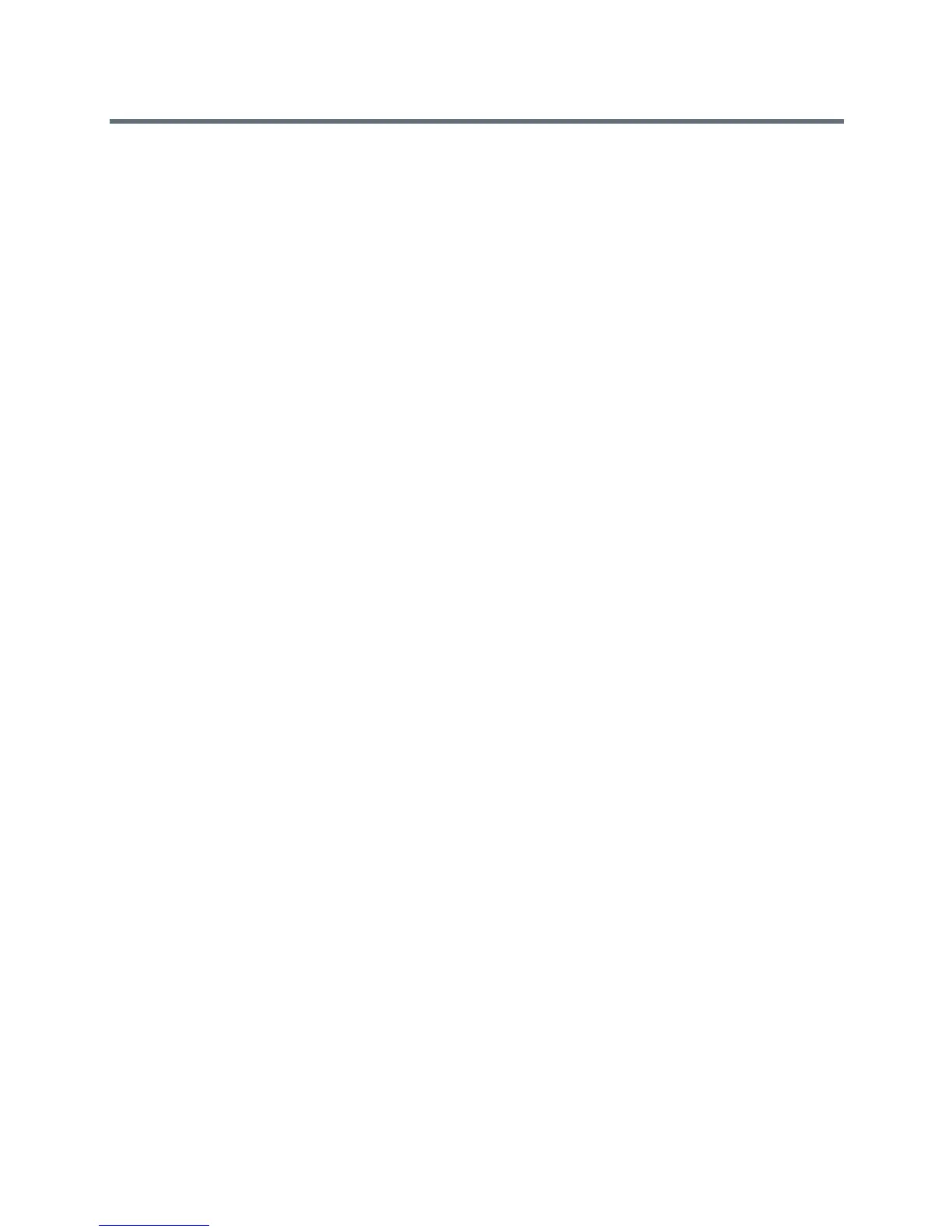Device and Software Support
Polycom, Inc. 171
Polycom UC Software Update
You can update UC Software on a per-phone basis from the phone menu or Web Configuration Utility when
using UC Software 4.1.x or UC Software 5.x.x.
Update UC Software with Manually
You can use an USB flash drive to update the software on the Polycom Trio system or to provision and
configure the system.
When you configure the system using a USB drive, the configuration on the USB overrides all previous
configurations. However, when the USB drive is removed, the system returns to the previous configuration.
To update UC Software manually:
1 Download and unzip UC Software to a directory on your provisioning server.
2 On the phone, go to Settings > Advanced, enter the password (default 456)
3 Go to Network Configuration > Provisioning Server > DHCP Menu > Boot Server.
4 In the Boot Server menu, choose Static if you are testing or provisioning a few phones, or choose
Option 66 if you are provisioning in a large environment and want phones to use a boot server
defined in DHCP. If you choose Option 66, skip step 5 and go to step 6.
5 Go back to Provisioning Server and do the following:
Choose a server type in the Server Type field.
Enter the server address, for example,
http://server.domain.com/41X or
ftp://ftp.domain.com/41X
.
Enter your server user name and server password, if required.
6 Press Back until you are prompted to save your settings.
7 Choose Save Configuration to save your settings. The phone reboots.
For details on how to update the phone software using the Web Configuration Utility, see Feature Profile
67993: Using the Software Upgrade Option in the Web Configuration Utility.
Configuring UC Software Automatic Updates
When you register phones running UC Software 5.x.x, by default the phones poll the Skype for Business
Server for software updates and automatically download updated software. This automatic software update
feature is available on all devices using UC Software 5.0.0 and later registered with Skype for Business
Server.
As of UC Software 5.3, when you use automatic software updates, the phone notifies users of the software
and prompts users to choose when to update the software. The user options are detailed in the Polycom
VVX Business Media Phones for Skype for Business - User Guide on Polycom UC Software Support
Center.
By default, when a software update is available, an Information pop-up displays on your phone. The
Information pop-up provides three options:
● Press Reboot to restart the phone and automatically update the phone's software.