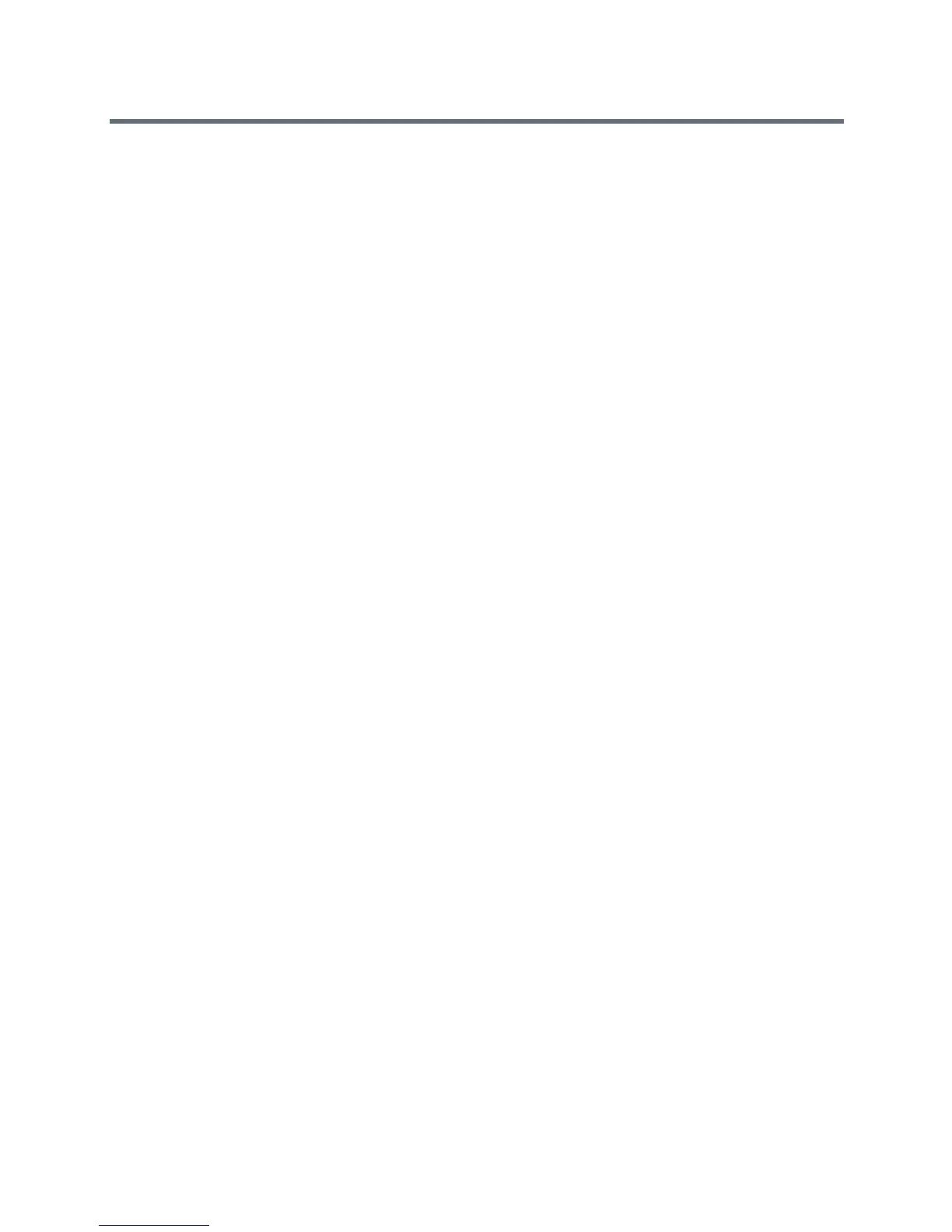Device and Software Support
Polycom, Inc. 162
To configure client media port ranges:
» Enable client media ports as shown in Configuring Port Ranges for your Microsoft Lync Clients in Lync
Server 2013. Note that VVX business media phones use only the Audio port and range.
Microsoft Quality of Experience Monitoring
Server Protocol (MS-QoE)
Microsoft Quality of Experience Monitoring Server Protocol (MS-QoE) enables you to monitor the user's
audio quality and troubleshoot audio problems. QoE reports contain only audio metrics and do not contain
video or content sharing metrics. This feature also enables you to query the QoE status of a phone from the
Web Configuration Utility.
MS-QoE is compatible with Skype for Business and Lync Server 2010 and 2013.
All parameters for enabling or disabling QoE are included in the in-band provisioning parameters sent from
the Skype for Business server. Note that Polycom supports only those elements listed in section
Polycom-Supported Skype for Business QoE Elements.
For a list of all parameters that report QoE data, see Microsoft [MS-QoE] PDF at [MS-QoE]: Quality of
Experience Monitoring Server Protocol.
Setting QoE Parameters on the Skype for Business
Server
Set the following QoE parameters on the Skype for Business Server.
●
EnableQoE
. Set to 'True' to enable QoE on the server and automatically assign the URI to which QoE
reports are published. If set to 'False' no QoE reports are published. Note that the URI maps to the
in-band element '
qosUri
'. To get the current value of
EnableQoE
, run the command
Get-CsQoEConfiguration
in Skype for Business Server Powershell.
●
EnableInCallQoS
. Set to 'True' to enable in-call QoE on the server. If set to 'False', only end-call QoE
reports are sent.
EnableInCallQoS
maps to the in-band element '
enableInCallQoS
'.
●
InCallQoSIntervalSeconds
. Set the time interval in seconds to publish in-call QoE reports only if
there is a transition in call quality. If no change in call quality is detected, no report is sent at the
interval time you set.
InCallQoSIntervalSeconds
maps to the in-band element
'
inCallQoSIntervalSeconds
'.
When you enable in-call QoE, you do not need to wait until the end of the call to view call quality data.
In-call QoE is off by default and you can enable it on Windows PowerShell using the following
command:
Set-CsMediaConfiguration -Identity Global -EnableInCallQoS:$TRUE
-InCallQoSIntervalSeconds x
(where x is a digit from 1 to 65535).
●
voice.qualityMonitoring.rtcpxr.enable
. Set to 1 (default) to allow the phone to collect RTCP
XR metrics.
