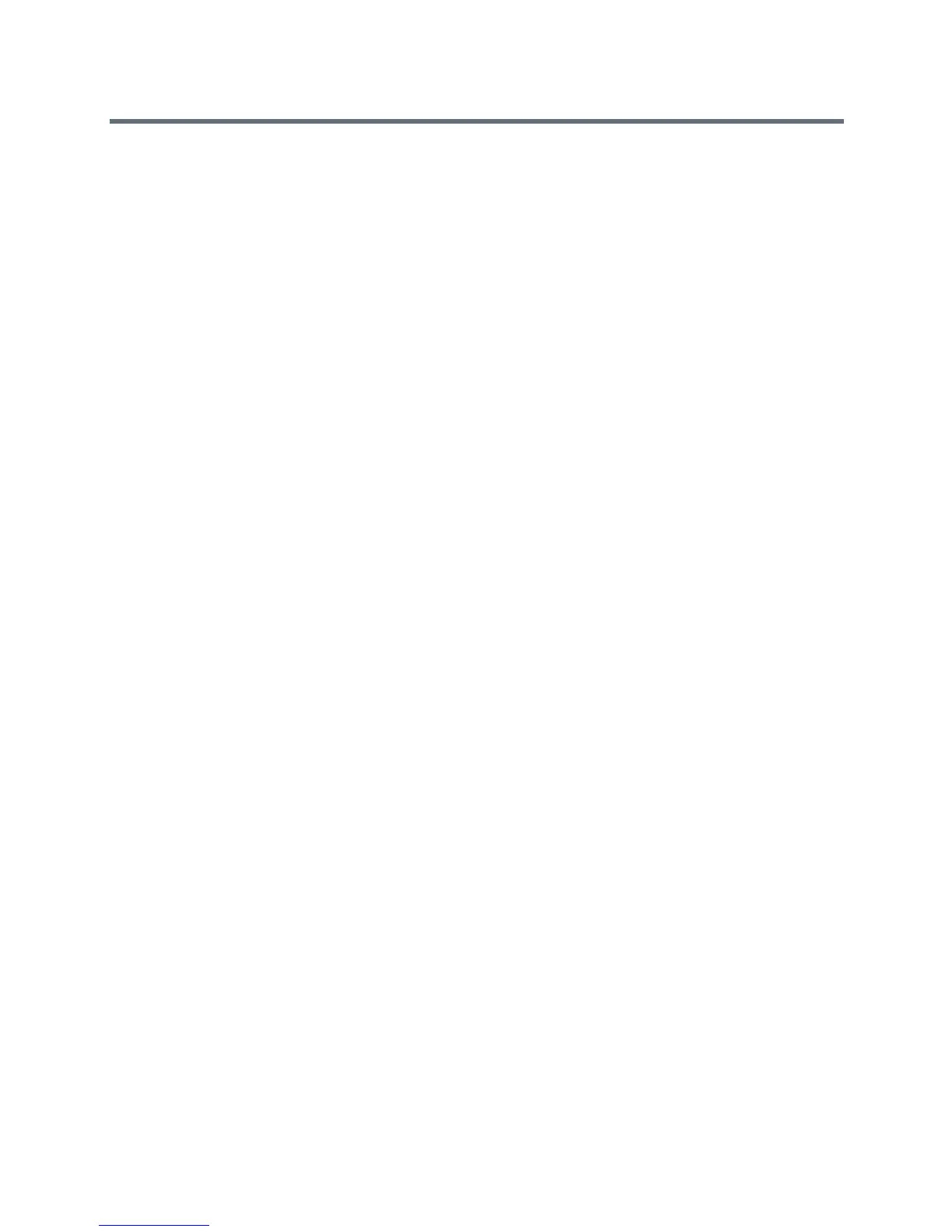Deploying Polycom Phones with Skype for Business
Polycom, Inc. 23
3 Power up the phone.
4 When the Polycom logo displays, press and hold with four fingers the four corners of the LCD
screen until the LEDs blink. (Blinking rotates between orange/red/green/off).
5 Remove fingers from the LCD screen. Recovery process is complete when the device reboots.
Place Polycom Trio Visual+ into Recovery Mode
You can place the Polycom Trio Visual+ into recovery mode when you want to provision with a USB and the
provisioning process is not working during normal phone functioning.
To place the Polycom Trio Visual+ into recovery mode:
1 Ensure that the phone is powered off.
2 Plug in a USB device.
3 Power up the phone.
4 When the LED initially turns from on to off, press and hold the pairing button until the pairing LED
turns orange and release the button. The pairing LED blinks. (Blinking rotates between
orange/red/green/off).
Recovery process is complete when the device reboots.